Summary: Looking for the way to delete Snapchat data or Snapchat history on iPhone? This article will show you how to clear Snapchat history on iPhone 14 Pro/14/SE/13 Pro/13/12 Pro/12/11 Pro/11/X/XS/XR/8/7/6 as easy as ABC.
Part 1. How to Reinstall Snapchat App to Delete Snapchat Data on iPhone
Part 2. How to Delete Snapchat Chat History on iPhone/iPad
Part 3. How to Clear Snapchat Data & History on iPhone/iPad Completely (Recommended)
Snapchat, as one of the popular social platforms, allows users (snubs) to take pictures, record videos, add text/images and share them with their Snapchat friends. One of the most important reasons to make Snapchat popular is the "self-destruct" feature, which gives a life span of 1 to 10 seconds for all photos. and after the user has taken photos and sent them to friends, the photos will be destroyed automatically according to the time set by the user.

Even though those sent pictures and videos on Snapchat will be deleted or destroyed when time's out, every time you use Snapchat, Snapchat caches produce and store on your device, which take a large amount of space on your iPhone or iPad. Interestingly, there is no a "Clear Caches" button to clear up Snapchat history. So how to delete Snapchat data on iPhone or iPad?
You May Like:
How to Delete Snapchat Messages for Good in These 7 Situations?
How to Manage and Free Up Storage Space on iOS 11?
Unlike Android phones or tablets, iOS device doesn't offer a button like "Clear Caches" or "Clear History" on the apps, including Snapchat. The offered solution is to delete Snapchat app and reinstall Snapchat app on your iPhone or iPad. This method is crude but works in some way for it delete the attaches Snapchat history and stored Snapchat account and password.
To delete and reinstall Snapchat app on iDevice, you can:
Step 1. Unlock your iPhone and open Settings app on your device.
Step 2. Then please go to "General" > "Storage & iCloud Usage" > "Manage Storage" page where you can check how much each installed application takes up your iPhone memory, including Snapchat app. So you can also see the space that Snapchat data used on your iPhone or iPad.
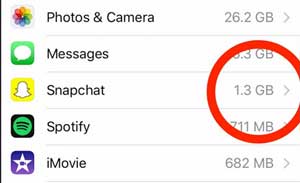
Step 3. Then please tap "Snapchat" to view more information, including the app size of Snapchat, size of Documents & Data on Snapchat and Snapchat version number. Simply tap on "Delete App" button to remove Snapchat app along with the Snapchat history from your iPhone and iPad.

Step 4. After deleting the Snapchat app, please go to App Store and search for "Snapchat", download and install it onto your iPhone. Then you might launch Snapchat and log into your Snapchat account with password.
You May Like: How to Clear Instagram Cache on iPhone? 3 Ways for You
Snapchat allows users to clear the chat history on iPhone/iPad either individually or entirely. But please be aware that this will not delete any saved or sent content in your Snapchat. You can refer to the following instructions to clear Snapchat chat history on iPhone or iPad easily.
Steps to Clear Specific Snapchat Conversation on iPhone Individually or Entirely:
Step 1. Launch Snapchat app on your iDevice, and tap on the Snapchat icon in the upper left corner of the screen to move on.
![]()
Step 2. Then please tap the Settings icon at the top-right corner of the screen.
![]()
Step 3. Scroll down and tap "Clear Conversations" option, then you might see a list of all recent contacts.

Step 4. Start to clear Snapchat conversations either individually or entirely.
(a)To delete one certain Snapchat chat history, please tap "X" icon besides unwanted contact and tap "Clear" button on to pop-up window to confirm, after reading the note of "Are you sure you want to clear this conversation? This will clear the conversation from your feed. It will not delete any saved or sent messages in your conversation."

(b) To delete all conversation on Snapchat, please tap "Clear All" button on the right top of corner, and tap "Clear Feed" button to confirm on the pop-up window to confirm, after reading the note of "Are you sure you want to clear your feed? This will clear the list of Snapchatters in your feed. It will not delete any saved or sent content."
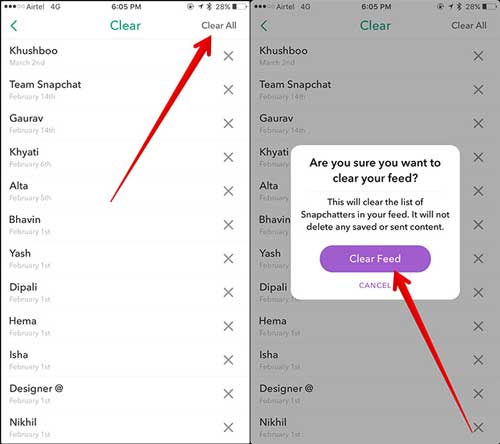
You May Like:
Easy Way to Delete WhatsApp Caches on iPhone 11/11 Pro/11 Pro Max/XR/XS/XS Max/X/8/8 Plus/7 Plus/7/6
Swiftly Recover Snapchat Messages on iPhone in 4 Ways
Actually, to completely clear Snapchat data and Snapchat history on iPhone/iPad, there is the best way to complete this job with a professional third-party Snapchat Data Cleaner - Coolmuster iOS Cleaner. As a professional junk file cleaner for iOS devices, this Coolmuster iOS Cleaner can also act as an Snapchat Data Cleaner to help you completely and permanently delete Snapchat data on iPhone/iPad/iPod device with 1 click, without uninstalling Snapchat app from your iOS device.
Know More about the Snapchat Data Cleaner for iOS:
This Snapchat Data Cleaner for iOS can help you clear the Snapchat app caches, Snapchat app cookies, Snapchat app temp files, Snapchat app crash logs, downloaded temp files, photo caches, user storage files, iTunes radio history, etc. on iOS device. You can preview and select what kinds of file types you want to clean, and you can selectively clear the files either individually or entirely according to your needs. What's more, it is fully compatible with almost all iOS devices in iOS 16/15/14/13/12/11/10/9/8/7/6/5, including iPhone 14 Pro Max/14 Pro/14/13 Pro/13/12 Pro/12/11/X/8/7, iPad Pro, iPad Air, iPad 9, iPad mini, iPod touch and etc.
Now, please download the powerful Snapchat Data Cleaner for iOS on your computer and start to clear unwanted Snapchat data on your iPhone/iPad as easy as ABC.
Step 1. Make your iDevice recognized by the Snapchat Data Cleaner.
Please launch the Snapchat Data Cleaner program on your computer after installation, and use a USB cable to connect your iDevice to computer. Thus the program will automatically detect the connected iPhone and show the interface as below. Just select the first cleaning mode to move on.

Step 2. Scan your device for Snapchat junk files.
Then you will all all available junk file types on your device. Simply check "Select All" option to scan all junk files from the categories if needed, including App Caches, App Temp Files and etc. And click "Start Scan" button to scan for details.

Step 3. Clear Snapchat data on iDevice completely with one click.
After quick scanning, you might see how much each type of junk files take up your iPhone or iPad memory. Simply check "Select All" option and click "Clean" button to delete Snapchat data or Snapchat history from iPhone/iPad/iPod completely and permanently right away.

Deleting Snapchat data and history on your iPhone is essential for freeing up storage space and maintaining privacy. If you need to delete your Snapchat data and history completely, download Coolmuster iOS Cleaner. It can help you remove all iOS data without recovery. By the way, please back up your useful files first, or you will lose them forever.
Related Articles:
[Solved] How to Clear Up Spotify Cache on iPhone/iPad Completely
How to Clear WeChat Caches on iPhone Completely?
How to Manage and Free Up Storage Space on iOS 11?
Top iPhone Cleaning Apps You Must Have
How to Fix the iPhone Transferring Data Stuck Issue Effortlessly?





