
How to Permanently Erase WhatsApp Contacts from iPhone

You might have known how to add iPhone contacts to WhatsApp, but do you know how to delete WhatsApp contacts from iPhone? Sometimes, you might find out that some contacts on your WhatsApp contact list are someone you don't really know or you don't want to talk to. In this case, you might want to delete the WhatsApp contacts off your iPhone to make your WhatsApp more concise. However, how do you permanently delete WhatsApp contacts from iPhone 14 Pro Max/14 Pro/14/13 Pro/13/12 Pro/12/11/X/8/7, etc.?
1. How to Delete WhatsApp Contacts on iPhone
2. How to Block WhatsApp Contacts on iPhone
3. How to Permanently Erase WhatsApp Contacts on iPhone
First of all, let's be clear that your WhatsApp contacts come from your address book or contact list on your iPhone. So to delete WhatsApp contacts, please follow the below instructions:
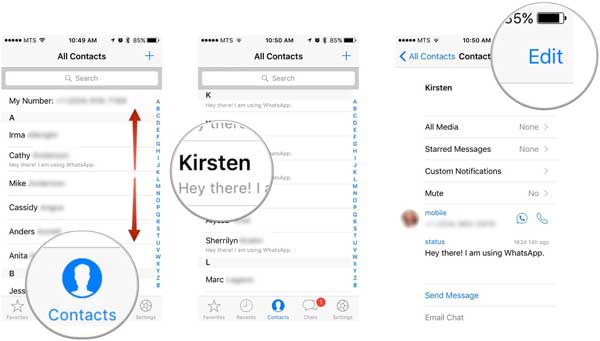
- Launch WhatsApp app on your iPhone;
- Tap "Contacts" at the bottom;
- Tap New Contact icon (+);
- Tap "Edit" option on the top;
- Tap "Delete Contact" option to remove a WhatsApp contact from your iPhone.
Contacts still show up on WhatsApp after deleting on iPhone? Please read on to know more solutions.
See Also: How to Restore WhatsApp Messages and Attachments on iPhone?
After removing WhatsApp contacts from iPhone contact list, some users find out that the deleted contacts still appear on WhatsApp contact list. If so, please try to refresh the contact list or relog into WhatsApp on your iPhone to see if it works. If not, please follow the instructions as below to block WhatsApp contacts on iPhone.
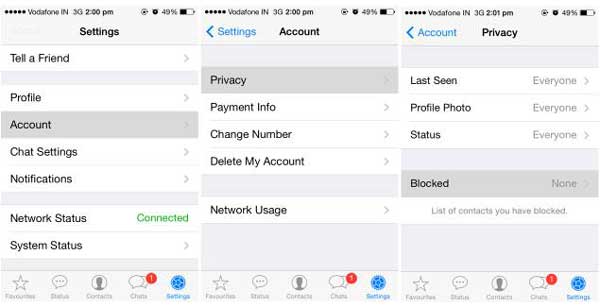
- Launch WhatsApp app on your iPhone;
- Tap "Settings" at the bottom on WhatsApp;
- Tap "Account" > "Privacy" > "Blocked" to move on;
- Tap "Add New" button to select unwanted contacts to block contacts.
After blocking the contacts on WhatsApp, you are supposed to make some contacts invisible from your WhatsApp on iPhone now.
Can't Miss: How to Backup Your Device with iTunes or iCloud?
Since WhatsApp contacts are from iPhone contact list, so in order to permanently erase WhatsApp contacts on iPhone, you need to permanently delete contacts on iPhone. To do so, you'd better rely on the professional Contact Eraser for iOS - Coolmuster iOS Eraser, which enables you to permanently erase WhatsApp contacts as well as unwanted contacts on iPhone. Besides contacts, you can also permanently delete the other personal data on iPhone/iPad/iPod, including messages, message attachments, photos, call history, notes, Safari history and etc.
Here's how:
Step 1. Download, install and run the Contact Eraser for iOS program on your computer, then connect your iPhone and computer with a USB cable. This program will automatically detect the connected iPhone.

Step 2. On the interface, please select "Erase Private Data" mode to delete WhatsApp contacts on iPhone permanently.

Step 3. Then click "Contacts" tab on the left panel to preview the details. While previewing, please select the unwanted contacts to remove from WhatsApp, then click "Erase Now" and type "delete" on the pop up window to confirm your action.

After a while, the selected contacts will be removed from WhatsApp as well as iPhone permanently. So easy, right?
For permanent removal of WhatsApp contacts from your iPhone, you can rely on Coolmuster iOS Eraser. Download and launch the program, and utilize it to delete your WhatsApp contacts with ease.
Related Articles:
How to Clear WhatsApp Documents and Data on iPhone?
How to Easily Backup WhatsApp Photos Videos on iPhone?





