
How to Empty Trash on Samsung Phone [All Effective Methods]

In daily use of Samsung phones, we often delete unnecessary files or information, but these deleted contents are not permanently removed immediately. Instead, they are usually temporarily stored in the trash bin. If we don't clear up these junks promptly, they will occupy the storage of our Samsung phones and even affect the phone's performance. Below, we'll introduce several ways on how to empty the Trash on Samsung phones.
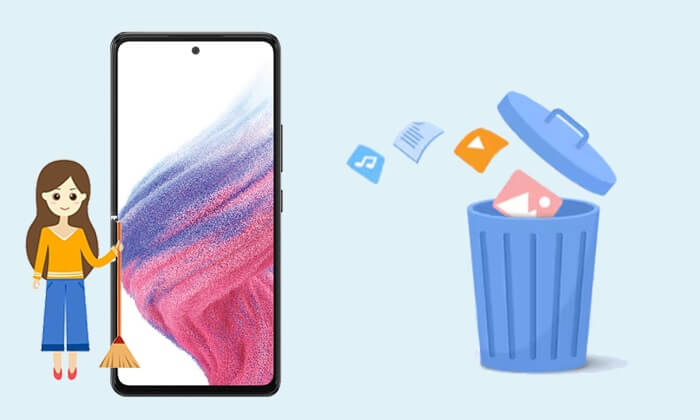
How do you empty the recycle bin on the Samsung Galaxy S24? Many apps on Samsung phones have their own trash bins, such as Gallery, Messages, and Contacts. If you want to empty the trash bin of a specific app, you can follow these steps. The process is similar for different apps, so let's use the Messages app as an example.
Step 1. Open the Messages app on your Samsung phone.
Step 2. Click on the menu bar in the top right corner, which is usually three dots. Then, select "Recycle bin" from these options.

Step 3. Check all the messages in the trash bin, and then click "Delete" to empty them.
Do you want to know more about the Samsung Galaxy Recycle Bin, such as where it is, how to find it, and whether you can recover deleted data from it? The following article will give you more details.
How to Recover Files from Samsung Galaxy Recycle Bin or Phone Directly? (Solved)"My Files" is Samsung's built-in file manager that helps you manage various files on your phone, including deleting the trash bin. Below is the step-by-step guide on how to delete the recycle bin in a Samsung phone from My File:
Step 1. On your Samsung Galaxy S24, head to the "My Files" app.
Step 2. Tap the three horizontal lines in the upper left corner and select "Recycle bin".

Step 3. In the Trash, tap the "Empty" button in the upper right corner, then confirm to delete all files.
Read More: How to restore deleted contacts from Recycle Bin? This article can help you.
If you find it too troublesome to select and delete recycle bins saved by Samsung apps one by one, you can use the corresponding function in the settings to clear all the trash at once. Here are the things you need to do on how to clear Trash on a Samsung phone:
Step 1. Go to Settings on your Samsung and select the "Battery and device care" option from here.

Step 2. In the Device Care menu, select "Storage". Next, scroll down the Storage screen until you locate the "Recycle bin" section.
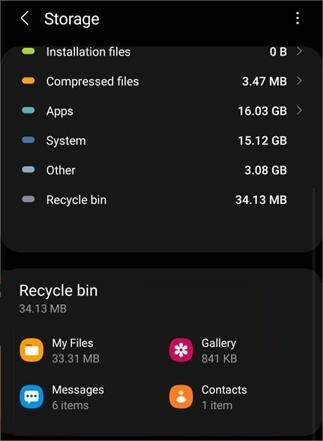
Step 3. Here, you can see all the Trash on your Samsung phone without having to look for them one by one. Select the content you want to clear and click "Empty".
If you want to quickly and directly empty Trash on a Samsung phone, Coolmuster Android Assistant (Android Version) is a great choice. Coolmuster Android Assistant (Android Version) is a powerful Android device management tool. It can automatically scan and delete all junk files on your Android device. Additionally, it helps you manage data on your Android phone. With it, you can easily connect your Android phone to a computer without the need for a USB cable. If you want to back up your Samsung phone or explore other features, try the desktop version of Coolmuster Android Assistant.
Take a swift glance at Coolmuster Android Assistant (Android Version):
See how to empty Trash on your Samsung phone by Coolmuster Android Assistant (Android Version):
01Download and install Coolmuster Android Assistant (Android Version) on your Samsung phone.
02On the app's main page, you'll see the available and used memory of your Samsung phone. Tap the circular icon at the centre of the screen. This action will prompt you to clean up junk files from your Android device immediately.

03If you wish to manage files on your Samsung phone, navigate to "File Management" and select the file type to delete unwanted Android files.

By following the methods outlined in this article, you can effortlessly empty Trash on a Samsung phone, freeing up storage space and improving device performance. Whether you choose to delete from the app, use the "My Files" app, one-click cleanup, or use third-party management tools, all can assist you in easily deleting the recycle bin. In the end, if you are looking for a comprehensive solution, consider trying Coolmuster Android Assistant (Android Version), which will be a good helper for you to manage your Samsung phone.
Related Articles:
Android Recycle Bin - Where and How to Find Deleted Items on Android Phone?
Out with the Old: A Step-by-Step Guide on How to Empty Trash on Android
Does Samsung Have a Recently Deleted? Find the Answer And Retrieve Them
How to Delete Photos from Samsung Galaxy Permanently - 3 Ways!





