
How to Clear Facebook Caches for iPhone 14 Pro/14/13/12/11?

How to clear up Facebook caches on iPhone? Or why do you need a Facebook cache cleaner for iPhone? Since every time you launch and use Facebook, caches automatically produces on your iOS device, which will take up more and more storage space on your device and slower down speed of Facebook with poor performance. That's the reason why you need a Facebook cleaner for your iPhone. And the following part will show you how to clean Facebook caches for iPhone.
Part 1. How to Manually Delete Facebook Caches on iPhone (General Way)
Part 2. How to Automatically Clean Facebook Caches on iPhone (Advanced Way)
To be honest, manually clearing Facebook caches on iPhone is not that complex, you can clear Facebook caches either from Facebook app itself or the Settings app.
1. Clean iPhone Caches from Facebook App
Step 1. Open Facebook app on your iPhone;
Step 2. Tap "More" option at the bottom;
Step 3. Go to "Settings" and tap "Account Settings" option on the pop up window;
Step 4. Tap "Browser" to go to "Browser Settings" page;
Step 5. Tap "Clear Data" option.
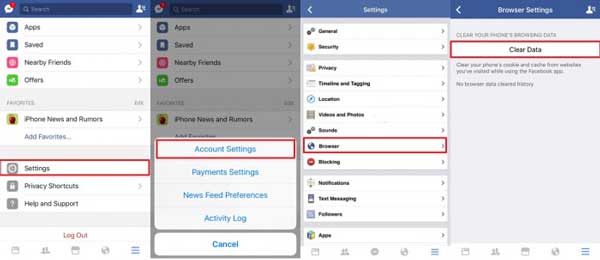
Note: This only helps you delete iPhone caches and cookies from websites that you have visited when using Facebook.
2. Clear Facebook Caches from iPhone Settings App
This way of cleaning Facebook Caches in iPhone is to uninstall Facebook app from your iPhone and reinstall it.
Step 1. Unlock your iPhone and open Settings app;
Step 2. Go to "General" > "Usage" > "Manage Storage" > "Facebook";
Step 3. Tap on "Delete App" option to uninstall Facebook from your iPhone;
Step 4. Install Facebook from iTunes App Store onto your iPhone after Facebook has been removed from your iPhone.

However, if you want to increase the whole performance and speed up iPhone, it is not enough to clean only Facebook caches, you need to clean up all caches from all other apps. With these manual ways to clean iPhone caches from every app one by one, that should be a lot of work to clean iPhone caches. So you can turn to the advance way to clear Facebook caches with the other app caches together with ease.
Can't Miss: How to Clean Junk Files on iPhone Xs Plus/Xs
To clear up Facebook caches on iPhone 14/13/12/11/X, etc., there is an advanced way for you, that is, using the professional Coolmuster iOS Cleaner to clear Facebook caches on iPhone without uninstalling Facebook app. It is good at cleaning junk files from iPhone/iPad/iPad, including app caches, app cookies, app temp files, app crash logs, download temp files, photo caches, user storage files and etc. Besides, it is compatible with iOS 12 and all generations of iOS device, so you can totally give it a try to clear Facebook caches and speed up iPhone performance.
Free download the program in Mac version or Windows version on your computer now.
3 Steps to clear Facebook caches on iPhone:
Step 1. Please launch the Facebook caches cleaner on your Mac or Windows PC after installation, then connect your iPhone to Computer with a USB cable. This program will automatically detect your device.

Step 2. Then please select the file types that you want to clear. For cleaning Facebook caches, please check "App Caches" (and other file types) and click "Start Scan" to check the details.

Step 3. After quick scanning, you can see how much the app caches take up your iPhone storage. Then select the file types for deleting. To clear Facebook caches, please check "App Caches" (and other file types you want to clean) and click "Clean" button to remove Facebook caches from your iPhone without reinstalling Facebook app.

With the advanced Coolmuster iOS Cleaner, you can effortlessly clear Facebook caches on your iPhone without the need to uninstall the Facebook app. This professional tool specializes in cleaning junk files from iOS devices, including app caches, cookies, temp files, crash logs, and more.
Related Articles:
Fix iPhone Contacts Missing Names
Transfer Data from iPhone to PC without iTunes [9 Methods]





