
8 Quick and Easy Methods on How to Free Up Space on Android

As our patterns of usage continue to expand, the availability of internal storage on mobile phones frequently becomes limited. Inadequate phone storage not only impairs the functionality and responsiveness of the device but also hampers our productivity and enjoyment. Therefore, understanding how to free up space on Android effectively becomes crucial.
Luckily, this post will present a range of straightforward yet efficient techniques to assist you in effortlessly liberating storage capacity on your Android phone.
How can I free up space on my phone? Android smartphones commonly include a trash bin or recycle bin feature that is specifically designed to temporarily store files that users have removed. These files are not permanently erased but instead kept for a certain duration in case the user wants to recover them. Nevertheless, this implies that they continue to take up significant storage capacity. To tidy up these files, adhere to the following instructions:
Step 1. Open your file manager or gallery app.
Step 2. Locate and enter the "Trash" or "Recycle bin" feature.

Step 3. Select the files you want to permanently delete or choose "Delete All".
Step 4. Confirm the deletion, and these files will be permanently removed, freeing up storage space.
How can I make space on my phone? A large quantity of storage space is used by many applications, particularly by those you hardly use or no longer require. You may free up important storage space by monitoring and deleting these apps on a regular basis. This is how you work it out:
Step 1. Open the "Settings" app on your device.
Step 2. Scroll down, find "Apps", and tap on it. Then, choose "Manage apps" from the list.
Step 3. Browse the list to find the apps that you no longer need.
Step 4. Tap on the name of the app, then select "Uninstall".

Photos and videos are the primary contributors to the usage of significant storage capacity. Over time, we can accumulate a considerable quantity of media files, a significant portion of which may be duplicated or of low quality. You have the option to manually navigate through these files using the gallery application and remove any that are no longer necessary. The following are the precise steps:
Step 1. Open the gallery app.
Step 2. Select the photos and videos you no longer need.
Step 3. Tap on "Delete Photo".
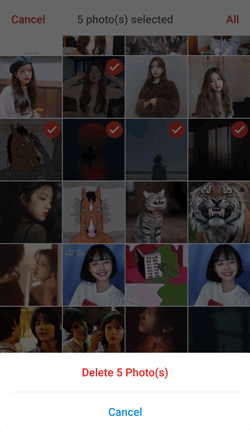
How do I free up space on my phone? The majority of Android applications produce cache data while being used. Although this data can enhance the speed at which apps load, it also slowly builds up and takes up a substantial amount of storage. To optimize storage on your Android device, you can clear the cache. These are the precise procedures:
Step 1. Go to the "Settings" menu.
Step 2. Find the "Storage" option and tap on "Cached data" or "Clear cache".
Step 3. Select the apps for which you want to clear the cache.
Step 4. Tap on "Clear cache" to free up space.

Over time, our devices may accumulate a significant number of duplicate files, including downloaded files, photos, audio, and videos, without us even realizing it. These duplicate files not only occupy storage space but also make file management chaotic. By using a file manager or dedicated duplicate file cleaning application, you can easily identify and delete duplicate files. Here's a detailed tutorial:
Step 1. Download and install a duplicate file finder app.
Step 2. Run the app and scan your device to search for duplicate files.
Step 3. Examine the scan findings and choose the files for deletion. Simply tap the "delete" icon to erase them.
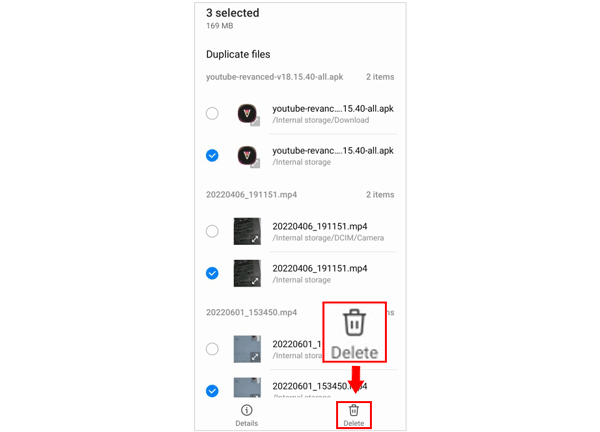
If your Android device supports external storage, you can consider purchasing an SD card to expand storage space. Moving files to the SD card not only frees up internal storage space but also allows for easy data transfer between devices. Follow these steps to learn how to free up space on Android by installing an SD card:
Step 1. Insert the SD card into the device's SD card slot.
Step 2. Transfer photos, videos, and other files to the SD card.

Step 3. In the device settings, set the SD card as the default storage location.
Services for cloud storage offer a practical means of storing and backing up content while conserving device capacity. It's possible to upload files to the cloud and access them from any device with services like Google Drive, Dropbox, and OneDrive. This is an illustration employing Google Drive:
Step 1. Install, enable Google Drive, and sign in to your account.
Step 2. Click on the "+" icon, select "Upload", and choose the files you want to upload to the cloud.

Step 3. Once the upload is complete, delete these files from your device to free up space.
ou can also erase your Android files on your computer with ease. That is to use Coolmuster Android Eraser. This tool can remove various files, such as photos, contacts, videos, apps, documents, videos, bookmarks, notes, and more. Thus, you can easily delete those useless files from your mobile phone. Furthermore, it can overwrite your data completely. If you want to sell your phone or give it away, please wipe your device first, which will protect your privacy.
Key features of Coolmuster Android Eraser
How to free up space on Android? Simply follow these steps to learn to use Coolmuster Android Eraser to do it:
01To begin, install, download, and activate Coolmuster Android Eraser. Then, connect your Android phone to the computer using a USB cable.

02Once your Android phone is successfully connected, simply tap on the "Erase" button to initiate the process.

03Select your desired security level: Low, Medium, or High. After making your choice, click on the "OK" option to continue.

04Upon confirmation, the program will promptly scan your Android phone to access files and swiftly initiate the data deletion process.

With these 7 methods in your hands, you can now easily free up your Android space. Coolmuster Android Eraser can remove your Android data and settings completely, which is the most thorough tool for data erasure. We strongly recommend you to back up your useful files before deleting your files. Otherwise, you will lose your data forever.
Related Articles:
[4 Proven Ways] How to Delete Apps on Android Phones/Tablets?
Is iPhone Storage Full? How to Free Up Space on iPhone Easily
How to Delete Auto Backup Pictures from Android [Foolproof Methods]
How to Move Pictures to SD Card on Android without Trouble [4 Ways]





