
How to Free Up Space on Android Without Deleting Anything in 6 Ways

"How do I free up space on my phone without deleting everything on Android?"
- from Quora
Does your Android phone remind you of insufficient space? When storage space runs low, many people choose to delete some files or apps to free up space. But what if you don't want to delete anything? What other ways can you free up space? This article will introduce six practical methods on how to free up space on Android without deleting anything, helping you easily create more room.
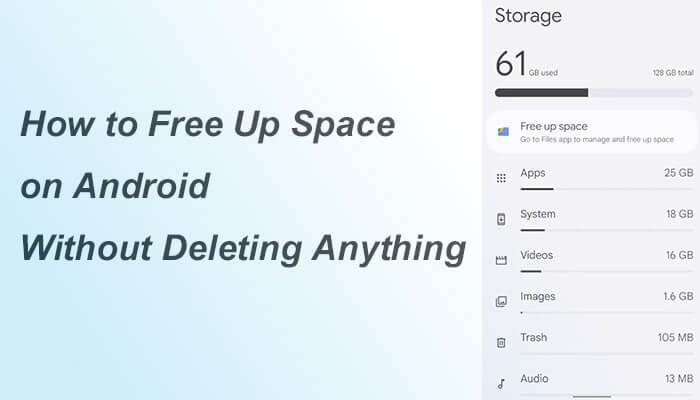
You might not be aware that numerous apps and services running in the background consume significant amounts of memory and storage space. Turning off these unnecessary services can not only free up space but also enhance your phone's performance. This approach is ideal for users who seldom use certain apps, especially when the phone's operation starts to slow down, as this method proves particularly effective.
How to free up space on Samsung without deleting apps?
Step 1. Open your phone's "Settings".
Step 2. Navigate to the "App & notifications" option. Search for apps that you don't frequently use.
Step 3. Tap "Force stop" or "Disable" to shut down their background services.

Alternatively, you can simply swipe up from the bottom of your screen to view all active apps. Select the apps that you're not currently using and swipe them upwards to close them.

Regularly clearing cache and unnecessary data can also free up considerable storage space for you. This method is particularly effective when you frequently use social media, browsers, and other apps. Here are the specific steps:
Step 1. Open "Settings". Select the "Storage" option. Then, choose "Clear cache".

Step 2. For infrequently used apps, you can tap "Clear data". Note that clearing data will reset the app to its initial state but will not affect your account information or data synced in the cloud.
Images and videos often take up the majority of the storage space on mobile phones. By compressing these files, you can reduce their storage occupation while maintaining their quality. This method is particularly suitable for users with a large number of photos and videos, as it frees up more space without sacrificing content.
How to get more storage on my phone by compressing images and videos?
Step 1. Download and install a compression tool on your mobile phone, or choose a reputable online compression tool.
Step 2. Open the program and select the images and videos you want to compress.
Step 3. Follow the prompts on the interface to complete the compression process and then save the compressed files.
Cloud storage services (such as Google Drive, Dropbox, etc.) enable you to store files in the cloud, saving local storage space while allowing access to files anytime, anywhere. This is undoubtedly a perfect choice for users who are reluctant to delete anything. Here's an example of uploading files to Google Drive:
Step 1. Open the Google Drive app on your phone and log in to your account.
Step 2. Tap the "+" icon on the page and select "Upload" to transfer pictures, videos, documents, and other files from your phone to the cloud.

Step 3. Once the upload is complete, you can choose to delete local files to free up storage space.
If your Android phone supports SD cards, using an SD card for data storage is an efficient method. Moving data to an SD card allows you to effortlessly clear space without deleting anything. However, only certain types of data, such as images and videos, can be transferred from your phone to an SD card. Let's take moving pictures to an SD card as an example:
Step 1. First, ensure that the SD card is properly inserted into your phone.
Step 2. Next, open the Photos or Gallery app on your device. Select all the photos you wish to move.
Step 3. You'll find a button with three vertical dots in the top-right corner. Tap on it to reveal a drop-down menu with various options. From the drop-down menu that appears, choose "Move".
Step 4. Look for a small icon resembling an SD card of the thumbnails. Clicking on it will instantly move all the selected photos to your SD card.

Transferring files from your phone to a computer is another effective way to free up storage space, enabling you to manage your phone files more systematically. In this case, a professional Android management tool will be an excellent choice. Coolmuster Android Assistant is precisely such software. It empowers users to seamlessly transfer data from Android phones or tablets to computers. By doing so, you can transfer files that you no longer need to access frequently to your computer without deleting any content, thus freeing up your phone's storage space.
Key features of Coolmuster Android Assistant
How to free up space on Android without deleting anything?
01Visit the official Coolmuster website on your computer, download the version of Coolmuster Android Assistant that is compatible with your computer's operating system, and follow the prompts to complete the installation and launch it.
02Connect your phone to the computer using a USB cable or Wi-Fi. If necessary, ensure that USB debugging mode is enabled on your device.

03Once the connection is successful, you can browse through various file types on your Android device. Locate the file type you wish to transfer, such as Photos, on the left side. Choose the specific photos you wish to move. Then, click the "Export" button, and the software will start transferring the files to your computer.

Video guide
Here's a quick recap of how to free up space on your Android without deleting anything:
Among these, Coolmuster Android Assistant stands out as a powerful tool for managing and backing up your phone's data, making it an excellent choice for freeing up space and securing your important files.
Related Articles:
How to Free Up Space on Samsung Tablet or Phone in 7 Ways
6 Best Android Storage Manager Apps: Manage and Free up Android Space
How to Get More Storage Space on Samsung Phone with Simple Clicks
How to Free Up Storage on iPhone Without Deleting Anything? - 8 Solutions





