The shortage of storage space on device is a common problem among smartphone owners, including iPad and iPhone users. And if you have ever used WhatsApp and checked WhatsApp storage, you might easily find out that the documents and data stored in WhatsApp app take up a large amount of space on iPhone, which includes the media files (videos, photos, audios, etc.) and chat history on WhatsApp. To save more storage on iPhone, one of the available methods is to free up WhatsApp storage on iPhone.
1. How to Check WhatsApp Memory Usage on iPhone
2. How to Clean WhatsApp Group or Individual Chat History on iPhone
3. How to Delete WhatsApp Media Files & Junk Files on iPhone
First of all, you need to understand that even though the app size of WhatsApp is 97 MB, the "Documents & Data" that saved in WhatsApp server could be up to 5.29 GB as pictured below.
You can check how much your WhatsApp app and data occupy your iPhone storage by going to "Settings" > "General" > "iPhone Storage" > "WhatsApp", then check WhatsApp's app size and size of WhatsApp documents and data. And you will be surprise that WhatsApp has used so much space on your iPhone. And you will find out that there is no a "Delete" option to clear WhatsApp "Documents & Data" on iPhone, but either a "Offload App" or "Delete App".

Here, let's be clear that what the WhatsApp Documents and Data contains. The WhatsApp Documents and Data includes the files you have sent and received (text messages, voice messages, pictures, videos, Emojis, etc.) and the junk files (temporary files, WhatsApp caches, photo caches, WhatsApp cookies, WhatsApp crash logs, download temp files, user storage files, etc.).
The good news is that you can check and clean the group or individual chat on WhatsApp to free up iPhone storage.
WhatsApp offers a feature that you can view all data storage in details and you can delete the chat history of group or individual conversation to clear up iPhone memory. You can follow the instructions as below.
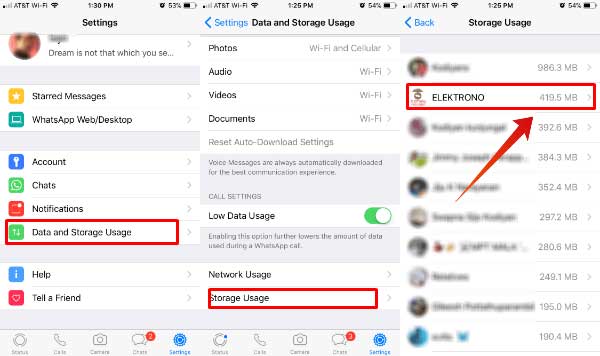
- Launch WhatsApp app on iPhone;
- Go to Settings section on WhatsApp;
- Tap "Storage Usage" option;
- Select a group chat or individual chat to delete;
- Tap "Delete" to remove the selected chat history from iPhone;
- Repeat the above operations to remove more chat history.
However, this method is kind of troublesome to delete all chat history on WhatsApp to save iPhone storage and it does not clean the junk files and other media files stored on WhatsApp. In another word, it might not help a lot to free up WhatsApp storage space on iPhone.
See Also: How to Easily Backup WhatsApp Photos Videos on iPhone 7 Plus?
To free up WhatsApp storage on iPhone, there is a most effective and safest way for you, that is, using the professional WhatsApp Data Cleaner - Coolmuster iOS Cleaner to remove WhatsApp media files and junk files from iPhone 14 Pro Max/14 Pro/14/13 Pro/13/12 Pro/12/11/X/8/7, etc. and iPad, iPod touch as well.
The WhatsApp Data Cleaner enables you to delete WhatsApp data without uninstalling WhatsApp app with a few clicks. It can completely delete the media files that you send and receive like videos, photos, audios and junk files like WhatsApp app caches, WhatsApp app cookies, app temp files, app crash logs, download temp files, photo caches, user storage files and etc. It could be the best way to free up WhatsApp storage space on iPhone/iPad/iPod touch.
Below are the free trials of the program in Mac and Windows version, please download the right version on your computer and start to free up WhatsApp storage on iPhone now.
Steps to free up WhatsApp storage on iPhone:
Step 1. Download the WhatsApp Data Cleaner program on your computer and launch it after installation, and connect your iPhone to computer with a USB cable to detect your iPhone. Then select the first mode to start the progress.

Step 2. Select the junk file types to scan for checking details, including App Caches, App cookies, App Temp Files and etc. Then hit "Start Scan" button on the top to move on.

Step 3. After scanning, you can see how much each kind of junk files take up iPhone storage. Please check all junk file type and click "Clean" option to clean them up on your iPhone. Thus all the junks and attachments on WhatsApp will be removed from iPhone after a while.

Download Coolmuster iOS Cleaner on your computer, connect your iPhone, select the appropriate cleaning mode, scan and select the junk file types to clean, and remove them from your device. With this cleaner, you can efficiently free up WhatsApp storage on your iPhone, iPad, or iPod touch.
Related Articles:
How to Permanently Delete WhatsApp Media Files on iPhone
How to Recover WhatsApp Messages, Images, Videos and Audio Files on iPhone?
How to Remove Junk Files on iPhone 14/13/12?





