
[Solved] How to Delete Music from iPod classic/shuffle/nano/touch Easily?

"Recently, my iPod has been getting glitches so that I am unable to delete songs off it via iTunes. The same goes for videos, Podcasts, and, strangely, playlists. I've tried unsyncing music, but nothing works. I've also tried going to the menu bar at the top of the Mac screen but there's no delete option. Is there any way to delete songs off my iPod? Thank you soooo much!"
- Excerpted from iFixit.com
How to delete music from iPod easily? There are some quick tricks to do so. No matter you want to permanently delete unwanted songs from iPod or just remove them from iPod but keep in iTunes Library, you will find the effective solutions in this post.
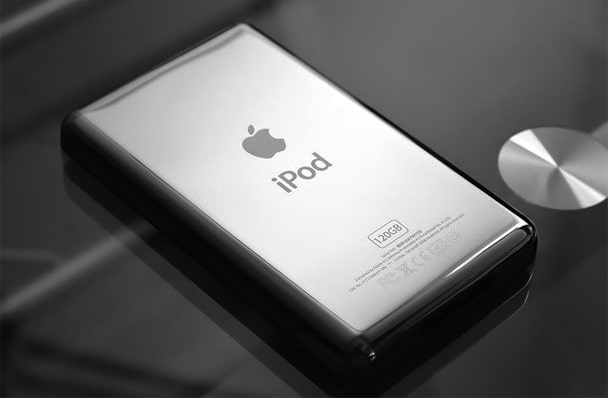
Part 1. How Do I Delete Songs from My iPod without iTunes
1.1 How to Delete Music from iPod shuffle/nano/classic/touch in Batches Using iOS Data Manage
1.2 How to Remove Songs from iPod Directly via Settings
1.3 How to Delete Music from iPod touch with Apple Music App (iPod touch Only)
Part 2. How to Delete Songs off iPod with iTunes (Limited Models Only)
2.1 How to Delete a Song from iPod but Keep in iTunes Library
2.2 How to Delete Music from iPod and iTunes Library
When it comes to deleting songs from iPod, iTunes may occur on your mind. iTunes is a good assistant to sync or back up iPhone music, but it is a bit slow and complicated to delete songs from it. Luckily, a lot of other ways also do this job. In the following part, you will learn how to delete music from iPod with the professional iOS data manager, iPod Settings or Apple Music app.
iOS Data Manager is the best program to sync and manage photos, music, contacts, messages, videos, notes, calendars, call logs and other data from iPhone/iPad/iPod. Besides, it also enables you to transfer files among iOS devices, computer and iTunes.
Below are the key features of this program:
* Support to transfer files among iOS, computer and iTunes.
* Support various kinds of data, like photos, music, iTunes U, Podcasts, ringtones, audiobooks, voice memos, playlists, movies, home videos, TV shows, music videos, contacts, text messages, call logs, Safari, calendars, notes, eBooks, WhatsApp, Line, Kik, etc.
* Completely secure, read-only, fast, user-friendly and easy to use.
* Transfer, delete, move and preview photos and create photo albums from iOS devices on computer.
* Edit, delete and play music, create playlists and convert music format to be compatible with iOS devices automatically on computer.
* Remove, create, copy, update and edit contacts or contact groups from iOS devices on computer directly.
* Back up and restore iPhone contacts without data quality loss.
* Customize personalized ringtones from favorite music for your iPhone/iPad/iPod easily.
* Convert HEIC to JPG/PNG format.
* Sync iTunes Library to iOS devices or PC conveniently.
In addition, iOS Data Manager is widely compatible with almost all devices running iOS 6 and higher versions (iOS 16 included) and Windows 11/10/8.1/8/7 or Mac OS X10.7 or higher versions, such as iPod touch 7/6/5/4/3, etc.
Well, how to delete music from iPod Model A1446 in three steps?
1. Install and launch iOS Data Manager on your computer and connect your iPod to PC.

2. Click Music from the left panel and wait for seconds until all music are loaded.
3. Delete songs from iPod. Select the music you want to remove and tap the Delete icon (or Trash Bin icon) on the top to delete unwanted music from your iPod selectively.
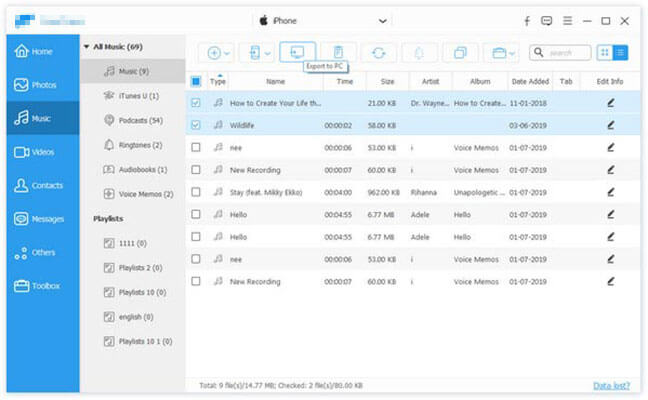
You know, most powerful ways need to be done on a computer. However, can I delete songs directly from my iPod if the computer is not available? Of course. Here comes the way.
How to delete music from iPod nano without computer? Follow these steps:
1. Go to Settings on your iPod > General > Storage & iCloud Usage > Manage Storage.
2. Select Music on Manage Storage screen > Press Edit and click the red minus icon next to All Songs or the unwanted song.
3. Hit Delete option and confirm your operation.
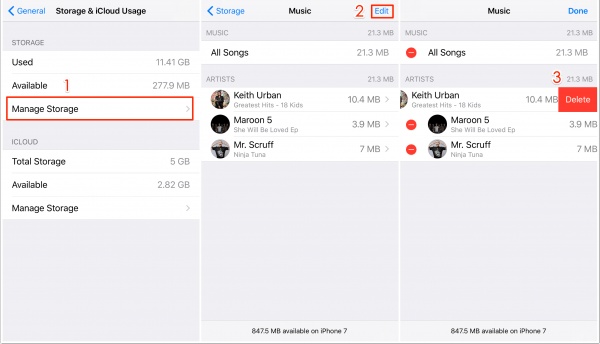
Compared with the iPod's old generations, iPod touch allows you to delete songs directly on the device. If you do not want to use a computer, you can select this way, although it is time-consuming and only works on iPod touch.
For iPod touch running iOS 8.3 and earlier versions:
Open Apple Music app on your iPod > Tap My Music from the bottom > Choose the song you want to delete > Slide to the right side until Delete option appears > Hit the Delete button.
For iPod touch running iOS 8.4 and later versions:
Open Apple Music app on your iPod > Choose My Music from the bottom > Tap the music you want to remove > Click the three dots next to the song name > Hit Delete option and confirm your selection.
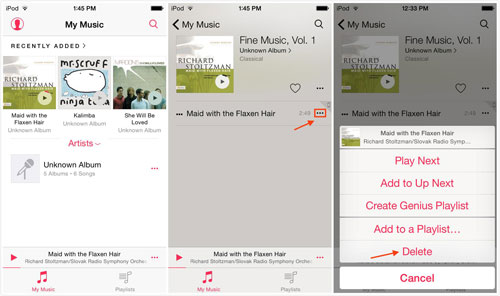
iTunes is still a traditional way to sync, delete and back up music, photos, videos and other iOS data on computer today. The following two options can be done with iTunes, you can select one way from below according to your need.
1. Connect your iPod to computer and run iTunes.
2. In iTunes window, click the iPod's icon at the upper left corner > Choose Summary > Select Manually manage music and videos option.
3. how to delete songs from iPod classic. Tap Music from the left column > Right-click the song you want to delete > Hit Delete option.
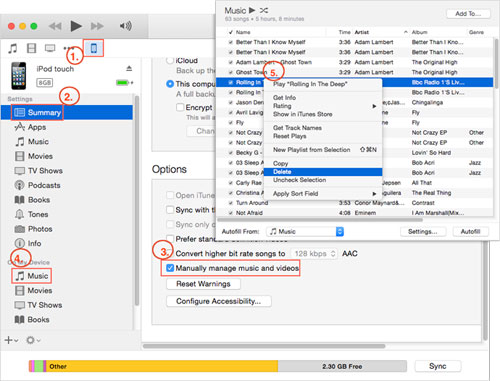
To delete music from both iPod and iTunes, you can refer to these steps:
1. Delete music from iTunes Library. Launch iTunes, click Music option form the left sidebar and select My Music. Then tap the songs you want to remove and press Delete option.
2. Sync music to your iPod. Connect your iPod to your computer, click the iPod icon and select Sync option to sync music from iTunes Library to your iPod. Then all music removed from iTunes Library will be deleted from iPod as well.

Notes: While you delete music from iPod with iTunes, a window may pop up and ask you "Do you want to move the selected songs to Trash or keep it in the iTunes Media Folder?". You can select Keep File in case you will need to get them back in the future.
In this guide, you learn 5 optional ways as to how to delete music from iPod. Whether you want to delete a single song or the whole playlist, you can easily do it with iOS Data Manager, while other ways will not allow you to do so, nor work well on all iPod models. What's more, iOS Data Manager is fast, easy to use, highly secure and customized. So, why not give it a try?
If you find this article helpful, you can share it with others.
Related Articles:
4 Ways on How to Delete Music from iPhone But Not iTunes
How to Transfer Music from iPad to iPod [Simple & Reliable]
[Simple Guide] How to Delete Apple ID without Password on iPhone?
How Can I Delete Photos from iPhone But Not iCloud? [Solved]
iPhone Music Manager: Transfer, Add and Organize Your iPhone Music





