
How to Erase iPod touch/shuffle/nano/classic? Solved in 4 Quick Ways

Want to clear the data on your iPod but don't know where to start? Whether you're planning to sell your old device, lend it to a friend, or simply restore it to factory settings, erasing all content from your iPod is an important step. This article will provide a detailed guide on how to erase iPod safely to protect your privacy. Follow our instructions, and you'll quickly master this procedure.
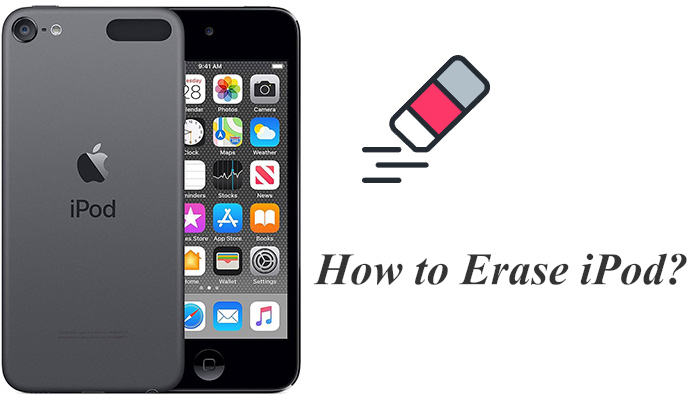
The direct way to wipe your iPod is by using the Settings app. Here is how to wipe out an iPod via the Settings app:
Step 1. Open the "Settings" app on your iPod.
Step 2. Scroll down to "General" and tap on it.
Step 3. In the "General" menu, find and tap on "Reset".
Step 4. Select "Erase All Content and Settings".

Step 5. If the device is password-protected, enter the password to confirm the action. (Forget password?)
Step 6. The system will prompt you to confirm the data wipe again; once confirmed, the iPod will begin the erasure process.
Tips: Does reset iPhone delete everything? You can find the answer in this article.
If you are unable to access "Settings" on your iPod touch, using iTunes or Finder to erase iPod data is another effective method. However, some data recovery programs can easily recover deleted data. Therefore, if you plan to sell the device, this method is not secure and may expose your private information. (You can click here to learn how to prepare an iPhone for trade-in.)
How do you erase an iPod nano/classic/touch via iTunes/Finder? Here are the steps:
Step 1. Open iTunes on your computer (for Windows users) or Finder (for macOS Catalina and later users).
Step 2. Connect your iPod to the computer using a USB cable and wait for iTunes or Finder to detect the device.
Step 3. On the device "Summary" page, click the "Restore iPod" option or tap "General" at the top of the window, then tap "Restore iPod".
Step 4. You will be prompted to confirm the restore action. After confirming, iTunes or Finder will begin erasing the device and restoring it to factory settings.

If your iPod is lost or inaccessible, you can remotely erase the device using the "Find My iPod" feature on iCloud. This method is especially useful when the device is not physically available.
Here is how to empty iPod nano/touch/classic via iCloud:
Step 1. Go to iCloud.com on your computer or another device and log in with your iCloud account and password.
Step 2. Select "Find My iPhone", then click on "All Devices" and find your iPod touch from the list.
Step 3. Choose your iPod touch, then click "Erase iPod". This will begin the process of resetting your iPod to factory settings.
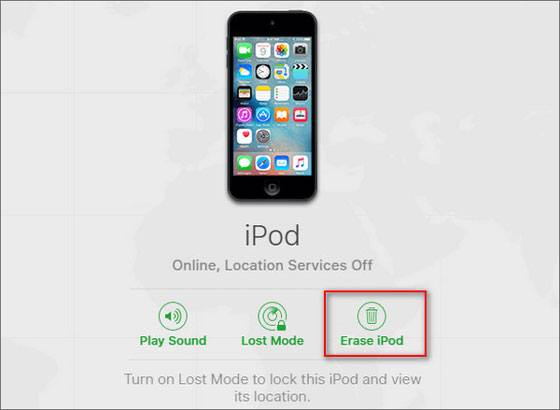
If you want to learn how to wipe iPhone/Android remotely, here is a step-by-step guide.
If you're concerned that standard clearing methods might not completely erase data on your iPod, Coolmuster iOS Eraser offers a one-click solution for permanently deleting device data. Data erased using this tool cannot be recovered by any recovery software, making it an ideal choice before selling or transferring your device.
What can Coolmuster iOS Eraser do for you:
How do you clear an iPod nano/classic via iOS Eraser? Follow the steps below:
01Install and launch the program, then connect your iPod to your computer using a USB cable. Once the device is successfully connected, the main interface will appear, allowing you to start the data erasure process.

02On the main interface, click the "Erase" button. Choose the desired security level for the erasure—Low, Medium, or High, and confirm your selection by clicking "OK".

03Type "delete" in the confirmation field and click the "Erase" button. When prompted, confirm your choice to permanently erase the phone data by clicking "OK".

04After a brief scan, the program will begin erasing your device's data. Once the process is finished, all data on your device will be permanently removed and unrecoverable. You can then proceed to set up your iPod.

Video Tutorial:
That's all about how to erase iPod classic/touch/nano. The process of erasing an iPod is straightforward, whether done through the device's settings, iTunes, or iCloud, ensuring the data is safely cleared. If you need to permanently delete data to ensure privacy, Coolmuster iOS Eraser is a highly recommended tool that guarantees the data cannot be recovered.
Related Articles:
Which Is the Best iPhone Data Eraser Software? [A Comprehensive Review]
How to Factory Reset iPhone without iTunes? (Accessible & Disabled iPhone)
How to Erase iPhone without Passcode in 7 Simple Ways? (Step-by-step)
[Answered] Why Is My iPhone Storage Full After Deleting Everything?





