
[Step-by-step Guide] How to Remove Private Number from iPhone?

When making calls with your iPhone, you may sometimes find that your caller ID shows as a "Private Number". This can lead to your contacts not recognizing your call, causing confusion for the person answering, and potentially affecting your communication efficiency. Don't worry, this article will provide a detailed guide on how to remove the private number from your iPhone.
A private number means that the recipient cannot see your number when you call, and instead, it displays as a "Private Number" or "Unknown Caller". This feature helps safeguard your privacy. It's handy when you need to reach a sensitive location, place an anonymous call, or simply prefer not to display your number.
How do I turn off my private number on my iPhone? You can do it in the following three ways.
iPhone allows users to manually control whether their caller ID is displayed. If the hiding feature is accidentally turned on, it may cause the recipient to be unable to see your number when making outgoing calls. You can follow these steps to check and adjust.
Here is how to take off private number on iPhone:
Step 1. Open the "Settings" app on your iPhone.
Step 2. Scroll down and select the "Phone" option.
Step 3. Tap on "Show My Caller ID".
Step 4. Make sure this switch is turned on (green). If it's off, turn it on.
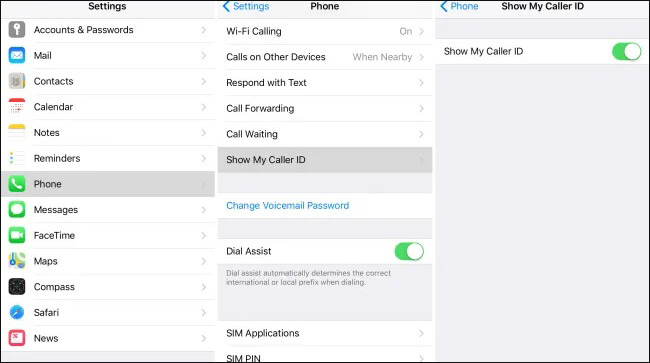
Step 5. After exiting Settings, try making a call to check if the recipient can see your number.
If your iPhone caller ID is hidden, it could be due to using a dialing code provided by your carrier. Some carriers allow users to temporarily or permanently adjust the caller ID display status using these dialing codes. You can turn off the private number setting by dialing #31# followed by the number you wish to call.
If you've checked your iPhone settings and tried the dialing code, but your number still shows as a private number, it's possible that your carrier has set your number to be hidden by default. In this case, you will need to contact your carrier's customer service to request that the hidden number feature be disabled.
Have you ever considered that the private number you deleted on your iPhone could be recovered? This means someone else could easily access your number again using recovery tools or software, exposing your privacy to potential risk. If you want to completely erase privacy data on your iPhone and prevent personal information from being exposed, you can use Coolmuster iOS Eraser. This tool can wipe all privacy data on your iPhone, including call history, text messages, browsing history, and more, ensuring that the data cannot be recovered.
Highlights of iOS Eraser:
Here is how to use iOS Eraser to permanently delete private data on your iPhone:
01Launch the tool and connect your iPhone to the computer using a USB cable. When prompted, trust the computer. Once connected, the main interface will appear, allowing you to start the data erasure process.

02In the main interface, click "Erase", choose your desired security level ("Low", "Medium", or "High"), and confirm your selection. Then, click "OK" to proceed.

03To confirm your action, type "delete" in the provided field and click the "Erase" button. When asked to confirm the complete deletion of your iPhone's data, click "OK" to begin. The program may perform a brief scan before starting the erasure.

04Once the erasure process is complete, your iPhone will automatically restart. The program will then overwrite the data on your iPhone. After this, all data on your iPhone will be permanently and irreversibly deleted, with no possibility of recovery.

Video Tutorial:
Q1. How to block private number calls?
Q2. Can private number calls be traced or called back?
You cannot directly call back, as the number is hidden. However, if it's a harassment or threatening call, you can contact your carrier or report it to the police. Legal procedures may be required to trace the call.
The above methods can easily remove the private number from your iPhone. If you want to completely clear privacy data on your iPhone and prevent personal information from being exposed, the Coolmuster iOS Eraser is an ideal choice. We hope this article helps you restore normal caller ID and protect your personal data security!
Related Articles:
How to Delete Duplicate Contacts on iPhone in five Practical Ways? (Updated)
How to Delete All Contacts on iPhone at Once? [5 Simple Ways]
3 Ways to Delete Call History on iPhone Quickly and Easily
Erase All Content and Settings Not Working: 6 Ways to Fix iPhone Won't Erase





