
Reset All Settings vs Erase All Content [Informative Comparison]

When using an iPhone or iPad, you might encounter situations where the device is running slowly, experiencing glitches, or you are preparing to sell it. At such times, you might consider resetting the device, but the options "Reset All Settings" and "Erase All Content and Settings" on Apple devices can be confusing. What exactly is the difference between them, and which one should you choose? This guide goes into detail, explaining Reset vs Erase All Content and Settings. So, take a look.

You can read this part to learn the iPhone Reset vs Erase All Content and Settings.
Reset All Settings refers to restoring all settings on your iPhone or iPad to their factory default state, but it will not delete any data on the device, such as photos, apps, or contacts. This option is suitable for users who want to fix device issues without losing their data. For instance, if you're experiencing problems with Wi-Fi, Bluetooth, or other system settings, using "Reset All Settings" might be a good choice.
Advantages:
* Retain all personal data and files.
* Only restore system settings, saving you the trouble of reconfiguring your phone.
Disadvantages:
* Cannot resolve system issues caused by problems with files or apps.
Erase All Content and Settings is a more comprehensive operation. It not only resets all settings but also deletes all data on the device. Using this option will restore the device to its factory state, meaning all apps, photos, contacts, and other personal data will be permanently removed. This feature is suitable for users who plan to sell or give away their devices, ensuring that all personal data is wiped out. (How to clear iPad/iPhone to sell?)
Advantages:
* Completely erase personal data, ensuring privacy and security.
* Can resolve deep system issues caused by data or file problems.
Disadvantages:
* Data cannot be recovered once deleted unless backed up.
* Require reconfiguring the device after the process is complete.
All other settings aside, the choice between "Reset All Settings" or "Erase All Content and Settings" comes down to how you want to use your iPhone.
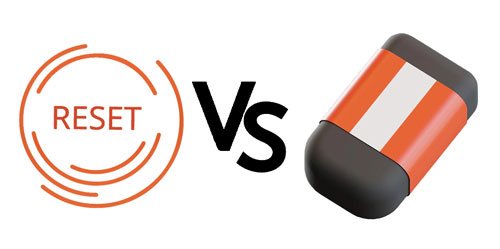
If you want to restore your iPhone from iCloud backup without resetting, you can read the following articles.
How to Restore from iCloud Backup Without Reset? [2 Quick Solutions]Now that you know iPhone/iPad Reset vs Erase All Content and Settings, you should know how you can reset or erase all the content on your iPhone because it can encounter some problem that leads to its malfunction.
It's very easy to Reset All Settings on an iPhone or iPad. You need to have a sufficient battery charge before carrying out this procedure so that it won't get stuck before it finishes. To reset all settings, do the following:
Step 1. Navigate to the "Settings" app on your iPhone or iPad and click on "General" > "Reset".
Step 2. Tap "Reset All Settings" and enter your passcode to confirm.
Step 3. The device will start resetting all settings. After the process is complete, the settings will be restored to factory defaults, but your data will remain intact.

If you choose an option for Erase All Content and Settings, it will remove all your data and settings. To erase all content and settings, you should follow the below steps:
Step 1. Go to the "Settings" app, and tap on "General" > "Reset". After that, select "Erase All Content and Settings".
Step 2. Enter your passcode to confirm, and choose "Erase iPhone".
Step 3. After the process is complete, the device will be restored to factory settings, and all data will be deleted.

If you want to ensure that all data is completely erased and cannot be recovered, using a professional erasure tool like Coolmuster iOS Eraser is a more reliable choice. It can thoroughly delete all data and settings on iPhone, iPad, and iPod touch, offering multiple levels of erasure to ensure that even advanced data recovery tools cannot retrieve the deleted data. This is ideal for when you plan to sell, donate, or dispose of a device, ensuring the security of your personal privacy.
Key features of Coolmuster iOS Eraser:
Download this erasing software below.
The steps for using iOS Eraser to erase all content and settings on your iPhone are as follows:
01Install and open the program, then connect your iDevice to your computer using a USB cable. Once the device is successfully connected, the main interface will display, allowing you to start erasing data from the device.

02Click the "Erase" button on the main interface. Select the desired security level for erasure - Low, Medium, or High. Then, confirm your choice by clicking "OK".

03Enter "delete" in the confirmation field, then click the "Erase" button. Confirm your decision to permanently delete the phone data by clicking "OK" when prompted.

04After a brief scan, the program will begin erasing your device data. Once the process is complete, all data on your phone will be permanently removed, with no possibility of recovery. You can then proceed to set up your iDevice.

Video Tutorial:
We have carefully explained Reset vs Erase All Content and Settings. Whether you choose to Reset All Settings or Erase All Content and Settings depends on your current needs. Reset All Settings is suitable for fixing certain device issues, while Erase All Content and Settings is better for completely removing data and restoring the device to its factory state.
For users who need to permanently delete all data and ensure it cannot be recovered, Coolmuster iOS Eraser is highly recommended. It ensures that data is completely removed and cannot be recovered, thereby protecting your privacy.
Hopefully, this guide will help you erase all content and settings on your iPhone easily, safely, and correctly so that it won't get stuck or damaged. To keep your iPhone safe and secure, please keep it backed up to iCloud or iTunes.
Related Articles:
Does Reset iPhone Delete Everything? Check the Answer Here!
How to Factory Reset iPhone without Computer (With or Without Passcode)
How to Erase iPhone without Passcode in 7 Simple Ways? (Step-by-step)
How to Factory Reset iPhone without iTunes? (Accessible & Disabled iPhone)





