
Android Not Receiving Texts from iPhone? Reasons and 10 Solutions

"After updating my Pixel 7 Pro to Android 14 last week, I stopped receiving texts from iPhone users, however, they receive mine. I can send and receive texts from other Android users just fine. I checked with my carrier (Mint Mobile) and with support on the line, reset and network settings, reentered APN settings, and still did not work for receiving texts from iPhone users. I switched back to my iPhone 12 Pro Max, and everything works fine. Has anyone had a similar issue and was able to resolve it?"
- From Google Community
Have you ever found yourself in a situation where your Android is not receiving texts from your iPhone? This can be frustrating, especially when trying to communicate with friends and family who might not be on the same platform. Fortunately, there are several troubleshooting steps you can take to resolve this issue. In this article, we'll explore the potential reasons why people are not receiving text on Android from iPhones and provide detailed instructions on how to fix it with 10 solutions.
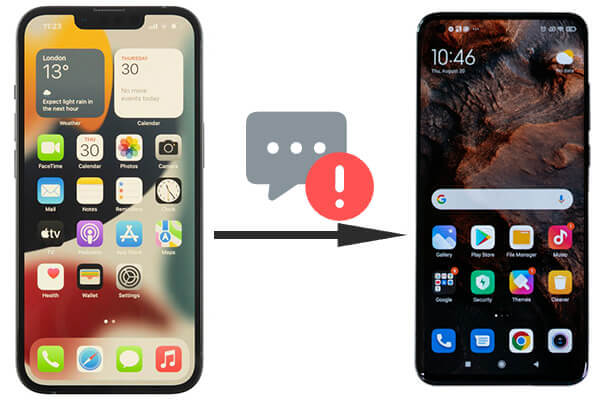
Several factors can contribute to not receiving texts from iPhone on Android, including network issues, configuration errors, and software conflicts. Some of the most common reasons include:
If the iPhone user has recently switched from iPhone to Android, their number might still be registered with Apple's iMessage service, causing messages to be routed incorrectly.
Sometimes, a number might accidentally be blocked on either device, preventing messages from being received.
Poor network reception or a temporary outage can disrupt SMS delivery.
Outdated or buggy software on either device can also cause issues with text messaging.
Let's explore 10 practical solutions to fix the problem of Android phones not receiving texts from iPhones. Follow these steps sequentially to troubleshoot and resolve the issue.
(If your iPhone 15 not receiving texts from Android, click here to find the answer.)
The first thing to check is whether your Android phone has a strong and stable cellular connection, as texts require network access.
Step 1. Ensure your phone is not in an area with poor reception. If necessary, move to an area with better reception.
Step 2. Try toggling mobile data off and on by going to "Settings" > "Network & internet" and verifying that mobile data and SMS are enabled.

Not receiving some text messages on Android from iPhone? Resetting your network settings can clear any glitches that may be causing connectivity problems.
Step 1. Go to "Settings" > "System" > "Reset options".
Step 2. Select "Reset Wi-Fi, mobile & Bluetooth" and confirm the action. This will reset all network settings to their defaults.

Sometimes, the phone may be in Airplane Mode without your knowledge, which cuts off all communication, leading to Android not receiving text messages from the iPhone.
Step 1. Swipe down from the top of your screen to open "Quick Settings".
Step 2. Check if "Airplane Mode" is enabled. If it is, turn it off by tapping the icon. Wait for the cellular network to reconnect.

If you've switched from iPhone to Android, your number might still be registered with iMessage, which will cause your Android not to receive texts from the iPhone group.
Step 1. Insert your SIM card back into an iPhone.
Step 2. Go to "Settings" > "Messages" and turn off iMessage.

If you no longer have your iPhone, you can deregister your phone number from iMessage using Apple's online tool.
Step 1. Visit the Deregister iMessage website.
Step 2. Enter your phone number and confirm the code sent to you. This will remove your number from iMessage servers.
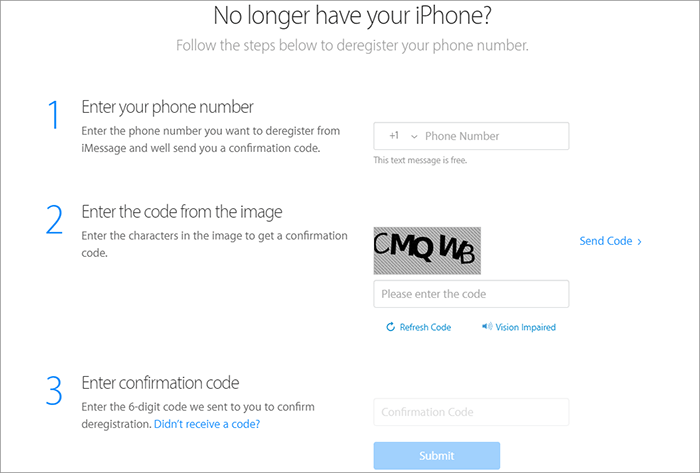
Android not receiving texts from iPhone users? If you've accidentally blocked the sender's number, you won't receive texts from them.
Step 1. Go to "Messages" > "More" > "Settings" > "Privacy".
Step 2. Check if the iPhone number is on the list. If it is, unblock it.
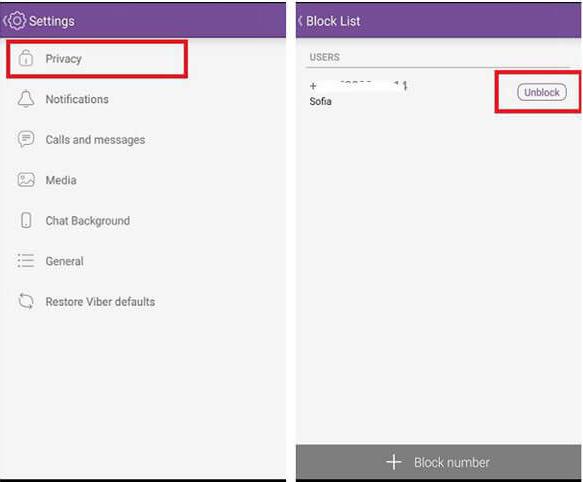
A simple restart can often resolve technical issues like Android users not receiving texts from iPhones. Just need to hold down the power button until you see the option to Restart. Select "Restart" and wait for the device to reboot.

Outdated software can cause Android not to receive SMS from iPhone. Make sure your phone is running the latest version of Android.
Step 1. Go to "Settings" > "System" > "System update".

Step 2. Check for updates and install them if available.
Clearing the messaging app's cache can resolve issues caused by stored data or glitches.
Step 1. Go to "Settings" > "Apps" or "Application manager".
Step 2. Find your messaging app and tap on it.
Step 3. Select "Storage" and then tap "Clear cache".

If none of the above methods work, the issue may be with your carrier. Sometimes, network issues or changes to your account can cause problems with receiving texts. Contact your service provider's support team. Ask them to check if your number is set up correctly for receiving texts.
If you're moving from an iPhone to an Android phone and want to transfer your existing messages, Coolmuster Mobile Transfer is an excellent tool. This software makes it easy to transfer data between different mobile platforms seamlessly, including text messages from iPhone to Android.
Key features of Coolmuster Mobile Transfer:
How to use the phone transfer software to move text messages from iPhone to Android:
01Visit the Coolmuster official website and download Mobile Transfer. Install the software following the on-screen instructions.
02Connect both your iPhone and Android device to the computer using USB cables. Enable USB debugging on your Android device if prompted. Trust the computer on your iPhone when prompted.

03The software will automatically detect both devices. Ensure that the iPhone is set as the Source and the Android as the Destination. Use the "Flip" button to switch if necessary.

04You will see a list of data types. Check the box next to "Messages". Then, click the "Start Copy" button to begin the transfer process. The progress will make sure your iPhone is unlocked. Keep an eye on the unlock prompt that shows up on your iPhone screen.

Video guide
Troubleshooting Android not receiving texts from iPhone can be a time-consuming process, but by following the steps outlined in this article, you should be able to resolve the issue. From checking your cellular connectivity to disabling iMessage, these fixes cover a range of potential causes. And if you're switching from iPhone to Android, don't forget that transferring your messages can be done seamlessly with tools like Coolmuster Mobile Transfer.
We hope this guide has been helpful in resolving your messaging issues and facilitating a smooth transition between devices.
Related Articles:
How to Back Up Text Messages on Android Without Apps
Why Won't My Text Messages Send on My Android Device? How to Fix It?
Full Guide on How to Print Text Messages from Android [5 Ways]
How to Fix Text Messages from One Person Disappeared Android?





