
App Share via Bluetooth: Is It Possible? Here Is How to Do It Right

"How do I transfer apps from a phone to another phone via Bluetooth?"
- From Quora
In our daily use of smartphones, applications have become an indispensable part of our lives. However, there are times when we want to share our favorite apps directly with friends or family without relying on the internet or other complex methods. So, can Bluetooth, a convenient and fast wireless technology, help us easily share apps? This article will elaborate on how to achieve app sharing via Bluetooth on Android devices, as well as an alternative method of sharing apps between Android devices without using Bluetooth.
Yes. It is possible to send apps from one Android to another through Bluetooth. Furthermore, it is important to note that apps pre-installed on either two Android phones or two iOS devices cannot be shared with their data. To share the pre-installed app's data, you should use the advanced data-sharing software we'll show at the end of the article. Besides, it supports apps to transfer between phones regardless of their systems.
Note: Sharing apps from iPhone to Android or Android to iPhone via Bluetooth is impossible unless you jailbreak the device.
How do you bluetooth an app? Transferring applications between Android devices via Bluetooth is a straightforward process, regardless of your phone's version. To share applications between Android devices, you need to install third-party apps that support data sharing via Bluetooth. There are many apps that use Bluetooth to transfer files. In this section, we will discuss two that present excellent support and are incredibly simple to use.
Apk Share Bluetooth is a software that uses Bluetooth connection to easily share apps between Android devices. You just have to install the app, and once the installation process is complete, you will see all the downloaded apps on Android on the terminal to be safely and conveniently shared with another Android device.
Here's how to share apps via Bluetooth using Apk Share Bluetooth:
Step 1. First, launch the Play Store on the Sending device, then download the Apk Share Bluetooth app.
Step 2. Switch on Bluetooth in both devices. After that, open this tool and choose the applications you want to transfer.
Step 3. When you choose all apps, click on the "SEND/SHARE" button and then select the option for Bluetooth.
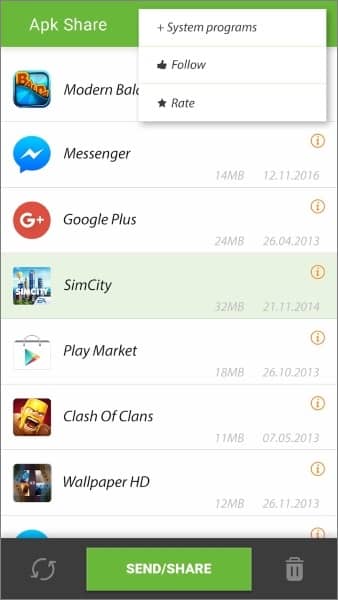
Step 4. Select the phone you'd like to share your applications with, and then a request will be sent directly to the receiving device. When you receive it, accept it and proceed.
Step 5. After accepting the request, the chosen applications will now download on your receiving phone. From there, you may install it directly from the notification pop-up or "Download" found in File Manager.
If you are a Samsung user, you may find the following article helpful:
How to Transfer Apps from Samsung to Samsung [Fast Transfer]Bluetooth App Sender APK Share is another third-party app that allows you to share applications with anyone using an Android device. All you have to do is install this app, and sending apps will be a breeze. It is not a must for the receiving phone to install it because the apps will be sent from your device only. Though its speed may not always be up-to-par, that's nothing compared to how convenient it makes sharing applications.
Here's how to Bluetooth apps to another phone using this tool:
Step 1. Open the app, head to the "Apps" section, and choose which ones you want to transfer.
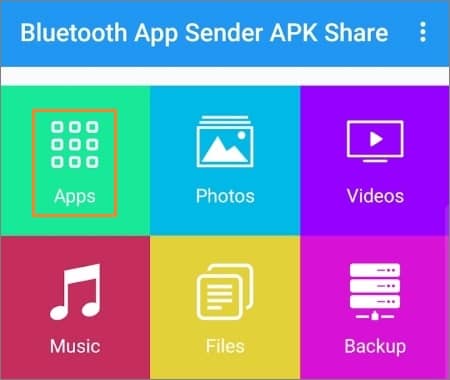
Step 2. Next, press "Send Apk" and select Bluetooth as the sharing mode.
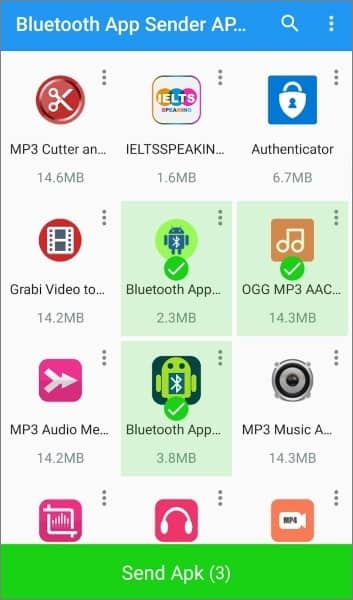
Step 3. Select the device to send the apps to. The receiving device must activate Bluetooth connection and ensure their phone is discoverable for you to locate and share these files quickly.
Step 4. After choosing the apps to send, the other device will receive an APK file.
Step 5. You can find the files in the file manager since Android usually saves the files received through Bluetooth in the folder with the same name located in storage.
An efficient method for transferring apps between Android smartphones is through the Nearby Share feature. This recently introduced Android feature enables users to securely and conveniently share data between Android phones that are close, and there are some devices that come with this feature already pre-installed. It establishes a connection between devices using Bluetooth, thus allowing smooth file sharing of files.
Here's how to bluetooth apps to another device using Nearby Share:
Step 1. Head to the Play Store and click on the three dots icon at the upper left corner of your display to open up the Play Store menu. Some devices don't show the three-dot menu, but your Google account does. So, click on it.
Step 2. Choose "My apps & games" or "Manage Apps and Devices" from the list.
Step 3. You'll be taken to the "Updates" section. Look for the "Share" option and click on it. After that, click on the "Send" tab to share the apps through "Nearby Share".
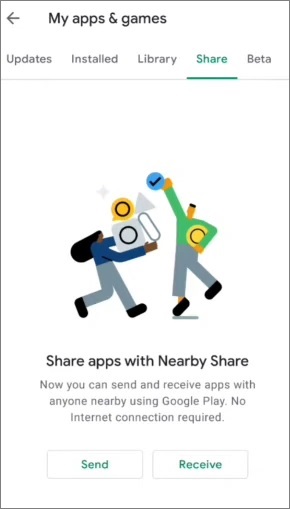
Step 4. You'll be asked to grant Play Store permission to access your location. Tap "Continue", then choose your choice from the listed options.
Step 5. On your device's display, a selection of applications to share from your phone will appear. Simply pick the ones you want. Afterward, tap on "Send" at the top.
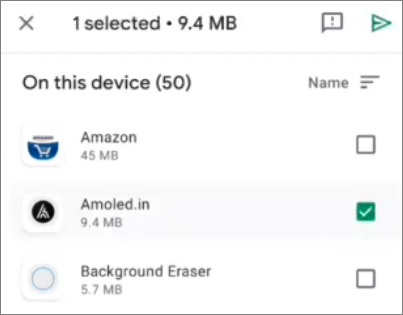
Step 6. Open the Play Store on the receiving device, head to the "Share" button, and choose "Receive ". Immediately you choose the "Receive" option, you will see the device's icon on the Android device from which you are sending the app.
Step 7. You will get a pairing code on both screens. Simply tap the right buttons to continue. The process will start, and when it is finished, you'll now be able to install the applications you've shared on the other Android.
Bluetooth can be a real drag when trying to share apps. If you need a faster, smoother way to transfer apps between Android devices, try Coolmuster Mobile Transfer, it's sure to make the process lightning quick.
Mobile Transfer is the ultimate solution for transferring app data between Android to Android, iPhone to iPhone, and vice versa. It's an intuitive tool that can be used by tech-savvy and non-tech-savvy users alike. With its wide range of tools and easy setup process, you'll have your apps transferred quickly. It transfers data such as apps, photos, videos, and documents from one Android to another in just one click.
Here are the features of Mobile Transfer you should know about:
Here are steps to transfer apps between Android:
01Start by installing the program on the computer and running it. Plug in both of your Android devices to the computer using USB cables, follow the instructions on the screen to turn on USB debugging, and grant specific permissions for each phone. After setting up, double-check that your devices are properly placed; if not, tap "Flip" to switch their positions.

02Choose "Apps" since you are transferring them over to another Android. After you do that, hit "Start Copy", and all apps from your Android phone will be effortlessly transferred to another.

Video guide
Hopefully, you've successfully mastered the skill of sharing apps via Bluetooth. We demonstrated straightforward ways to share applications between Android phones. You can use third-party apps like Apk Share Bluetooth, Bluetooth App Sender APK Share, or take advantage of the Nearby Share feature available on your Android.
Additionally, Coolmuster Mobile Transfer is an alternative app to transfer applications between Android devices effortlessly. The best thing is that you will conveniently share all your apps in minutes, saving you time.
Related Articles:
Bluetooth File Transfer on Android: Seamless Sharing Across Devices
[Solved] How to Transfer Files from iPhone to Android via Bluetooth?
How to Share Photos from iPhone to Android via Bluetooth? [Solved]
How to Transfer Apps from iPhone to iPhone in 2025: The Complete Guide





