
How to Share Photos from iPhone to Android via Bluetooth? [Solved]

Are you switching from an iPhone to an Android device, or do you own both and want to keep your photos synced? Transferring photos between these devices can be tricky, especially via Bluetooth. Unfortunately, due to differences in Bluetooth protocols between Apple and Android, direct Bluetooth transfer from iPhone to Android isn't possible.
However, there are alternative methods you can use. In this article, we'll explore these alternative ways to transfer photos seamlessly from your iPhone to an Android phone.
Below are the best alternative methods on how to Bluetooth pictures from iPhone to Android.
When it comes to sending photos from an iPhone to an Android device, Bluetooth isn't an option. Instead, consider using a more convenient and effective alternative like Coolmuster Mobile Transfer. This third-party tool is designed specifically for seamless data transfer between iOS and Android devices.
Coolmuster Mobile Transfer offers several advantages:
With Coolmuster Mobile Transfer, transferring photos from your iPhone to an Android device becomes a hassle-free task.
Below are the simple steps for how to transfer pictures from an iPhone to an Android phone using Coolmuster Mobile Transfer:
01Download and install Coolmuster Mobile Transfer application on your computer. Click on the Mobile Transfer module from the available modules and move to the next step.

02Connect your iPhone and Android devices to the computer using lighting and USB cables.
After a successful connection, a screen showing the source and the destination device will appear. Ensure that your iPhone is set as the Source device while the Android phone is set as the Destination device. If they are not arranged in the correct order, click on the Flip button to re-arrange them again.

03Transfer photos from your iPhone to your Android device. Tick on the Photos folder at the center panel. Now click the Start Copy button to move photos from your iPhone to your Android phone.

Another alternative way on how to Bluetooth photos from iPhone to Android is using email. This is an efficient method of sharing data between iPhones and Android devices, but remember that the attachment size should be less than 20 or 25 MB. Follow the below steps to send Photos from an iPhone to an Android device via Mail:
Step 1. Launch your iPhone's Photos application and tap Select. Begin selecting all the photos that you want to transfer and click on the Share icon. Choose the Mail option from the available sharing options.

Step 2. Enter the recipient email address to which you wish to send the photos and tap on the Send button to share your photos from the iPhone to the Android device.
Step 3. Log in to the email account on the Android device and download the photos to your computer.
Using iCloud is an excellent alternative to how to Bluetooth photos from iPhone to Android. The best thing about using iCloud is that you can access your iCloud photos on your Android device without an iCloud app. Follow the below simple steps to learn how you can send your precious photos from the iPhone to the Android phone:
Step 1. Upload the iPhone photos to iCloud if you had not done that before. To upload your photos to iCloud, you need to open the Settings application on your device, tap on your Username, select the iCloud option, tap on the Photos button, and enable the Sync this iPhone feature.
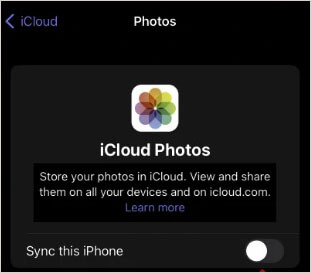
Step 2. Your photos will be available on your iCloud account at full resolution after the syncing process.
Step 3. On your Android device, navigate to iCloud.com using a browser and log in to your iCloud account using the same login credentials.
Step 4. View all the photos that you have synced. Now you can tap on the Select All option to select all the photos or tap on the Select option to select specific photos. Tap the Download button to download all your selected photos into your Android device's Download folder.
Now that there is no way how to share photos from iPhone to Android via Bluetooth, using Google Photos as an alternative way of transferring photos from your iPhone to an Android phone is a great solution. Follow the simple processes discussed below:
Step 1. Download and install Google Photos on your iPhone. Log in to Google Photos using your Google account on your iPhone.
Step 2. Select that you need high-quality images and tap on the Profile icon, select the Google Photos Settings option, and enable the Backup option.
Step 3. Please wait for the backing-up process to complete since it may take some time. Navigate to the Play Store on your Android device and download Google Photos if it is not pre-installed.
Step 4. Launch the Google Photos application on your Android phone and choose Select all. Then tap Download button.

Google Drive is a great way to move photos from an iPhone to an Android device, as both devices support Google Drive. The steps you need to take are discussed below:
Step 1. Begin by downloading, installing, and launching the Google Drive app on your iPhone and sign in to your Google account.
Step 2. Hit on the Add button, select the Upload option, and tap on the Photos and Videos button. Select the images you wish to upload and tap the Upload button.

Step 3. Now open the Google Drive app on your Android phone. Locate and select all the photos that you uploaded using your iPhone and tap the Download button.

Q1. Why is it impossible to Bluetooth photos from an iPhone to an Android phone?
Due to the incompatibility of different systems, it is not possible to Bluetooth photos from an iPhone to an Android. However, keep hope because you can move photos from an iPhone to an Android phone using alternative methods such as Google Photos, Google Drive, email, etc.
Q2. What is the best way to transfer photos from an iPhone to Android?
The best way to transfer photos from an iPhone to an Android device is by using Coolmuster Mobile Transfer. This powerful tool lets you transfer photos, messages, contacts, and more from your iPhone to an Android phone in a single click.
Q3. Is the Coolmuster Mobile Transfer application safe to transfer photos from an iPhone to an Android?
Yes, using Coolmuster Mobile Transfer is safe and secure. The application does not require access to the device's system files or personal information. It simply transfers photos from your iPhone to Android without violating your privacy.
You now know there is no way how to Bluetooth photos from an iPhone to an Android. However, you can still move photos from your iPhone to an Android phone using alternative methods such as Google Drive, Google Photos, email, iCloud, or Coolmuster Mobile Transfer.
However, the most efficient method is to use Coolmuster Mobile Transfer. This robust data transfer application has a high success rate and a user-friendly interface that enables even novice computer users to use it easily.
Related Articles:
8 Methods to Transfer Data from Samsung to Huawei P60
[Fast Transfer] How to Transfer WhatsApp from iPhone to Android
Efficient 9 Ways to Transfer Data from Android to Android [Can't Miss]
How to Transfer Photos from Android to iPhone 15/14/13? [4 Methods]





