
Everything You Need to Know About Clone Phone App: A Comprehensive Guide

Are you planning to replace your phone with OnePlus 12? You may want to continue using the data from your old phone on your new OnePlus phone, so does OnePlus have a transfer app? Of course, the app is OnePlus Switch, now known as Clone Phone. What is the OnePlus Switch app? Don't worry, and we will answer your questions one by one. In this article, we'll explore the Clone Phone app in detail, discuss how you can use it to clone your phone and introduce the best alternative for phone transfers. Let's dive in!
The Clone Phone app, formerly known as the OnePlus Switch app, is designed to facilitate the transfer of data between OnePlus devices or from other Android devices to a OnePlus device. This also answers the question, "What is the new name of OnePlus Switch?". This app ensures that your important data, such as contacts, messages, photos, and apps, are seamlessly moved to your new device.
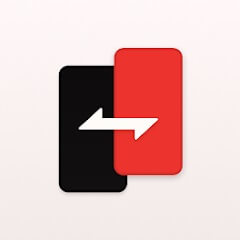
The Clone Phone app offers a comprehensive solution for data transfer. Here's what the app can do:
Easily move your contacts list to the new device.
Transfer your SMS and MMS messages.
Ensure all your media files are safely moved.
Transfer your installed apps without having to re-download them.
Transfer your documents, making the new phone ready to use right away.
Sync your important calendar events with the new device.
Enjoy voice, sound recordings, music files, and other audio files on the new OnePlus.
In addition to data migration, OnePlus Switch can also back up the data on OnePlus phones as compressed files for recovery when needed.
Pros
Cons
Cloning a phone using the Clone Phone app (OnePlus Switch app) is a simple process. Follow these steps to clone your phone:
Step 1. Download and Install the App
Install the Clone Phone app from the Google Play Store on both your old and new devices.
Step 2. Open the App
Launch the Clone Phone app on both devices.
Step 3. Set Up Connection
On the new device, select "New phone" and choose your device type.
On the old device, select "Old phone" and follow the on-screen instructions to set up a connection between the two devices.

Step 4. Select Data to Transfer
Select the data you want to transfer, such as contacts, messages, photos, and apps.
Step 5. Start Transfer
Click the "Start" button to start the transfer process. Ensure both devices are connected to the same Wi-Fi network and keep them close together.
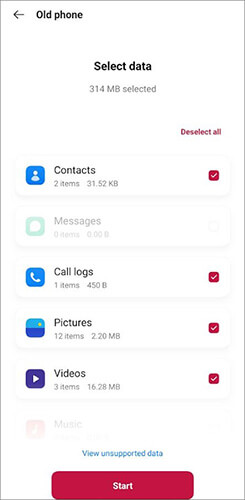
Read More: What should you do if the OnePlus Switch is not working? This article can help you.
While the Clone Phone app is great, it's always good to know your alternatives. One of the best alternatives is Coolmuster Mobile Transfer. This app offers a reliable and efficient way to transfer data between different devices, including Android and iOS. It ensures data security with quick transfer speeds.
The main features of Coolmuster Mobile Transfer
As mentioned earlier, this software has four transfer modes. Here, we will make transferring data from an iPhone to a OnePlus on a Windows computer as an example. The operation on a Mac computer is basically the same as that on a Windows computer.
01On your PC, download, install, and enable Coolmuster Mobile Transfer.
02Connect your iPhone and OnePlus phones to the computer. Please click "Trust" on your iPhone and allow USB debugging on your OnePlus.

03After a successful connection, you will see the following interface. Please ensure that OnePlus is located in the Destination. If not, click "Flip" above the data type to swap.

04Now, you can select the data you want to transfer, such as contacts, pictures, etc. After checking, click "Start Copy" below to start the transfer.

Note: If you want to transfer SMS from iPhone to OnePlus, please make sure that your iPhone is unlocked. Please pay attention to the unlocking prompt displayed on the iPhone screen.

Video Guide
By reading this article, we hope you have a clear understanding of the functions of the Clone Phone app (OnePlus Switch app). It helps to transfer files, back up and restore safely. If you want to find an alternative that provides extensive functions, then Coolmuster Mobile Transfer is the answer. It can transfer various data across platforms, including but not limited to contacts, pictures, text messages, videos, etc. If necessary, you can download and try it.
Related Articles:
How to Transfer Data from Vivo to OnePlus? [Must-Read Tips]
How to Transfer Data from OPPO to Oneplus? Easily Solved!
How to Transfer Data from Samsung to OnePlus - Incredibly Easy
How to Transfer Data from Redmi to OnePlus? | Step-by-Step Guide





