
HTC to HTC Transfer: How to Transfer Files from HTC to HTC? [Updated]

"Hi, I have just got a new Desire, and my old phone is the plain HTC desire without a keyboard. My question: How can I transfer all of my settings and apps from my old Desire onto the new Desire. I don't want to download all the apps again and spend ages doing the settings. Plus, I like my seven home pages the way I already have them."
- Excerpted from XDA forum
Getting a new HTC phone and wishing to seamlessly transfer data from HTC to HTC? This guide makes it easier to make HTC to HTC transfer in four trouble-free solutions. Just follow our tutorial step by step.

Part 1. How to Transfer Data from One HTC Phone to Another via Coolmuster Mobile Transfer
Part 2. How to Transfer Files from HTC to HTC with HTC Transfer Tool
Part 3. How to Transfer Apps from Old HTC to New HTC with HTC Backup
Part 4. How to Transfer Contacts from HTC to HTC with Bluetooth
As a cost-effective HTC transfer tool, Coolmuster Mobile Transfer allows you to transfer contacts, call logs, SMS, photos, videos, music, apps, and eBooks from one HTC to another in one click. Compared with other HTC transfer software, Coolmuster Mobile Transfer makes it simple to connect both devices via Wi-Fi or USB cable and consumes no network during file transfer.
What's more, it provides a detailed on-screen prompt to guide you through each step. Moreover, you don't need to worry about device compatibility. Since it works well with all HTC models running Android 4 to Android 13, like HTC U20/U19e/U12+/U12 Life/U Ultra/U19e//U11 life/Desire 22 Pro/Desire 21 Pro/Desire 10 lifestyle/Desire 12 Plus/Desire 12/Desire 12s/Desire 19+/Desire 19s/One M9+/One M8, etc.
How do I transfer data from my old HTC to my new HTC in one click?
1. Install Coolmuster Mobile Transfer on your computer. Then launch it and click Mobile Transfer on the initial interface.
2. Connect your HTC phones to the computer using a USB cable and enable USB debugging on each phone as prompted. After that, the program will automatically detect your devices.
Note: The old HTC phone must be in the Source position. If needed, tap Flip in between to switch them.

Once detected, it will display Connected under the device images.

3. Check the files you wish to transfer from the table and hit the Start Copy button below to start HTC transfer to the new phone.

Further reading:
Full Guide on How to Transfer Data from HTC to Samsung
How to Transfer from Huawei to iPhone 13? 3 Easy & Quick Ways
HTC Transfer Tool is an official solution to wirelessly transfer files from HTC to HTC, including contacts, messages, photos, calendars, music, settings, documents, videos, wallpapers, etc. If you wish to use this way, the old HTC phone must run Android 2.3 or higher, and the new HTC phone must be a Sense 5 or above model.
How to use HTC Transfer Tool?
1. On your new HTC phone, open Settings > select Get content from another phone > click HTC Android phone. If it asks you to choose a transfer method, select Full transfer and tap Next.
2. Install HTC Transfer Tool from Google Play Store on your old HTC phone and run it after installation. Next, pair the two devices with the on-screen instructions.
3. After pairing, select the content you wish to share on the old HTC phone and hit Start. Wait until the transfer process is complete.
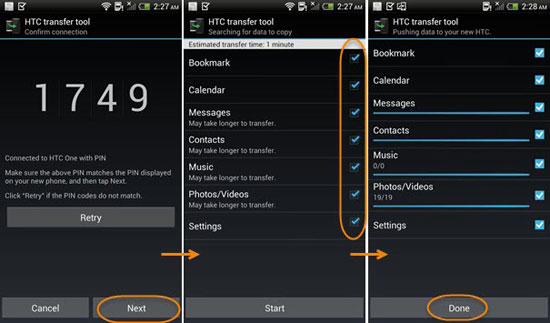
Bonus: Here are 4 practical methods to help you transfer text messages from HTC to a computer without any hassle.
HTC Backup is a built-in feature on all HTC phones that enables you to back up and restore your HTC files wirelessly. To transfer apps from HTC to HTC using this way, you need to back up your old HTC phone first and restore the backups to your new HTC phone by signing in to the same account.
Note that the restoring process will overwrite the existing content and settings on your new HTC phone, and you need to download and install apps from Google Play Store if you want to restore paid apps.
How do I transfer apps from HTC to HTC?
1. Before proceeding further, enable Wi-Fi or cellular data connection on both HTC phones.
2. Back up data on your old HTC phone. Go to old HTC's Settings > Backup & reset > Backup account > HTC account and sign in with your Google or Facebook account or other email address. Afterward, turn on Automatic backup to make regular backups automatically or click Back up now to manually back up your device.
Note: If you log in with your Google account, please disable the backup option in Google services; if it asks you to choose cloud storage, select Google Drive to back up your phone.
3. Restore backups to your new HTC phone. On your new HTC phone, open Settings > find System or Backup & reset > tap Restore from HTC Backup. When the HTC account screen pops up, sign in with the same account you used to back up the old HTC phone. Later, select a backup file and hit Next. If asked, enter your cloud storage account.

Then follow the on-screen directory to finish restoring the backups to your new HTC phone.
Note: If your new HTC phone runs Android 6 or later, it will ask you to download the HTC Restore app before restoring backups.
See also: If needed, click this link to get 6 feasible ways to transfer pictures from HTC to a PC.
You can use Bluetooth to transfer contacts from HTC to HTC as long as your HTC phones run Android 2.1 and above.
Here's how.
1. On your new HTC phone, tap Settings > Get content from another phone and choose to transfer data from an Android phone. Afterward, hit Quick transfer.
2. Switch on Bluetooth on your old HTC phone and follow the on-screen instructions to pair the two devices and start the data transfer.
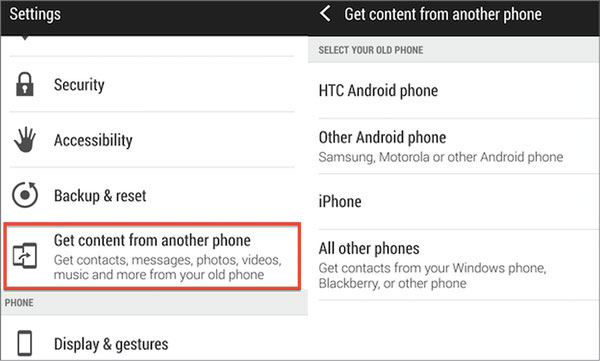
Congratulations! With the four available ways above, you can freely make the HTC to HTC transfer anytime you want. If you prefer the easiest and fastest way to transfer files from HTC to HTC, I'd recommend you try Coolmuster Mobile Transfer. By comparison, it offers the simplest way to connect and transfer files than any other way. Besides, it consumes no network during data transfer. Won't you have a try?
Related Articles:
How to Transfer from HTC to iPhone Effortlessly? (7 Effective Ways)
How to Transfer Contacts from HTC to iPhone Safely?
How to Transfer Data from HTC to Huawei P60/P50/P40 without a Hassle? (Full Guide)
HTC Photo Recovery: How to Recover Deleted Photos from HTC U12 Plus/U12+/U12 Life/Desire Series?
HTC SMS Recovery: 3 Effortless Methods to Retrieve Deleted Text Messages from HTC Phone
HTC Backup and Restore: How to Back Up HTC One M8 to Computer or Cloud?





