
Do Hidden Photos Transfer to New iPhone? [Top 3 Solutions]

Nowadays, we are paying more and more attention to the security of mobile data. In our daily use, we may hide some content, such as photos, for various reasons. When you switch to a new iPhone 15, you may have the question: do hidden photos transfer to a new iPhone? Next, we will tell you this answer and share with you three methods for transferring hidden photos to a new iPhone. Please read on.
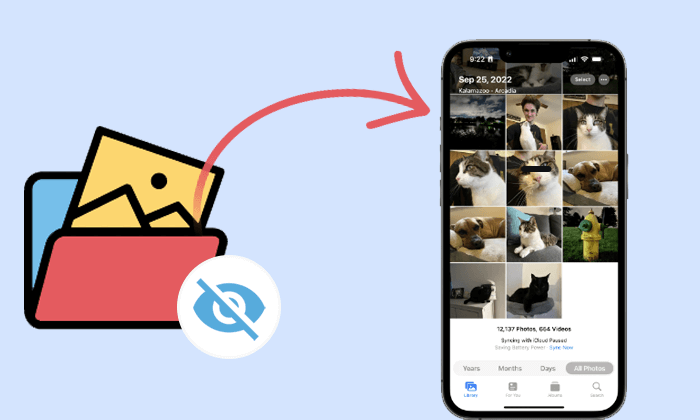
Hidden photos are images that users choose to conceal from the main photo library for privacy or organizational reasons. This feature allows individuals to keep sensitive or personal pictures out of plain sight while still retaining them on the device.
Will my hidden photos transfer to a new iPhone? Yes, hidden photos typically transfer to a new iPhone if you use the appropriate backup and restore methods. Here are two common methods of transferring hidden photos to a new iPhone:
1. iCloud Backup
If you use iCloud backup, hidden photos will be included in the backup, and when you set up a new iPhone, these photos will be restored to the new device.
2. iTunes Backup
Similarly, if you use iTunes backup, hidden photos are also included in the backup file. When you restore the backup file to a new device, hidden photos will be transferred to the new device as well.
Read More: If you want to know how to find hidden photos on your iPhone, please read this article.
In the previous text, we already learned the answer to the question, "Do hidden photos get transferred to a new iPhone?". Now, let's take a look at how to transfer hidden photos to a new iPhone. Apple's iCloud and iTunes are the primary tools for transferring photos and other content between iPhones. Additionally, we will also introduce a one-click transfer method - Photo Transfer.
iCloud is Apple's cloud-based service that seamlessly integrates with your Apple devices, providing a secure and convenient way to store, sync, and access your digital content. With iCloud, you can back up your photos, videos, documents, and more, ensuring that your data is always available across your iPhone, iPad, Mac, and other Apple devices. It not only offers seamless synchronization and storage for your digital content across devices but also plays a pivotal role in transferring hidden photos to a new iPhone. Here's a step-by-step guide on how to transfer hidden photos to a new iPhone using iCloud:
Step 1. On your old iPhone, go to "Settings". Tap on your name at the top and select "iCloud".
Step 2. Scroll down and choose "iCloud Backup". Tap "Back Up Now" to initiate an immediate backup.

Step 3. Power up your new iPhone and proceed through on-screen prompts until you see "Apps & Data". Select "Restore from iCloud Backup". Sign in with your Apple ID.

Step 4. Select the backup that includes your hidden photos from the list. Continue with the on-screen instructions to complete the progress.
Step 5. Once the restore process is finished, open the Photos app on your new iPhone. Navigate to the "Hidden" album to ensure that your hidden photos have been successfully transferred.
May Like: Did your photos disappear after updating your iPhone? Don't worry. This article can help you easily recover them.
iTunes is a media management tool by Apple. Beyond its role in organizing and playing digital content, iTunes facilitates the secure transfer of data, including hidden photos, to a new iPhone. Through a structured process of backing up and restoring, you can entrust iTunes to safeguard your privacy preferences and effortlessly migrate your cherished memories to the latest Apple device. Follow these steps to transfer hidden photos to the new iPhone through iTunes:
Step 1. Link your old iPhone to your computer and open iTunes.
Step 2. Select your iPhone when it appears on iTunes. Choose "Back Up Now" to create a backup on your computer.

Step 3. Turn on your new iPhone and follow the on-screen instructions until you reach the "Apps & Data" screen. Choose "Restore from iTunes Backup".

Step 4. Connect your new iPhone to the computer where the iTunes backup is stored.
Step 5. Open iTunes on your computer. Select your new iPhone when it appears on iTunes. Choose "Restore Backup" and select the most relevant backup that includes your hidden photos.

Step 6. Follow the on-screen instructions on your new iPhone to complete the process.
Photo Transfer stands out as the premier software for effortlessly moving all your photos from the old iPhone to the new one. It offers iOS users a seamless way to migrate all their photos from one iPhone to another, including hidden ones. It can not only transfer photos between iPhones but also between Android devices. Additionally, it can back up photos, contacts, messages, and more to the computer.
Key features of Photo Transfer:
Here's how to transfer hidden photos to new iPhone by Photo Transfer with 1-click:
01Download and install Photo Transfer on your computer, launch it and connect your iPhone devices with lightning cables. The tool will automatically detect and display their information on the screen.

02Activate the old iPhone in the device list or manually select it from the drop-down menu if not visible.

03Browse through categorized folders, select "Photos" in the left sidebar, review and choose pictures in the right window, then click "Export to Device" to start transferring.

In conclusion, the answer to the question "Do hidden photos transfer to a new iPhone?" is generally affirmative. Whether using iCloud or iTunes, Apple's synchronization mechanisms ensure that hidden photos are carried over during the upgrade process. Among these three methods, we highly recommend Photo Transfer as it is the easiest to operate and offers the highest efficiency.
Related Articles:
A Complete List of the 9 Best Apps to Import Photos from iPhone to PC
How to Fix Photos Missing from iCloud? [8 Essential Solutions]
How to Recover Photos from iCloud from an iPhone or Computer? [Solved]
9 Ways to Fix the iPhone Photos Disappeared from Camera Roll Issue