
[Step-by-Step Guide] Do Voicemails Transfer to New iPhone?

"I've got an old iPhone 7+ (with ATT) and am about to switch to the new iPhone 13 (and switch to Verizon). If I back up my old phone to my Mac as I often do, and switch to new phone (with new carrier), will any of my voicemail messages come along/carry over? Or will I lose all of them because I switched from one carrier to another carrier? Same cell number but, new device and new carrier. I'd hate to lose all the sentimental voicemail messages I've saved..... Help!"
- from Apple Community
When switching to a new iPhone 16, many people hope to not only keep their photos, videos, apps, and other data but also preserve all their voicemails. Voicemails may contain important personal or work-related information, so seamlessly transferring them to the new device is especially crucial. Do voicemails transfer to new iPhone? This article will provide a detailed answer to this question.
Can you transfer voicemails from old iPhone to new iPhone? The answer is yes. There are several ways to transfer important voicemails to a new device. If you're looking to learn how to move voicemails to your new iPhone, you can learn how to do it in the next part.
Here are four ways to help you share voicemail from one iPhone to another iPhone. Let's look together to find the best way for you.
Quick Start is an easy way to transfer data between Apple devices. This feature allows you to transfer most data directly from your old device to your new one, including voicemails. However, make sure both devices are running iOS 12.4 or later.
Here is how to transfer voicemails from old iPhone to new iPhone using Quick Start:
Step 1. Turn on your new iPhone and place it next to your old iPhone. The Quick Start screen will appear on your old device. Use your Apple ID to set up the new iPhone, then tap "Continue".
Step 2. An animation will show up on your new iPhone's screen. Point your old iPhone at the new one so that the animation is centred within the viewfinder.

Step 3. When the "Finish on New iPhone" prompt appears, enter the passcode from your old iPhone on the new one. Follow the on-screen instructions to set up Touch ID or Face ID on your new iPhone.
Step 4. Once the "Transfer from iPhone" option shows up, tap "Continue" to begin transferring your data from the old iPhone to the new one.

If your Quick Start is not working, you can click here to learn how to fix it or try the methods below to transfer voicemails from your old iPhone to your new iPhone.
Although iCloud backups typically don't include voicemails, they do include Visual Voicemail. By setting up Visual Voicemail, you can save voicemails to the Voice Memos app and then back them up to iCloud. From there, you can easily restore them to your new iPhone. However, you must have enough iCloud storage. (iCloud storage full?)
Here is how to do it:
Step 1. Open the Phone app on your iPhone and tap "Voicemail" at the bottom of the screen.
Step 2. Tap "Set Up Now", create a password for your voicemail, and tap "Done". You'll receive a notification confirming that your voicemail password has been changed.
Step 3. Next, choose a greeting. You can select "Default" or "Custom". If you choose "Custom", you'll have the option to record a new greeting. You've successfully set up Visual Voicemail. Now, move on to the next step.
Step 4. Select the voicemail(s) you want to share and tap the "Share" icon. Then, choose "Voice Memos" from the pop-up menu.
Step 5. Next, back up your old iPhone and restore the iCloud backup to your new iPhone. You'll then be able to access your voicemails on the new device.

If you only need to transfer one or two voicemails between iPhones (within 30 feet), you can use AirDrop.
Here is how to share voicemail on iPhone via AirDrop:
Step 1. On both iPhones, open the Control Center and turn on AirDrop. Select the "Everyone" option to make it easier for both devices to detect each other.

Step 2. On the old iPhone, open the Phone app and go to the "Voicemail" section. Choose the voicemail you want to transfer and tap the "Share" icon.
Step 3. From the sharing options, select the AirDrop name of your new iPhone. Wait for AirDrop to complete the transfer process.
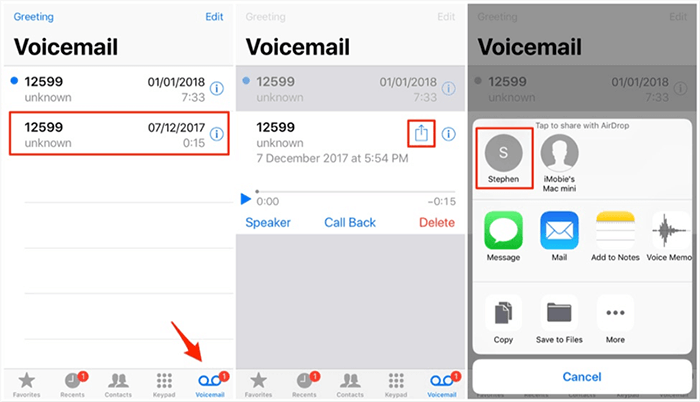
Besides AirDrop, you can also use email to transfer voicemail from iPhone to iPhone. Unlike AirDrop, which requires both devices to be within 30 feet of each other, there is no distance limit when transferring voicemails via Messages or Mail. Let's take a look at how to transfer old voicemails to your new iPhone using email:
Step 1. Open the Phone app on your old iPhone and tap "Voicemail".
Step 2. Choose the voicemail you want to transfer and tap the "Share" button.
Step 3. Select "Message" or "Mail" to send the voicemail, ensuring it gets transferred to your new iPhone.
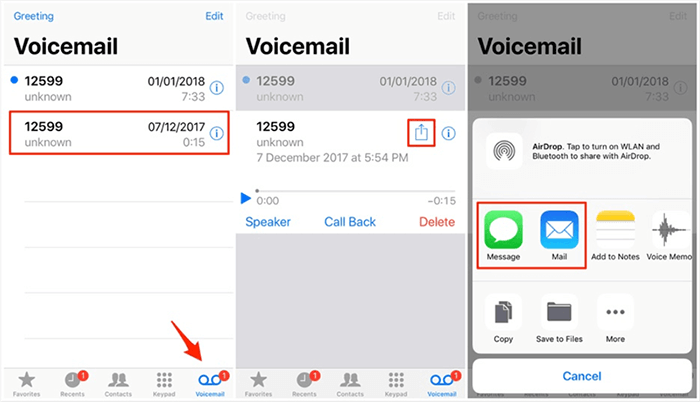
That's how to transfer a voicemail from an old iPhone to a new iPhone. In addition to voicemails, you may also need to transfer other important data. Coolmuster Mobile Transfer is a professional cross-device data transfer tool that supports transferring various types of data between iPhones and Android devices.
Key features of Coolmuster Mobile Transfer:
Here is how to transfer data from iPhone to iPhone using Mobile Transfer:
01Download and launch the tool on your computer. Connect both iOS devices to the computer using USB cables, and tap "Trust" when prompted.

02Once the devices are successfully connected, you'll see the interface displayed. Ensure that the Source and Destination devices are correctly positioned. If not, click the "Flip" button to switch them.

03Select the items you want to transfer from the content list. Then, click the "Start Copy" button to begin the transfer process automatically.

Video Tutorial:
Do voicemails transfer to new iPhone? Whether through Quick Start, iCloud, AirDrop, or email, you can find a method that works best for transferring voicemails to your new iPhone. Additionally, if you have multiple types of data to transfer, Coolmuster Mobile Transfer is a simple and fast option that offers an all-in-one data transfer solution. We hope the various methods provided in this article will help you easily migrate your data and smoothly transition to your new device.
Related Articles:
How to Fix the iPhone Transferring Data Stuck Issue Effortlessly
[Newest] How to Transfer Phone Number to New iPhone 16 in 4 Ways?
How to Transfer Data Between iPhones with Broken Screen? (4 Ways Out)
How to Transfer Apps from iPhone to iPhone in 2024: The Complete Guide





