
Does Quick Start Transfer Everything? Find the Answer Here!

"If I use Quick Start, does it mean that I don't have to back up my old phone to transfer the data? I'm wondering if I can just use Quick Start to transfer everything to the SE without having to worry about doing the backup first just so I can save time."
- from Apple Community
When you purchase a new iPhone 15, the first thing you need to do is transfer the data from your old iPhone to the new device. In the past, the common method was to back up the old iPhone first and then restore that backup to the new iPhone 15. However, with the iOS updates, Apple introduced a feature called Quick Start, which allows you to transfer data from your old iPhone to your new one before setting it up. But the question is, does Quick Start transfer everything? Keep reading to find out the answer.
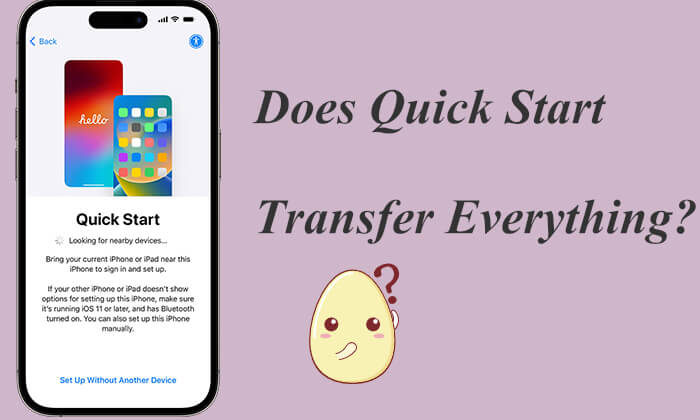
iOS Quick Start is a built-in tool from Apple designed to help users quickly migrate data from an old device to a new one. Simply place both devices close to each other and follow the on-screen instructions, and Quick Start will transfer most of the data directly to the new device via Wi-Fi without the need to back up and restore it through iCloud or iTunes. It is particularly suitable for users migrating data within the same Wi-Fi network environment.
Does Quick Start transfer everything? The answer is no. Although Quick Start is very convenient, it may not transfer all the content on your device.
Using Quick Start, you can migrate most of your data, such as:
When using Quick Start, the following items cannot be transferred:
Now, let's explore how to access Quick Start on iPhone to set up your new iPhone. Here's a simple guide for transferring data from one iPhone to another using Quick Start:
Step 1. Turn on your new iPhone and place it next to your old iPhone. The Quick Start screen will appear on your old iPhone. Use your Apple ID to set up the new iPhone and then tap "Continue".
Step 2. An animation will be displayed on your new iPhone screen. Point your old iPhone at the new one so that the animation is centered in the viewfinder.

Step 3. When the "Finish on New iPhone" prompt appears, enter the passcode from your old iPhone on the new one. Follow the on-screen instructions to set up Touch ID or Face ID on your new iPhone.
Step 4. When the "Transfer from iPhone" option appears, tap "Continue" to start transferring data from your old iPhone to your new iPhone.

Besides Quick Start, is there another way to transfer data from iPhone to iPhone? Sure. Read the following article to learn how to transfer data from iPhone to iPhone without Quick Start.
How to Transfer iPhone to iPhone without Quick Start (Comprehensive Guide)If Quick Start isn't working or you've already set up your iPhone, how to transfer data to your new iPhone after setup? Coolmuster Mobile Transfer is a great option. It's a professional phone transfer tool that supports various mobile operating systems, including Android and iOS. This software allows you to quickly and securely transfer different types of data between devices.
Key features of Coolmuster Mobile Transfer:
Here is how to transfer data from iPhone to iPhone using Mobile Transfer:
01Download and install the appropriate version of the tool on your computer. Open the program and connect both iPhones to your computer using USB cables.
02Unlock your devices and tap "Trust" when prompted on each device. You will then see the connection interface on the tool.

03Select the data you wish to transfer from the interface and click "Start Copy" to begin the transfer process.

Video Tutorial:
To ensure a comprehensive data transfer when switching devices, it is recommended to use iCloud or iTunes backup in addition to Quick Start. This way, you can ensure that all important data is backed up, and if Quick Start does not transfer some data, you can recover it from the backup.
Does Quick Start transfer everything? Now, you know the answer. While it can help you migrate most of your data when setting up a new iPhone for the first time, it does not guarantee that every piece of data will be transferred. Therefore, it is recommended that users take additional backup measures while using Quick Start to ensure that all data is seamlessly transferred to the new device.
Of course, if you are searching for a Quick Start alternative, Coolmuster Mobile Transfer is a good choice. Whether during setup or after setup, it helps you seamlessly transfer data, ensuring that all important content is retained on the new device.
Related Articles:
How Long to Transfer Data from iPhone to iPhone 15/15 Pro? Find Out Here
What to Do When You Get a New iPhone? [Tips and Tricks]
How to Fix the iPhone Transferring Data Stuck Issue Effortlessly? 14 Quick Tricks Here
[Solved] How to Sync from iPhone to iPhone During/After Setup?





