
Why Is My Apple Music Family Sharing Not Working? [Reasons & Solutions]

"Family Sharing not working. My husband and I are trying to switch to family sharing for Apple Music, etc., but when I send the invite, it says 'Country/Region does not match', but both are set to the United States. I'm not sure what needs to be adjusted to switch over. Any ideas?"
- from Reddit
The Family Sharing feature of Apple Music allows users to share music with their family, but there are times when it may not work. This can not only affect the music-sharing experience but also cause unnecessary hassle. This article will explore the potential reasons why Apple Music Family Sharing is not working and provide corresponding solutions.
If your Apple Music cannot connect to Family Sharing, the following are the possible reasons:
1. Apple Music Trial Subscribers:
Family Sharing depends on the organizer having an active Apple Music subscription. If the organizer does not subscribe or if the subscription has expired, family members will not be able to access Apple Music Family Sharing services.
2. Mismatched Apple IDs:
If Apple Music is not working with Family Sharing, it's essential to ensure that the Apple ID used for Family Sharing matches the one used for Media and Purchases. Using different IDs can confuse the system, indicating that the music and other media content on the device don't belong to the ID utilizing Family Sharing. (How to change Apple ID?)
3. Software Incompatibility:
The Family Music Sharing feature is only available on iOS devices running iOS 8 or higher, and Macs must have OS X Yosemite or later.
4. Members from Different Countries:
Keep in mind that every member of the Family Sharing group must have an Apple ID registered in the same country or region. For instance, if one family member's Apple ID is registered in a different country or region, they will be unable to join the Family Sharing group.
After identifying the possible reasons why the Apple Music Family Plan is not working, we will next explore specific solutions.
If Apple Music cannot connect retry Family Sharing, the first thing you need to do is to make sure that the Apple ID on your device is the same one used to purchase the subscription. It should also be the same ID you use to connect with your family members on your devices.
To do this, follow the steps below:
On iOS Devices:
Step 1. Open the "Settings" app on your iPhone, iPad, or iPod.
Step 2. Tap your "Account" at the top of the screen to access your Apple ID details, where you can see the ID information and the device it's being used on.

On Mac:
Step 1. Click the Apple logo in the upper left corner.
Step 2. Select "System Preferences" and choose "iCloud". Here, you can view your Apple ID details.

If your Apple Music Family Sharing is not working for family members, try checking the Family Sharing settings. Sometimes, the organizer might not have selected Apple Music during the setup, preventing the feature from accessing the necessary content.
Here are the steps:
Step 1. Open the "Settings" app > Tap [your name] > Select "Family Sharing".
Step 2. Scroll down to find "SHARED FEATURES", and ensure "Apple Music" is enabled.
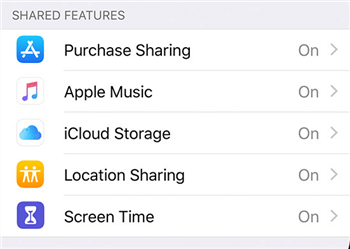
If Apple Music Family Sharing is still not working, try refreshing the service by signing out of your Apple ID and then signing back in to help resolve the issue.
Here is how to do it:
Step 1. Open "Settings" > Tap "[your name]" > Scroll down and select "Sign Out". (Can't sign out of your Apple ID?)

Step 2. Enter your Apple ID password to confirm.
Step 3. After signing out, sign in again and enter your Apple ID and password.
If you want to know what happens when you sign out of your Apple ID, here is an article you can't miss.
What Happens If I Sign Out of My Apple ID? Find the Answer Here!If you're still unable to resolve the issue, the problem might be on your family's side. Try removing all family members from Family Sharing and then re-adding them by sending new invitations. You can also check the devices your family members are using for Family Sharing and remove any incompatible devices to address the issue at its source.
Follow these simple steps:
Step 1. Open "Settings" and tap your account information.
Step 2. Select "Family Sharing".
Step 3. Review the members in your group and tap their names to remove them.
Step 4. Finally, send new invitations for them to rejoin Family Sharing.
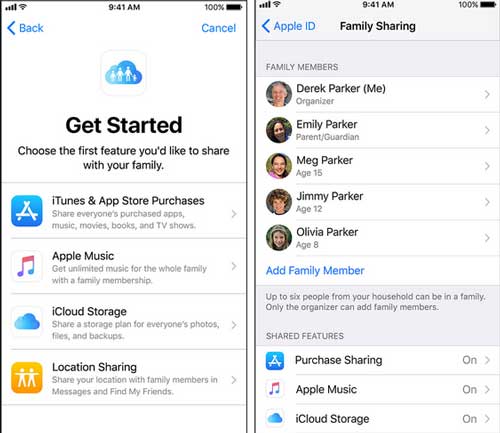
Family members currently in the Apple Music trial period won't be able to join your Apple Music Family Sharing until their trial ends. Once the trial expires, you can attempt to re-enable the Apple Music Family Sharing feature and invite them again to see if it works correctly.
If nothing seems to resolve the Apple Music Family Sharing not working issue, it's best to contact Apple Music Support for assistance. Provide them with detailed information about the problem, and they can offer suggestions and guidance to help fix it.
Although Family Sharing is a convenient way provided by Apple to share your music with family members, users may encounter a series of issues, such as the aforementioned problem of Apple Music not connecting to Family Sharing. In this case, if you want to share music without using Family Sharing, you might consider using Music Transfer. This tool allows you to easily transfer music or other files from one iPhone to another in just a few clicks.
Key features of Music Transfer:
Here is how to use Music Transfer to share music between iPhones:
01Download and install Music Transfer on your computer. Next, connect the two iPhones using USB cables. This powerful phone data transfer tool will automatically recognize your devices and display their information on the interface.

02Make sure your source iPhone appears in the device list at the top center of the screen. If it doesn't, simply click the drop-down menu to select the source iPhone.

03In the main interface, all phone files are categorized in the left sidebar. Click "Music" on the left to view detailed information for each file in the right preview window. Then, click the "Export to Device" button to begin the syncing process.

With the methods outlined above, you can resolve the Apple Music Family Sharing not working issue with ease and ensure an enjoyable music experience with your family. If you're looking for an easier way to share music, consider trying Music Transfer, which could be a great option. We hope this article has been helpful to you!
Related Articles:
[3 Reliable Ways] How to Transfer Music from One Apple ID to Another?
Fix Family Sharing iCloud Storage Not Working with Useful Tricks (Safe)
How to Fix Shared Album Not Showing Up: 9 Easy and Effective Methods
How to Share Calendar on iPhone/iPad? Solve in 4 Proven Ways





