You may be using an iPad but you have an Android mobile. So to listen to songs stored in iCloud, you need to transfer them to Android. You may also want your memorable audio files saved in iCloud to be available on your Android for sharing and enjoying yourself. Sometimes you may need to access important files on iCloud by transferring them to Android. But there comes a big problem when you want to use a non-Apple device to access iCloud. Android is not at all compatible with iCloud and you cannot do a direct transfer.
Part 1: One-Click to Get Music from iCloud to Android with Phone Transfer
Part 2: Transfer Music from iPhone to Android Directly with Phone Transfer
Part 3: Get Music from iCloud to Samsung Phone with Smart Switch
Still looking for a way to transfer all of your precious music files from your iCloud to your Android phone or tablet? Here comes the best iCloud to Android Transfer - Phone Transfer. It is an application designed to transfer all types of data from iCloud to Android, iTunes to Android and even iPhone to Android directly without any hassle. It allows you to transfer your music and songs from iCloud to Android device just at the expense of a click. It is simple to use, even a computer novice can handle it without any difficulty. It supports to transfer overall file types, including music, photos, calendar, contacts, call logs, apps, messages, videos and more.
Here is all that you need to start the music transfer process. As you shall see it is both easy and quick, and you would be done transferring your favorite data before you know it. Just download the program on your PC or Mac firstly.
Below is how to transfer music from iCloud to Android phones/tablets with Phone Transfer:
Step 1. Run the iCloud to Android Transfer tool on your computer after you downloaded and installed it. Select "Restore from Backups" option on the pop-up program window. Then choose "iCloud backup" and sign into iCloud with your account.

Step 2. Connect your Android device to your computer using the USB cables. The software will detect the device after the connection and display it, as well as the iCloud backup, on both sides of the interface.
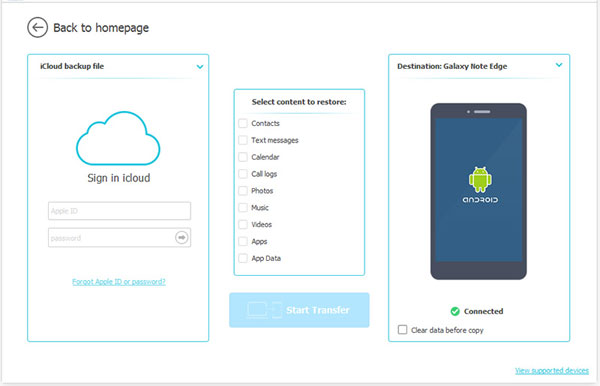
Step 3. All your iCloud data displayed in categories in the middle. If you only need to transfer music files, you can tick off the "Music" category and click the "Start Transfer" button to initiate the transfer process.
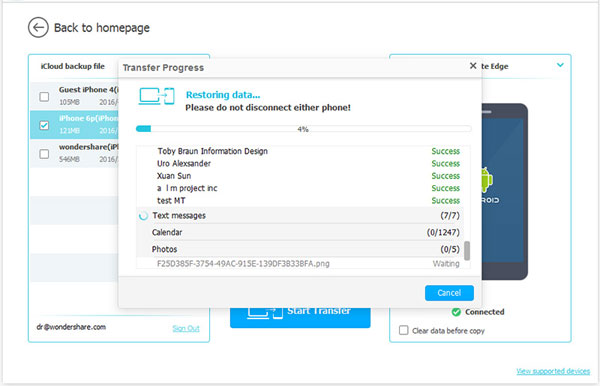
That is all that you need to do. Your music has been now transferred to your Android device and you can gain access to it easily.
As I mentioned above, Phone Transfer is also able to transfer music from iPhone to Android device on Mac or Windows directly. If you have thousands of songs on your iPhone X/8/7/6, and now you want to enjoy them on your Android phone or tablet, you can try the Phone Transfer program and follow the steps in the below. Then, you will see how easy it is.
Step 1: Launch Phone Transfer program
Download and install the Phone Transfer on your computer and launch it directly. Connect your iPhone and Android devices to the same computer with two USB cables.

Step 2: Transfer music from iPhone to Android
Choose the "Phone to Phone Transfer" tab and the two connected devices will be detected by the program. You will see them shown on the interface, with all the transferrable file types listed. Check the Music option and click "Start Copy" button to begin the music transfer from iPhone to Android.

To ease the data transfer between iOS devices and Samsung phones, Samsung came up with an easy to use mobile app called Smart Switch that can transfer data between the two devices, including music, photos, videos, contacts, messages, calendars and even alarms and events from iCloud backup to Samsung Galaxy S9/S8/S7/S6.
Follow the steps below to perform a smooth music transfer from iCloud to Samsung phone using Smart Switch.
Step 1: Download Smart Switch from Google Play store or Samsung store and install it on your Samsung phone. Then open it.
Step 2: On Smart Switch on your Samsung phone, choose WIRELESS, followed by RECEIVE. Then, choose the option of "iOS".
Step 3: Sign in to Smart Switch using the iCloud account information you used to make your backup.
Step 4: After the operations above, you can check the files you want to restore from iCloud to your Samsung phone, including media, contacts, calendar, notes, call logs, bookmarks, alarm, WiFi, wallpaper, etc. For this topic, you should select Music option and then click IMPORT to start importing the backup music from iCloud to Samsung.
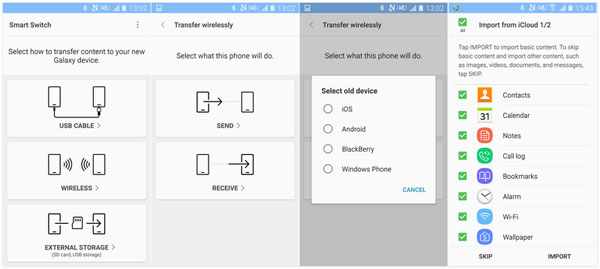
Compare of all the methods stated above, the use of Phone Trnasfer to get music from iCloud to Android is obviously the most effective and easy to use method. So, try this powerful program to enjoy a whole range of new features on your mobile device.
Related Articles:
Transfer Contacts from Android to iPhone? 4 Ways for You
Transfer Data from Sony Xperia to iPhone 14/13/12 in 6 Seamless Ways





