
Gihosoft Mobile Phone Transfer Review | Features, Pricing, How to Use, and Alternatives

For users switching between different devices, finding a reliable and efficient phone transfer tool is essential. Gihosoft Mobile Phone Transfer is designed to help users easily move contacts, photos, messages, and other data between two devices. But is it the right solution for your data transfer needs? In this Gihosoft Mobile Phone Transfer review, we'll examine its features, benefits, drawbacks, and pricing. We'll also guide you through the software's use and suggest an alternative so you can decide which tool best meets your requirements.
Gihosoft Mobile Phone Transfer is engineered to facilitate seamless data migration between devices, whether for personal use or business needs. This software supports multiple data types and ensures data integrity during transfers, making it reliable for users of all experience levels.

Enables smooth transfers from Android to Android, Android to PC/Mac, iPhone to Android, iTunes to Android, iPhone to iPhone, iPhone to PC/Mac, Android to iPhone, iTunes to iPhone, etc., supporting a wide array of models and OS versions.
Transfers diverse data types, including contacts, photos, music, videos, and call logs, ensuring that essential data is preserved.
Offers a simple, intuitive interface that accommodates both beginners and advanced users.
Focuses on safe data transfers, minimizing the risk of loss or corruption during the process.
Updated frequently to support new models and OS releases for continued reliability.
Gihosoft Mobile Phone Transfer offers both a free trial version and a paid version. The trial version allows limited transfers, providing a preview of the software's functionality. For full access, a paid license is required, with options for personal and business licenses to accommodate different needs. Currently, its paid version mainly offers two packages: Personal License and Family License. For pricing and the number of supported devices, please refer to the following image.
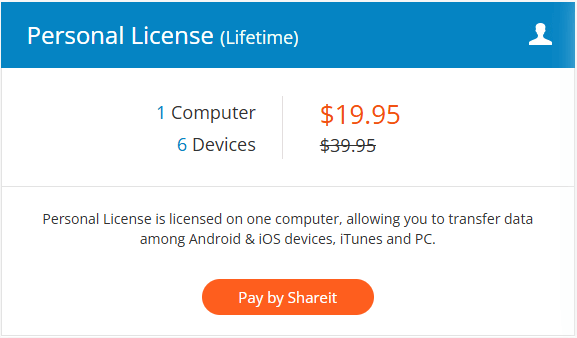
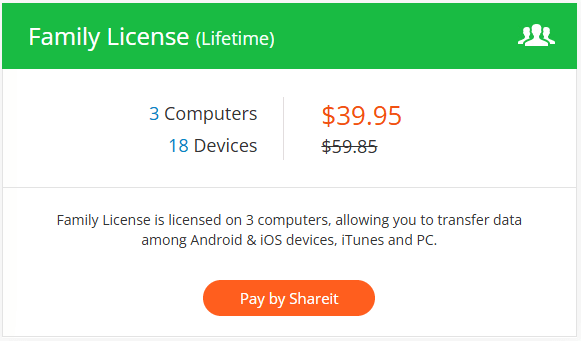
Here are some genuine Gihosoft Mobile Phone Transfer reviews. (But it seems that most of the reviews are not so good.)
The software did not restore our S8 calendar to a new S10. I reported this to customer support immediately after attempting to use the software. I was told that a refund would be issued to my credit card. 6 weeks or so later, I have received no refund. - Hamza Sultan
BUYER BEWARE!!!! Bought the product; Think I wasted my money. Does not recognize my iphones when plugged in my computer. iTunes works fine with both phones. I can't find a place to install a license. I have not heard a word back from tech support. I think it's another scam. - Thomas A Luther
Hello, I ordered this paid 74.28...thinking it was going to pull up some info that I was looking for and it didn't just parts of it. The end of the messages that wasn't deleted... Sent from my iPhone - Valerie Mitchell
Taking the transfer between two Android phones as an example, the steps for other functions (such as backing up a phone to a computer or restoring data from a local or iTunes backup) are basically the same, with only the selected module differing in the first step.
Step 1. Download the Gihosoft Mobile Phone Transfer installer from the official website or a reliable download platform, and install it following the prompts. Then, click on "Phone to Phone".
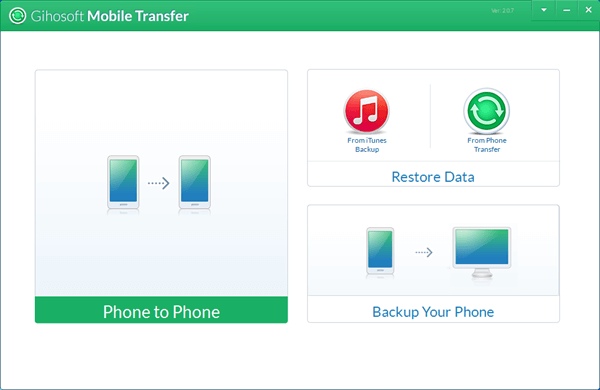
Step 2. Next, connect both devices to your computer via USB cables. After connection, click "Flip" to set the source and target phones.
Step 3. Review the files you wish to transfer (such as contacts, SMS, photos, and music). Then click "Start Copy" to initiate the process.
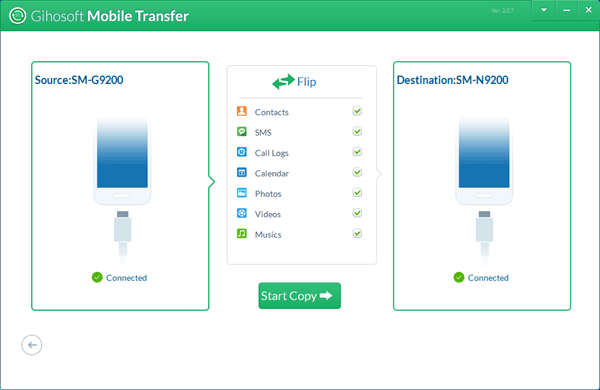
While Gihosoft Mobile Phone Transfer is a solid choice, Coolmuster Mobile Transfer is an alternative worth considering for those seeking faster transfer speeds or a more comprehensive feature set. Coolmuster Mobile Transfer also supports transfers between mobile phones, but Android devices can establish a connection with the computer via Wi-Fi, and it supports Windows 11. Moreover, Coolmuster Mobile Transfer is designed to handle larger data transfers with improved efficiency, making it ideal for users with high data transfer demands.
The key feature of Coolmuster Mobile Transfer
Below is the guide on how to transfer contacts from Android to Android with the phone transfer software.
01Begin by downloading Mobile Transfer from the official website and installing it on your computer.
02Use USB cables or Wi-Fi to connect both the source and target devices to your computer.

03Once the devices are connected, choose the types of data you want to transfer (contacts, messages, etc.) and click the "Start Copy" button to initiate the process.

Video Tutorial
In summary, Gihosoft Mobile Phone Transfer is a practical solution for simple data transfers between devices, especially for users who only need to transfer essential data types. However, users with higher data transfer needs or those seeking a more comprehensive tool may find Coolmuster Mobile Transfer to be a better fit. Overall, both tools have their strengths, and the right choice depends on your specific transfer requirements.
Related Articles:
Which Is the Best Phone Transfer Software for Android & iOS in 2024?
Top 7 Phone Transfer Apps Help with Phone to Phone Transfer
How to Transfer Data from Android to Android Wirelessly in 6 Methods
How to Switch Android Phones Without Any Trouble? Top 5 Solutions

 Phone to Phone Transfer
Phone to Phone Transfer
 Gihosoft Mobile Phone Transfer Review | Features, Pricing, How to Use, and Alternatives
Gihosoft Mobile Phone Transfer Review | Features, Pricing, How to Use, and Alternatives





