
Google Pixel Not Receiving Texts? Reasons and 10 Effective Fixes

"I'm no longer getting text messages. It just stopped. I can send them, make calls, etc. But I can't receive texts even from my husband in the same room. Anything else I should be doing or trying?"
- From Pixel Phone Help Community
Google Pixel devices, including the latest Pixel 10/10 Pro/10 Pro XL, and Pixel 10 Pro Fold, are renowned for their powerful performance and excellent software experience. However, some users have encountered a frustrating issue: not receiving text messages. This could include texts from regular numbers or Pixel not receiving texts from iPhone, causing a major disruption in communication.
If you're facing the Google Pixel not receiving text messages problem, don't worry. This guide will explore the common causes and offer 10 detailed solutions to help you restore your texting functionality. Additionally, we'll show you how to transfer texts seamlessly to a new Google Pixel 9 device.
![]()
Before jumping into solutions, it's crucial to understand why is my Google phone not getting texts from my iPhone or other sources. Here are some possible reasons:
Google Pixel relies on a stable mobile network or Wi-Fi connection for receiving text messages. If the connection is unstable or unavailable, text messages may fail to arrive.
The default settings, permissions, or cache issues of the messaging app may affect SMS reception.
A damaged SIM card or one that's not inserted properly can hinder SMS functionality.
Using an outdated version of the Android system or messaging app may cause software malfunctions.
Sometimes the problem may stem from your service provider, such as SMS service interruption or misconfiguration.
Here's a step-by-step guide to resolve the Google Pixel not getting text messages problem, starting from simple troubleshooting to advanced fixes.
Receiving SMS requires a stable network connection. Poor network connection may cause "Google Pixel 7/8/9 not to receive texts". Please ensure:

Airplane mode disables all network connections. If your Pixel is in airplane mode:
Step 1. Swipe down the notification bar and turn off airplane mode.

Step 2. Wait for your phone to reconnect to the network, then test your texting functionality.
If you're not receiving texts from specific numbers, they might be blocked.
Step 1. Open the Google Messages app, tap the "menu" icon in the top-right corner, and go to "Settings" > "Blocked Contacts".

Step 2. Unblock any numbers that shouldn't be on the list.
Is Google Pixel not receiving text messages? Restarting your device can fix minor software glitches.
Step 1. Press and hold the "power" button.
Step 2. Then, select "Restart". After rebooting, check if you can receive texts.

Lack of storage on Pixel phones may lead to "Google Pixel not receiving texts".
Step 1. Go to "Settings" > "Storage" to check available space.

Step 2. If storage is low, delete unnecessary files, photos, or videos to free up space.
Overloaded cache files can disrupt the messaging app. Clear them by:
Step 1. Going to "Settings" > "Apps & Notifications" > "Google Messages" > "Storage".
Step 2. Then tap "Clear cache". If the issue persists, select "Clear data” (this will delete message history, so back up important texts first).

A damaged or improperly installed SIM card could be the root cause of not receiving text messages.
Step 1. Ensure your SIM card is securely inserted and undamaged.
Step 2. Test the SIM card on another device. If it doesn't work, contact your carrier for a replacement.

Google Messages app or the Google phone OS version can have bugs that affect performance, which may cause issues like "Google Pixel not getting texts". To troubleshoot:
Step 1. Go to "Settings" > "System".
Step 2. Check if there are any updates needed here. If so, click on the "System update" option to ensure that both your Android system and apps are up to date.

The Chat feature (RCS) in Google Messages may interfere with traditional SMS reception.
Step 1. Go to "Google Messages" > "Settings" > "Chat features” and toggle off "Enable chat features".
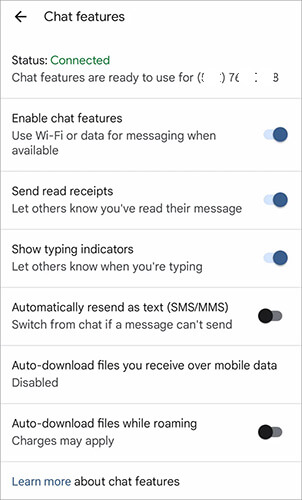
Step 2. After disabling it, test whether you can receive text messages again.
If none of the above solutions work, the issue might be with your carrier. Therefore, it's important to reach out to your carrier's customer support. When doing so, be sure to check the status of your messaging service. Provide details such as when the problem started and the numbers affected, as this will help resolve the issue quickly.
If you're upgrading to a newer Google Pixel model, such as the Pixel 10 or Pixel 10 Pro, transferring your old texts can be essential for preserving important conversations. Coolmuster Mobile Transfer is an efficient and user-friendly phone transfer tool designed to help you transfer text messages, contacts, photos, and more between devices effortlessly. It supports various types of file transfers across different platforms, including Android to Android, iOS to Android, and vice versa.
Here, we take how to transfer data from Samsung to Google Pixel by Mobile Transfer as an example:
01Visit the official Coolmuster website and download Mobile Transfer. Install it on your computer and launch the program.
02Use USB cables to connect your old phone and your new Google Pixel to the computer. Enable USB debugging on both devices to establish a successful connection.
03Once the devices are detected, you'll see the source phone on the left and the target phone (Pixel) on the right. If not, click the "Flip" button to change them.

04In the file types menu, select the data that you want to transfer, like "Text Messages". Then, click the "Start Copy" button to begin the process.

Here's the video guide you can watch (about 2 minutes):
Why is my Pixel 10/9/8 not getting text messages? There are several potential causes, but this guide covers a range of solutions, from basic checks to advanced fixes. Whether it's Google Pixel not receiving texts from iPhone or any other messaging issue, these methods will help you restore functionality.
If the issue persists, don't hesitate to contact your carrier or Google support. And if you're upgrading to a new Pixel device, remember to use Coolmuster Mobile Transfer for seamless text migration.
Related Articles:
How to Recover Deleted Text Messages on Google Pixel [Solved]
How to Transfer Data from a Google Pixel to Another Google Pixel [6 Ways]
How to Transfer Data from Android to Pixel with 4 Easy Methods
Troubleshoot: My Text Messages Disappeared on My Android Phone (Reliable)





