
How to Clone an Android Phone to Another? 5 Easy Methods

Getting a new Android phone sounds cool, but the problem is how to move a considerable amount of data from the old phone to the new one. Manually downloading files one by one is absolutely a troublesome job. Luckily, there are many feasible ways to clone an Android phone easily. Now, read on to learn how to transfer data, like contacts, photos, videos, etc., from one Android to another without hassle.

Coolmuster Mobile Transfer is the right tool for you to clone an Android phone without data loss. You can transfer various files from Android to Android in one click, even if the two phones are from different phone makers. It supports a wide range of data, including contacts, text messages, apps, music, photos, videos, documents, and call logs.
What's more, Coolmuster Mobile Transfer also allows you to transfer files between Android and iOS, iOS and iOS. It is your ideal solution to transfer critical files from phone to phone.
Coolmuster Mobile Transfer - Your Safe Android Cloning Software
How to clone Android phone using Coolmuster Mobile Transfer:
01Download and run Coolmuster Mobile Transfer on your computer. The main interface of Coolmuster Mobile Transfer will appear below.

02Connect your two Android devices to the computer using USB cables. Follow the on-screen prompts to make your devices detected by the software. Once detected, make sure your Android phones are in the correct positions; if not, click Flip to make a change.

03Select the file types you want to transfer and then hit the Start Copy button to copy files from Android to Android.

Another common solution to get files from one Android phone to another is by syncing with a Google account. Note that depending on the Android model you are using, the displays may vary slightly.
To clone a phone with Android via a Google account, you can follow these steps:
Step 1: Back up your old phone to your Google account

Step 2: Restore data on the new phone
![]()
CLONEit is an Android to Android data transfer app which supports 12 types of mobile data, including contacts, messages, call logs, apps, photos, videos, etc. You can install this app on your Android devices from the Google Play Store and clone your Android phone to a new replacement over Wi-Fi. However, though this app makes the transferring process simpler, people may hesitate to use it because it requires many permissions.
How to clone a phone with Android using CLONEit:
Step 1: Install and open CLONEit on both Android phones.
Step 2: Tap Sender on your source Android phone and tap Receiver on your target device.
Step 3: There will be a connection request on your Sender device; tap OK to confirm the connection.
Step 4: After connecting, you can select the data you want to transfer on the Sender phone, then hit Start to begin the transfer.
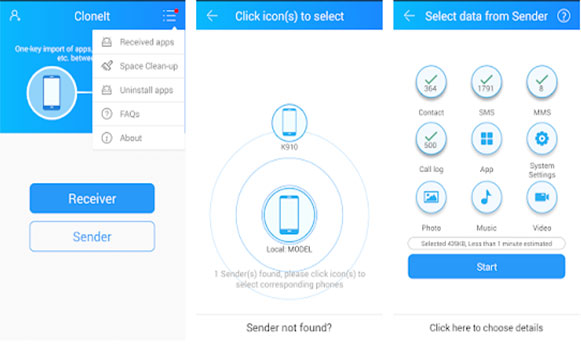
Many phone manufacturers have launched their official phone clone apps to help users get data transferred to new devices. These apps are reliable to use. Below, we will show you how to use Huawei Phone Clone and Samsung Smart Switch to clone Android phone data.
If your target phone is a Huawei device, you can use Phone Clone to copy data from another phone to Huawei:
Step 1: Install Phone Clone on your new and old Android phones and open it.
Step 2: On your new Android phone, select THIS IS THE NEW PHONE > Android. There will be a QR code display on the screen.

Step 3: On your old Android phone, choose THIS IS THE OLD PHONE. Then, use the camera on the old phone to scan the QR code on the new phone to establish the connection.
Step 4: After establishing the connection, select the data you wish to transfer on your old device, then click TRANSFER.

Step 5: When the transfer is complete, you will see the Transfer complete message on your new phone.
Note: If your Phone Clone is troubleshooting, what should you do? Check out this guide to find the answer.
If your new phone is a Samsung phone, Samsung Smart Switch can help you make the switch easily.
Step 1: Download Samsung Smart Switch from the Google Play Store and open it.
Step 2: On your old Android, tap Send data.
Step 3: Tap Wireless from the Get connected screen, then tap Allow.
Step 4: On your new phone, there will be a prompt saying that your old phone is trying to connect; tap Yes to confirm the connection.
Step 5: Select the desired data and tap SEND.

If you want to clone Android phone to PC, Coolmuster Android Backup Manager is highly recommended. This software enables you to back up files from Android to a computer with easy steps. The whole process is secure and stable. It also comes with a flexible restore feature, which allows you to restore the backup files to any Android phone.
The backup feature of this tool is completely free. Welcome to download it and have a try:
Learn how to clone Android phone to PC via Coolmuster Android Backup Manager:
01Install and run Coolmuster Android Backup Manager on your computer. Connect Android to your computer using a USB cable. Once the phone is recognized by the program, select the Backup option.

02Select the type of data you want to back up > click Browser to choose a location to store the files > click Back Up to clone Android phone to computer.

The question of how to clone my phone can be easily resolved with the methods above. If you want a quick and stable way, Coolmuster Mobile Transfer is highly recommended. In addition to the Android to Android transfer, there are also other transferring modes available in this tool. Feel free to download this Android cloning software and have a try. And if you want to clone your Android phone to PC for backup or management, Coolmuster Android Backup Manager is your solid option.
Related Articles:
Top 7 Best Phone Cloning Software/Apps of 2024
How to Clone Android Phone Secretly? Top 4 Secure Methods
Detecting Clones Like a Pro: How to Tell If Your Phone Has Been Cloned?
How to Transfer Notes from Android to Android [Extremely Easy]





