
7 Practical Ways to Transfer iPod to iPhone without a Hassle

The iPod touch is exceptionally popular among entrepreneurs as a handy tool to keep pace with the news and emails. But one demerit is that you can only access the internet via Wi-Fi on an iPod. Meanwhile, an iPhone offers you all the wanted features plus the capacity to reply to messages and make phone calls. As a result, many people tend to transfer iPod to iPhone for a better experience.
If you are now considering how to transfer data from iPod to iPhone, this article will not disappoint you. All the feasible solutions will surely fulfill your diversified demands to sync iPod touch to iPhone.

Way 1. How to Transfer iPod to iPhone via iPod to iPhone Transfer (One-click Option)
Way 2. How to Transfer Data from iPod Touch to iPhone via iTunes or Finder
Way 3. How to Transfer Pictures from iPod to iPhone with iCloud
Way 4. How to Transfer Data from iPod to iPhone via Quick Start
Way 5. How to Transfer Music from iPod to iPhone Using Apple Music
Way 6. How to Sync iPod to iPhone with AirDrop
Way 7. How to Move Pictures from iPod to iPhone Using Wireless Transfer App
iPod to iPhone Transfer is a one-click way to sync iPod touch to iPhone. With support to iOS 15, you can freely transfer photos, music, playlists, movies, TV shows, music videos, Podcasts, ringtones, audiobooks, voice memos, and iTunes U from iPod touch to iPhone without concern to the compatibility issues. Besides, it also syncs files between Android devices and between iOS and Android devices.
Key features of iPod to iPhone Transfer:
* Sync iPod touch to iPhone, including photos, music, movies, ringtones, music videos, TV shows, playlists, voice memos, audiobooks, Podcasts, iTunes U, etc.
* Transfer contacts, photos, videos, and audio files from iOS to Android, Android to iOS, and Android to Android.
* Automatically convert media files to be compatible with the iPhone.
* One-click operation.
* Keep original data format and quality.
* Work with the latest iOS 15, such as iPhone 14 Pro Max/14 Pro/14/13 Pro/13/12 Pro/12/12 mini/SE/11 Pro Max/11 Pro/11, iPod touch 7/6/5/4, etc.
How to transfer photos from iPod touch to iPhone in one click?
1. After installing the software on your computer, connect the iPod touch and iPhone to the computer via two working USB cables. Then, wait until the program detects your iDevices automatically.

2. Once detected, it will display Connected under the device pictures. Ensure that the source and target devices are in the correct positions. If necessary, tap the Switch button to switch them.

3. Check Photos in the table and tap the Start to Copy button to transfer iPod to iPhone.
Further reading:
How to Transfer Songs from iPhone to iPhone Using AirDrop? (Step-by-Step)
How to Transfer Music from iPad to iPod? (Simple & Reliable)
iTunes or Finder is a basic method for many iOS users. You can sync the iPod touch to iPhone with iTunes if you don't mind data loss.
To transfer data to the new iPhone after setup:
1. Connect your iPod to your computer and launch iTunes manually if it does not pop up.
2. In the iTunes window, go to File > Devices > Transfer Purchases from iPod.
3. Plug your iPhone into the computer. When connected, tap the iPhone icon on the top left and click Music on the left side.
4. Check the Sync Music option > Apply to sync iPod music to your iPhone.

Warm tips:
Besides iTunes, some people also use iCloud to transfer iPod data to iPhone. Likewise, this way will also cause data loss on the target iPhone. If you still trust iCloud, start with the following steps.
How to get pictures from iPod to iPhone via iCloud?
1. Open Settings > tap your name > iCloud and enable the content you want to sync on your iPod touch.
2. When the last backup time updates, set up your iPhone as the new device, and tap the Restore from iCloud Backup option when you reach the Apps & Data screen.
3. Sign in with the same Apple ID you use on iPod and select the latest backup file to restore.
4. Hit the Restore button.

As an automatic setup feature in iOS 11 and later versions, Quick Start can transfer data between two iOS devices running iOS 12.4 or up quickly. If your iPod and iPhone meet the requirements, you can begin the device-to-device sync with Quick Start during setup.
To transfer songs from iPod to iPhone directly:
1. Turn on both iDevices and put them close. When the Quick Start screen appears on the iPod, ensure the Apple ID you want to use and click the Continue button. Next, wait for an animation to appear on the iPhone.
2. Once the animation displays, hold the iPod over the iPhone and center the animation in the viewfinder until it reminds Finish on iPhone. (Note: If you cannot use the iPod's camera, choose the Authenticate Manually option and follow the on-screen instructions.) If asked, enter the iPod's passcode on your iPhone.
3. Set up the Face ID or Touch ID on your iPhone by following the directory. Once done, tap the Start Transfer button to transfer iPod to iPhone. Note that you may need to enter the Apple ID password during the whole process.

Suppose that you have subscribed to Apple Music. In that case, turning on the Sync Library option on both iDevices, which use the same Apple ID, can sync iPod touch music to iPhone in minutes.
Here are the steps:
1. Open iPod's Settings > Music > switch on the iCloud Music Library or Sync Library.
2. Repeat step 1 on your iPhone.
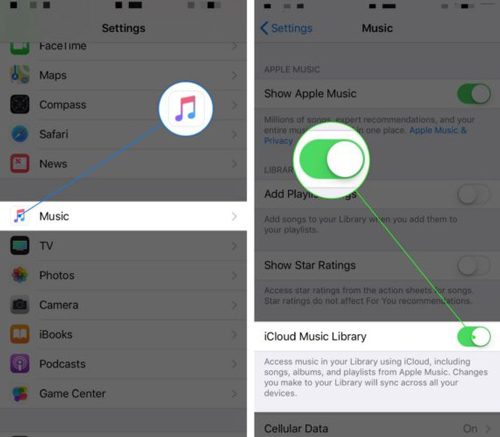
Tips: Click here to know more ways to transfer music from iPod to iPhone.
You can also transfer iPod to iPhone via AirDrop. To transfer data to the new iPhone after setup:
1. Switch on AirDrop, Bluetooth, and Wi-Fi on both iPod and iPhone.
2. Open the Music app on the iPod, choose a song you wish to transfer, and click the three-dot icon.
3. Select the Share Song option from the menu, pick AirDrop, and then choose the iPhone to send out the music.

Wireless Transfer App is a free app that helps you transfer photos and videos from iPod to iPhone over Wi-Fi. The app is simple to use. After installing it on both devices, you can start the transfer directly.
How can I transfer photos from my iPod to my iPhone?
1. Install Wireless Transfer App on your iPod and iPhone and connect the two devices to the same Wi-Fi network after that.
2. Run the app on both devices. Afterward, click the Send button on iPod, choose the desired photos or videos to transfer, and send the selected files to iPhone.
3. On your iPhone, click the Receive button. Meanwhile, tap the iPod name on your iPhone, and select the location to save the media files. On the next screen, tap the Download button to start syncing iPod pictures to iPhone.

Which one do you prefer after reading the above tutorial? For me, iPod to iPhone Transfer is best to transfer iPod to iPhone since the operation is easy and fast. Additionally, it automatically converts the media format on iPod to work with the iPhone. Although we also introduce the other six available ways for you, they are somehow cumbersome and time-consuming.
Thus, I recommend you try iPod to iPhone Transfer. If you have any other workable ideas, please comment below.
Related Articles:
How to Transfer Apps from Old iPod nano/Shuffle to New iPod touch?
3 Ways to Transfer Music from iPod to Mac without a Hassle
10 Best iPod Transfer Software to Transfer Files from iPod to PC without Difficulties
How to Transfer Music from iPod to iPod? (Must Read)
How to Transfer Music from iPod to Android? (2023 Updated)
How to Transfer Music from Android to iPod in 2023? (3 Efficient Ways)





