
How to Get iMessage on Android: A Dream or a Possibility?

iMessage is a unique messaging tool developed by Apple, and it primarily supports iPhones, Macs, and iPads. Known for its seamless integration with iOS devices and robust feature set, iMessage has been a key factor in Apple's ecosystem lock-in. As an Android user, however, you may wonder whether it's possible to get iMessage on Android. Additionally, you may want to know how this messaging service works and what makes it unique. In this guide, we'll answer everything you need to know about this topic. Keep reading to learn more.
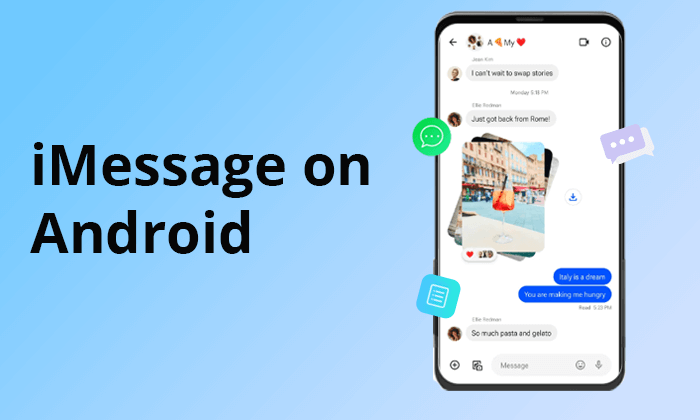
1. Does Android have iMessage?
The answer is "NO". iMessage is primarily designed for Apple devices like iPads, iPhones, and Macs. Therefore, by default, this service isn't available for Android phones such as Samsung, LG, Huawei, Sony, etc.
2. Can you get iMessage on Android?
Yes, it's possible to get iMessage on Android using a third-party tool called AirMessage app. You'll need to access this app on your Android phone and Mac, then connect them to a similar Google account. From there, you can read the messages on your Mac via an Android phone. It is good to remember that unless you have access to a Mac, you won't be able to read the messages using your Android phone.
3. Is iMessage similar to other messaging platforms?
Although the primary objective is to allow users to exchange messages, iMessage comes with some features that make it unique. One of the outstanding aspects is the end-to-end encryption technique that prevents other people from seeing your messages. It also has a Live Typing feature that lets you know whether a person on the other end is chatting in real-time. You can also track the progress of your messages with iMessage, i.e., "Delivered" or "Read".
Read More: Read this article to learn how to download iMessage with ease.
iMessage is a real-time messaging service with end-to-end encryption that allows you to send real-time text messages across iOS devices. The working principle of iMessage can be summarized as follows:
Apple created the iMessage messaging service uniquely, making many Android users admire trying it out. However, they restricted the applicability of this service to only devices manufactured by their company (iPhones, iPads, and Macs). Some of the features that make iMessage stand out (and make you admire them) include the following:
Because of these unique features, you'll find many people asking the question: Can you use iMessage on Android? Don't worry; we will reveal the answer to you in the following text.
Can't Miss: Do you know if iMessage compresses photos when you use it? This article can help you reveal the truth.
Although it's impossible to directly access iMessage on your Android phone, there's a way you can go about it. To use iMessage on Android, you must first configure your Mac computer and install a third-party app called AirMessage. Follow the steps below to achieve that:
Step 1. Download and install AirMessage on your Mac. Launch the app and click the "Connect an Account" button. Enter your Google account.
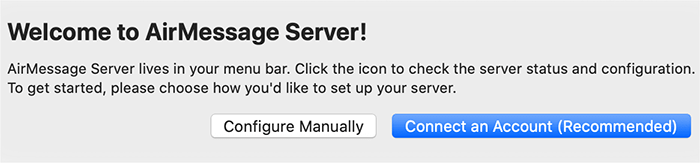
Step 2. Next, go to "System Preferences" on your Mac and click "Security & Privacy". Navigate to the "Privacy" tab and select "Automation" on the left tab. Click on the "Lock" icon in the bottom left. Key in your password and check the box for "Messages" under AirMessage. Click on the "Lock" icon again to save these changes.
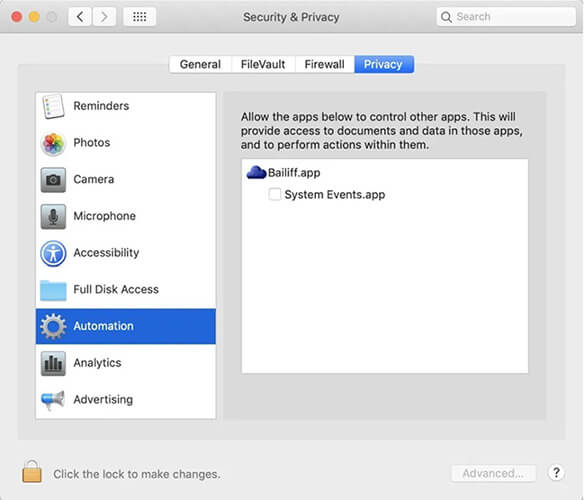
Step 3. Go to "System Preferences" > "Security & Privacy" > "Privacy", then click on "Full Disk Access". Click the "Lock" icon in the bottom left and enable AirMessage. Click on the "Lock" icon again. (You've now enabled Full Disk Access.)
Step 4. Next, switch to your Android phone and install the AirMessage app. Click on the "Connect your Account" option and log in using the same Google account you used on your Mac. Tap on the "Chat" icon in the bottom right.
Step 5. Enter the contacts you want to send iMessages to. Tap the "Allow" button to integrate your Android phone into your Mac. You can now start sending and receiving iMessages from your Android phone. Since you've connected your phone to a Mac, you'll have no issues sending your messages.
May Like: Accidentally delete iMessage on iCloud? Click on this link to learn how to recover iMessages from iCloud.
If you've tried the steps mentioned in Part 4 above but find it hard to follow them, there's an easier way to transfer your iMessages. This entails the use of a third-party tool called Coolmuster Mobile Transfer. This software allows you to transfer your iMessages in just one click from iPhone to Android and vice versa.
You'll access your iPhone messages without any restrictions on your Android phone. In addition to text messages, this software allows you to transfer contacts, music, call logs, photos, documents, and apps. Coolmuster Mobile Transfer provides a simple and fast transfer process since it supports the latest iOS 17 and Android 14 versions.
The main features of Coolmuster Mobile Transfer include the following:
Below are the steps to transfer iMessage from iPhone to Android using Coolmuster Mobile Transfer.
01Download, install, and launch Coolmuster Mobile Transfer on your computer. Click the "Mobile Transfer" option in the main interface.

02Establish a USB connection between your phone and computer. Ensure you've enabled USB debugging on your phones and click the "Trust" button on your phones.

03Select your iPhone as the "Source" device and your Android as the "Destination".

04Choose the contents you want to transfer to your Android phone by checking the boxes next to them. Once done, click on the "Start Copy" button. Coolmuster Mobile Transfer will then move the selected content to your Android phone. When the process finishes, you can access all your iPhone data (including iMessages) on your Android phone.

Video Tutorial
From this article, it's evident that the iMessage messaging service is a very unique development from Apple. Although it is primarily meant to run on iPhones, iPads, and Macs, getting iMessage on Android is possible using a third-party tool like AirMessage. The best software for transferring iMessage from an iPhone to Android is Coolmuster Mobile Transfer. Please ensure you download and start using this software today.
Related Articles:
Top 8 iMessage Recovery Apps for iOS Devices: Recover Messages Easily
How to Share Location on iMessage: A Step-by-Step Guide
iOS 16 iMessage Not Working [11 Basic Tips & 1 Ultimate Repair]
[Can't-Miss] 4 Effortless Ways to Recover Deleted iMessages on Mac





