
[SOLVED] How to Import Videos from iPhone to iMovie Breezily?

"I have a very valuable video (5 minutes long) on my iPhone that I would like to get into an iMovie file. I know how to get digital photos into my Photo file by selecting it on the phone, clicking the Up icon, selecting Mail, and tapping Send. But it does not work for this video (the message says too large). Suggestions, please. Thank you!"
- Poppi posted in Mac Forums
If you have some favorite video clips on your iPhone, you may want to turn them into trailers or movies as you want. But firstly, how to import videos from your iPhone to iMovie? Don't worry. With this simple guide, you will transfer iPhone videos to iMovie by yourself.
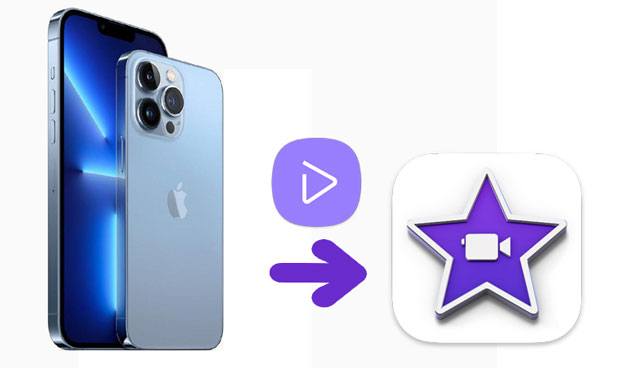
Part 1. How to Transfer Videos from iPhone to iMovie Directly
Part 2. How to Upload Videos from iPhone to iMovie on Mac via USB Cable
Part 3. How to Transfer Videos to iMovie from Another iPhone via AirDrop
Part 4. How to Transfer Videos from iPhone to Mac via Coolmuster iOS Assistant
Available for iOS devices and Mac, iMovie is a quite handy tool to edit and cut videos for free. To import videos from iPhone to iMovie, you need to install iMovie for iOS first from App Store. Then follow the steps below to add them into iMovie.
How to add videos to iMovie from your iPhone?
1. Install iMovie from App Store if you haven't done it already.
2. Run iMovie on your iPhone and tap Projects > Create Project > choose either Movie or Trailer on the screen to create a new project.
3. It will then open the Photos app and let you select the videos. Choose the video clip you want to import into iMovie and touch the Create Movie button at the bottom.
4. Once imported, you can edit and apply effects to the video as you want.
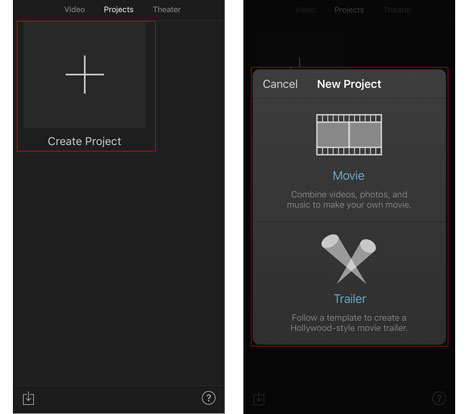
Read more:
Want to check your iPhone is unlocked without a SIM card? Let's read this guide to solve this problem.
Are you looking for a powerful picture-in-picture video editor? Great. This guide will tell you 3 effective tools.
You can also add iPhone videos to iMovie on your Mac.
How to import videos from iPhone to iMovie on Mac?
1. Open iMovie on your Mac and plug your iPhone into the Mac via a USB cable.
2. In the iMovie app, click File > Import from Camera, and it will automatically detect your iPhone as a digital camera.
3. Check the videos you wish to import and hit the Import Checked button. On the pop-up window, choose the Add to an existing event or Create a new event option, define a location space, stabilize, and optimize the video with on-screen prompts. Once done, click the Import button below to save them to your Mac.
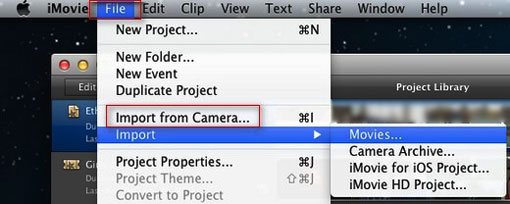
If you need to import videos from another iPhone/iPad/iPod to your iPhone's iMovie app, refer to the following instructions.
1. Turn on Bluetooth, Wi-Fi, and AirDrop on both iDevices and set one of them discoverable by Contacts Only or Everyone.
2. On the source iOS device, open the iMovie or Photos app and tap the video clip you want to transfer.
3. Click the Share button followed by the target iPhone's name.
4. On the target iPhone, hit Accept when the AirDrop alert shows.

Once transferred, it will add the video to the iPhone's Photos library. Later, you can add the video clip to iMovie with the method introduced in Part 2.
You might need: Do you intend to import EPUB files to your iPad? Here are 3 proven solutions that you can try.
Piles of videos will occupy a large iPhone space. Suppose you run out of your iPhone storage but don't want to delete large videos from your device. In that case, you can transfer videos from your iPhone to your Mac via Coolmuster iOS Assistant for Mac. Afterward, you can then import them to your Mac's iMovie app for editing anytime you want.
The key features of Coolmuster iOS Assistant:
* Export movies, photos, music, and other files from your iPhone/iPad/iPod to your Mac.
* Support different video formats, like MP4, MOV, and M4V.
* Manage, locate, and restore your iPhone data on the Mac.
* Install and uninstall iOS apps on the Mac.
* Work with macOS X 10.9 or later and all iPhone models (iOS 5 to iOS 16), such as iPhone 14/13 Pro Max/13 Pro/13/13 mini/12 Pro Max/12 Pro/12/12 mini/SE/11 Pro Max/11 Pro/11/XS Max/XS/XR/X/8/8 Plus/7 Plus/7/6S Plus/6S/6 Plus/6/5S/5C/5/4S/4, etc.
To transfer iPhone videos to a Mac in one click:
1. Install and open Coolmuster iOS Assistant for Mac. Next, connect your iPhone to the Mac via a USB cable.
2. If asked, tap the Trust option on your iPhone to trust this computer and then press Continue to move on. Once the software detects your iPhone, it will display the iPhone information on the interface.

3. Choose Videos on the left window, preview and tick off the videos you wish to transfer, and hit the Export button on the top.

You may like:
How to Transfer Videos from Mac to iPhone with 5 Methods?
3 Ways to Transfer Music from iPhone to Computer without iTunes
As you can see, it's not difficult to import iPhone videos to iMovie. This post teaches you how to import videos from iPhone to iMovie from your iPhone, Mac, or another iDevice. You can select the way you like to get it done. By the way, if you wish to back up your precious iPhone videos to Mac, Coolmuster iOS Assistant for Mac is a wise choice.
If you meet with problems while utilizing, please let us know in the comments.
Related Articles:
How to Transfer Videos from iPhone to Android Effectively (Solved)
[Vlog Software] 11 Best Vlog Editing Software for Vlog Lovers
How to Save Instagram Videos to PC/Mac?





