
iPhone Not Receiving Texts from Android? Why and How to Fix

"I switched from an Android to an iPhone yesterday on T-Mobile. Today I realized some android users aren't able to text me. I can send them a message and they get it but when they text me back nothing comes through. I've tried restarting my phone, turning airplane mode on and off, etc. Nothing is working. Any advice?"
- From Reddit
Is your iPhone can't receive text messages from Android users? Or is your iPhone only receiving MMS from Android but not SMS? This not only affects daily communication but may also lead to missing important information.
However, don't worry too much. This article will provide you with a detailed explanation of the possible reasons why your iPhone is not receiving texts from Android, along with 9 methods to solve this issue. This will get the messaging function on your iPhone running smoothly again.
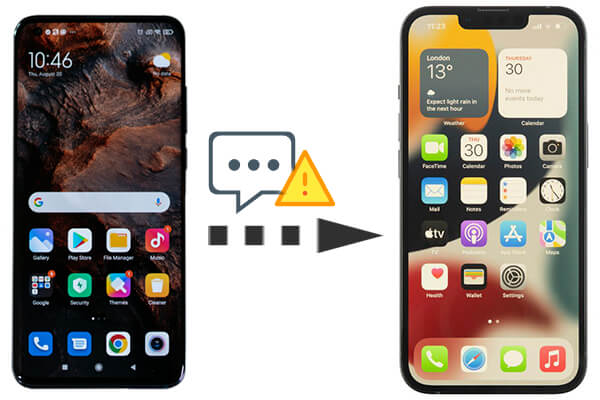
Why do texts not go through from Android to iPhone? There could be multiple reasons, and here are some common ones:
Unstable or lost cellular network signals on the iPhone may result in the inability to receive messages.
The iPhone's message filtering feature might mistakenly blacklist Android numbers, or certain in-app message-blocking functions may be enabled.
If you attempt to receive texts containing images or group messages but have not enabled these features, the messages may fail to deliver.
Incomplete software updates on the iPhone or the presence of unknown bugs can disrupt normal SMS service.
Network failures or configuration problems with the carrier can also affect the reception of SMS.
For the issue of "not receiving group texts on iPhone from Android", below are some effective solutions.
First, ensure your iPhone is connected to a cellular network. You can try to resolve connection issues by restarting cellular data. Follow these steps:
Step 1. Open the Settings app on your iPhone.
Step 2. Tap on "Cellular".
Step 3. Turn off the "Cellular Data" toggle, wait for a few seconds, and then turn it back on.

iPhone not receiving texts from one person on Android? It may be because your iPhone has accidentally blocked the specific Android number. Here's how to check and unblock it:
Step 1. Open the "Settings" app.
Step 2. Tap on "Phone" or "Messages".
Step 3. Look for the "Blocked Contacts" or "Blocked Numbers" option to ensure that the relevant number is not on the block list.

When the airplane mode is on, all wireless connections will be turned off, including the iPhone not receiving group texts from Android. So please make sure the airplane mode is off:
Step 1. Swipe up from the bottom of the screen to open Control Center.
Step 2. Make sure the airplane mode icon is not activated (gray).

Restarting your device is an effective way to resolve many temporary issues, including iPhone not receiving texts from Android. The steps to restart an iPhone vary slightly depending on the model:
For iPhone 6 and earlier versions:
Press and hold the "Power" button and the "Home" button simultaneously until the Apple logo appears, then release both buttons.

For iPhone 7:
Press and hold the "Power" button and the "Volume Down" button together until the Apple logo appears, then release both buttons.
For iPhone 8 and later models:
Press and hold the "Volume Up" button for a brief moment. Next, hold and release the "Volume Down" button quickly. Now, press and hold the "Side" button until you see the Apple logo.

Problems with network settings can also lead to "iPhone not receiving group texts from Android". You can try resetting your network settings, which will restore all network-related settings to their default values. Here's how to do it:
Step 1. Open the "Settings" app.
Step 2. Tap on "General". Scroll down and select "Transfer or Reset iPhone" > "Reset".
Step 3. Hit "Reset Network Settings" and enter your passcode to confirm the action.

MMS (Multimedia Messaging Service) and group messaging features are crucial for receiving texts from Android devices. Follow these steps to ensure that MMS messaging and group messaging are enabled on your iPhone, as failure to do so might also lead to the issue of "iPhone not receiving SMS from Android":
Step 1. Open the "Settings" app.
Step 2. Navigate to "Messages".
Step 3. Scroll down and ensure that both "MMS Messaging" and "Group Messaging" are turned on.

If the SMS storage is approaching its limit, it may also affect the reception of new messages. Try deleting some old messages to free up space. Simply open the "Messages" app, select and delete the conversation threads that are no longer needed.
iOS updates usually include bug fixes for known issues and improve system stability. To fix the issue of "can't receive text messages from Android users", please ensure that your iPhone is running the latest version of iOS:
Step 1. Open the "Settings" app. Go to "General".
Step 2. Press "Software Update" and adhere to the instructions to update your iOS.

If none of the above methods resolve the issue of "not receiving group texts on iPhone from Android users", you can contact your mobile carrier to check if it's a carrier-related problem. They will assist you in examining potential network issues or SMS service settings concerns.
If your iPhone is unable to receive a large number of text messages from Android users, or if you're switching from an iPhone to an Android, you might want to transfer your SMS to your new device. Manually transferring them can be tedious and complicated. However, Android to iPhone Transfer makes it easy to migrate your text messages from iPhone to Android in just a few minutes.
It is a reliable and swift phone-to-phone data transfer software that runs efficiently without any hiccups. Furthermore, it's user-friendly even for those who are not tech-savvy, as it's designed specifically for novice users.
Beyond syncing SMS between Android and iPhone, this tool also effortlessly enables you to delete unwanted messages or spam in bulk on both iPhone and Android. Additionally, it allows you to back up your data and restore it in case of data loss.
Key features of Android to iPhone Transfer
How to send SMS from Android to iPhone in simple steps:
01First, install the software on your PC and run it. Connect both your Android phone and iPhone to the software using USB cables, then wait for the tool to detect the devices and display their information on the interface.

02The Android device should appear as the source phone in the "Devices" list. You can click the drop-down option to select the source phone.

03From the files listed on the left, click on the "Messages" folder, and then check the details of each item on the right. Preview and select the messages you need to transfer to your iPhone. Click the "Export to Device" button to export the Android SMS to your computer. You can choose the format you want to export from among CSV files, HTML files, and TXT files.
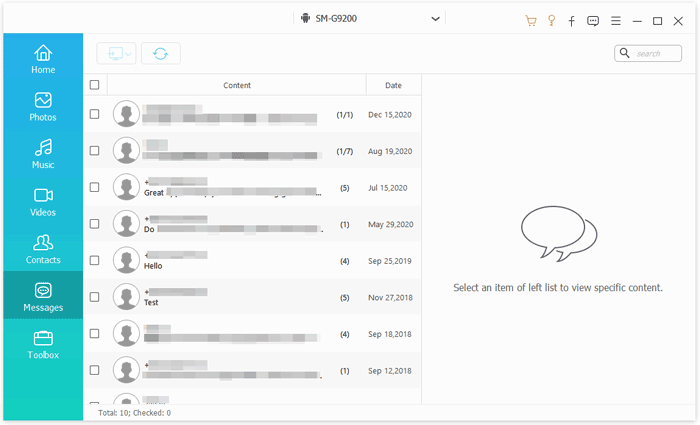
The above is a guide on how to solve the problem of iPhone not receiving texts from Android. With these 9 methods, you can easily solve this problem. If you need to transfer SMS between Android and iPhone, using Android to iPhone Transfer is a convenient and efficient choice. Feel free to share any other suggestions or questions you encounter when implementing the above fixes in the comments below.
Related Articles:
Top 9 Ways to Fix Messages Didn't Transfer to the New iPhone 16 Pro/16
How to Fix Text Messages Didn't Transfer from Android to iPhone