
From iOS to Android: The Best iPhone to Android Transfer App [Top 9]

When users decide to switch from iPhone to Android, a crucial issue they face is how to migrate their data. Is there an iPhone to Android transfer app that can work for these different OSes and complete the data migration without effort? Luckily, there is, and more than one. Read through this tutorial, you can learn about 9 transfer apps for iPhone to Android.

Coolmuster Mobile Transfer is the best file transfer app for iPhone to Android that stands out for its excellent performance and intuitive user interface. This tool supports seamless data migration from iPhone to Android, including contacts, messages, photos, music, books, and videos. You can copy these file types from your iPhone to Android at once.
Key Features
How to Use the App to Transfer Data from iPhone to Android
01Upon initiating the application, you can see the first interface.

02You can connect your phone to the computer via a data cable. After a successful connection, you'll see the interface below. Ensure the iPhone is in its source position; if not, click "Flip" to swap phone positions.

03Check the data type you want to transfer, then click the "Start Copy" button to initiate the transfer.

Pros
* Highly secure, read-only, with no privacy leakage risk and no data quality loss.
* Transfer data keeps with original data quality and format.
* One click to transfer multiple files in seconds.
Cons
* It requires downloading and installing on the computer, occupying computer space, and also needs a data cable connection, making it less portable.
* Full functionality requires a paid purchase.
As Google's cloud storage service, Google Drive offers a simple and secure way to accomplish data migration from iPhone to Android. Users can easily upload photos, documents, and other files to the cloud and conveniently download them on their Android devices. It's a great iOS-to-Android transfer app.

Key Features
Pros
* Provide a free 15 GB storage space.
* No need to download or install any software.
Cons
* It requires an internet connection; if the connection is unstable or slow, it may affect the transfer or access performance.
* It can be cumbersome and may consume significant network bandwidth and storage space when transferring or backing up large amounts of data.
SHAREit has received widespread acclaim for its rapid file transfer capabilities and supports cross-platform data transmission. Users can directly use the app to transfer iOS to Android, such as photos, videos, and audio through Wi-Fi. Despite its somewhat complex operation, its high-speed transfer and support for various file types make it a popular transfer tool.

Key Features
Pros
* Simple and requires no registration or login.
* Fast file transfers can be completed in seconds, saving time and data.
* Secure; no need for third-party platforms or the cloud - files can be transferred directly between devices, ensuring file privacy and security.
Cons
* The app contains numerous pop-up ads, affecting the user experience and navigation.
* It is unstable, experiencing occasional connection failures, interruptions in transfer, and issues with file loss.
Similar to SHAREit, Xender offers a straightforward and fast file transfer service. Through a direct Wi-Fi connection, users can use the app to transfer apps, photos, videos, and more from iPhone to Android without relying on an internet connection.
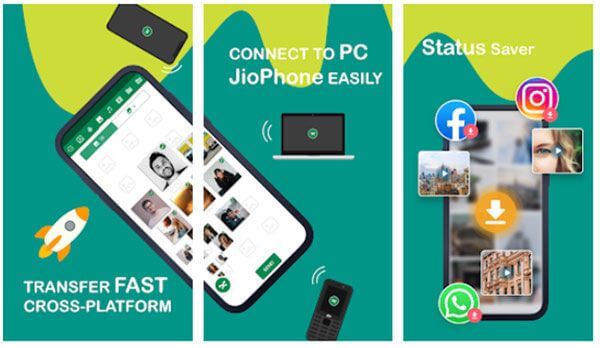
Key Features
Pros
* It enables the sharing of sizable files, and these files are neatly organized by category.
* It stands out for its simplicity and user-friendly interface.
Cons
* There are occasional connection issues, and it takes time to establish a connection with other mobile devices.
* The scanning function experiences occasional malfunctions.
Copy My Data focuses on providing a simple and efficient data copying service. Users can transfer contacts, calendars, photos, and more through Wi-Fi connections. Its intuitive interface and easy operation allow users to use the app to switch from iPhone to Android in a short time, making it suitable for those who prioritize efficiency.
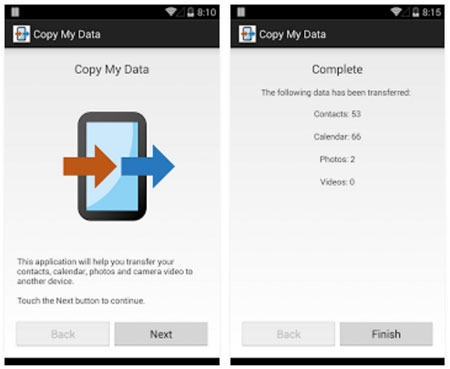
Key Features
Pros
* Complete data transfer in just a few steps.
* Wireless transfer data.
* Selectively transfer wanted files.
Cons
* It supports the transfer of only four data types and does not support transferring music, applications, documents, and other data types.
* Some users have reported bugs or issues preventing them from using the app.
* At times, issues such as connection failures, interruptions in transfer, and data errors may occur.
Dropbox, a sophisticated cloud storage solution, provides an alternative for moving data from iPhone to Android. Users may simply upload their data to the Dropbox cloud and sync it across their Android devices. It is especially useful for users who need to transfer huge volumes of files, and its version control and sharing features add to the convenience.

Key Features
Pros
* It provides a free 2 GB storage space.
* It has strong compatibility, supporting various operating systems, devices, and browsers.
Cons
* The free storage space is limited, making it comparatively insufficient compared to other cloud storage services.
* The search functionality is limited; it can only search by file name and does not support searching within file content. Additionally, there is no option to filter results based on file type, size, date, etc.
FileTransfer is a simple and user-friendly iPhone to Android transfer app that directly transfers various files through Wi-Fi. Despite its relatively basic interface, its efficient transfer speed makes it a tool worth considering. It is suitable for users who want to quickly transfer data with simple operations.
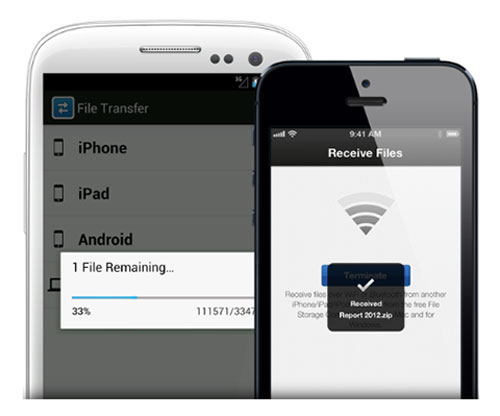
Key Features
Pros
* Easy to operate and install on devices.
* Transfer files seamlessly between multiple devices.
Cons
* It may not be compatible with some devices.
* Not support to transfer all data on your device.
The Google-officially-launched Switch to Android app helps customers move from iPhone to Android with ease. It not only lets users move important data like messages, photos, and contacts, but it also gives them thorough instructions on how to do everything, which makes the whole process more comfortable. Since it is an officially suggested tool, you can be sure that it will work well and be stable.

Key Features
Pros
* It's free.
* It's easy to operate.
Cons
* Data transfer is limited to a brand-new Android phone. If your Android device has already been activated, this app is not suitable.
* This software has a low rating.
Samsung Smart Switch can also transfer data from iPhone to Android. In fact, you can transfer files from Android, iOS, BlackBerry, or Windows phones to Samsung. For iPhone to Android transfer, it only supports transferring files from iPhone to Samsung device. For users planning to purchase a Samsung phone, this is an ideal choice as it ensures seamless migration within the Samsung ecosystem.

Key Features
Pros
* Free to use.
* It is simple, requiring no complex operations.
Cons
* The target device must be Samsung.
* Transfer speed is slow sometimes.
When you switch from an iPhone to an Android phone, there are many difficulties ahead of you; for example, you are unfamiliar with the Android operating system and do not know how to transfer files from iPhone to Android. Fortunately, you will find this article. After reading, you may have something in mind about which iPhone to Android transfer app is the best. In terms of supported file types, security, and compatibility, Coolmuster Mobile Transfer is a practical option. Try it and move your data in 1 click.
Related Articles:
How to Transfer Data from Android to iPhone? A Complete Guide
How to Share Photos from iPhone to Android via Bluetooth? [Solved]
Seamless Transition: How to Transfer Messages from iPhone to Android
Seamless Cross-Platform Sharing: Airdrop from iPhone to Android





