
What Is the Best Way for iPhone to Motorola? Updated in 2025

iOS and Android are the two leading OSes, and both iPhone and Android phones have great favor with users. But comparably, the iPhone is way more expensive than most Android phones. Let's say your old iPhone is about to retire, and you want to switch from an iPhone to a Motorola, which is more budget-friendly. Getting a new phone is exciting, but the problem is how to transfer data from your iPhone to Motorola smoothly and quickly. Luckily, there are various ways to take care of this task. Now follow this post to learn how to transfer data, like contacts, pictures, etc., from iPhone to Motorola.
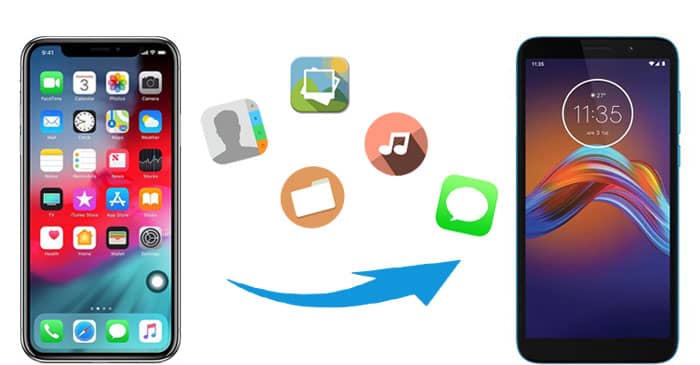
The easiest way to transfer data from iPhone to Motorola would be using Coolmuster Mobile Transfer. It is a simple and reliable phone transfer tool that allows you to transfer data between mobile phones, and it supports both Android and iOS operating systems. You can use it to transfer various data between phones.
Check out the highlights of Coolmuster Mobile Transfer:
How to transfer contacts/pictures and more from iPhone to Motorola with Coolmuster Mobile Transfer?
01Download and launch Coolmuster Mobile Transfer on your PC, then connect both iPhone and Motorola to your PC with suitable USB cables.
02Follow the on-screen steps to get your phones detected by the software. After the detection, you will see the main interface below. If your iPhone is not under the source phone position, click "Flip" to change the positions.

03Select the data you want to transfer and then click "Start Copy". Your file will be transferred from iPhone to Motorola quickly.

Video guide
- Smooth and fast transfer between two phones.
- Extremely easy to use.
- Supports most Android and iOS devices.
- Multiple data types are supported.
- Not all data types are supported in the trial version.
- Need to use a computer to complete the transfer.
Motorola Migrate is an official file transfer app from the Motorola company. It can be used to transfer files, including photos, videos, music, text history, SIM contacts, etc. However, this app is actually less recommended, for it has already retired, and it doesn't support Android 6.0 and later. (Here is more information about Motorola Migrate.)
If your phone is running Android 2.2 through Android 5.1 and you want to use this tool to transfer from iPhone to Motorola, you need to download this tool from a reliable third-party website because it is no longer available on the Google Play store.
How do I transfer my iPhone to Motorola using Motorola Migrate?
Step 1. Download the Motorola Migrate on both your iPhone and Motorola.
Step 2. On your iPhone, open the Motorola Migrate and enter your iCloud account with Apple ID and password. Then, tap "Next" > "Begin Transfer".
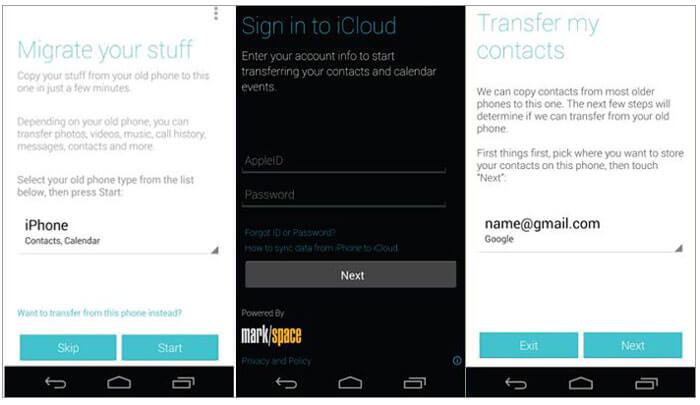
Step 3. On your Motorola, log in to the Google account and then the data transfer will begin automatically.
- It's completely free to use.
- It doesn't support Android 6.0 and later.
- It hasn't been updated for years.
- The transferring process is time-consuming and unstable.
Transferring files directly from an iPhone to a Moto G 5G via a USB cable is a simple and efficient method. Although this method only supports the transfer of media files, such as images and videos. Here is how it works:
Step 1. Connect both iPhone and Motorola to the computer via USB cables.
Step 2. After the computer has detected your phones, go to "My Computer" and open the internal storage of your iPhone and Motorola.
Step 3. Find the DCIM folder of both of your devices and open it. Then, drag and drop the pictures you want to transfer from iPhone to Motorola.

- No need to download any apps.
- Only support limited file types.
Read More: Want to know more ways on how to transfer data between Motorola? You can read the guide How to Transfer Data from Motorola to Motorola [6 Practical Methods] for more information.
When switching from iPhone to Motorola, you can use your Google account to transfer contacts, notes, and other data wirelessly. Below is the step-by-step guide:
Step 1. On your iPhone, navigate to "Settings" > "Passwords & Account" > "Add Account".
Step 2. Sign in with your Google account and then enable contacts, calendars, and more.

Step 3. Now switch to your Motorola phone, then go to "Settings" > "Accounts" > "Add account" and add the same Google account.
Step 4. Select "Contacts" and tap "Sync now". The contacts from your iPhone will be transferred to your Motorola automatically.

- The process doesn't require a USB cable.
- The process may take a long time if you have poor Wi-Fi conditions.
- Have no control over the transferring process.
In this post, we have introduced 4 ways for iPhone to Motorola transfer as well as the pros & cons of each method. As you can see, Coolmuster Mobile Transfer is the easiest and most effective way when it comes to data transfer between phones. With this tool, you can transfer various files, and you are able to select the specific file type to transfer. Also, the transferring speed is fast, and the process is smooth; everything will be transferred correctly from one phone to another.
Related Articles:
[3 Ways] How to Transfer Data from Motorola to iPhone Effortlessly?
How to Recover Deleted Photos from Motorola in 3 Top Picks
Motorola Backup: How to Back Up Your Motorola Phone Efficiently





