
LG to Samsung Transfer: How to Transfer Data from LG to Samsung

Do you want to switch to Samsung from LG? Do you want to transfer your most crucial and confidential data to the new Samsung from LG? Whatever your reason for transferring files to the new Samsung device, there are a couple of ways that you can use to move the files.
In this article, you will learn how to transfer data from LG to Samsung, as well as how to transfer photos from LG to Samsung.
Solution 1: Transfer Everything from LG to Samsung with 1 Click (or Vice Versa)
Solution 2: Transfer Photos/Videos/Music from LG to Samsung with Google Drive
Solution 3: Transfer Data from LG to Samsung via Samsung Smart Switch
Solution 4: Copy Contacts from LG to Samsung Using Gmail

When moving data between your LG and Samsung phone, Coolmuster Mobile Transfer is the best professional app to use. First, let us look at the main features of the application.
Primary Features
· It supports both iOS and Android devices and transfers files with a single click.
· It supports the movement of SMS, contacts, videos, music, call logs, eBooks, and applications between Android phones.
· It facilitates the transfer of calendars, contacts, eBooks, bookmarks, and notes between iDevices.
· It allows the transfer of eBooks and contacts between iOS and Android devices.
· It allows the transfer of SMS, contacts, videos, eBooks, music, and photos from iPhone to Android.
· It is compatible with all generations of Samsung and LG phones, including Samsung Galaxy S10/S10e/S10+/S20/S21/S22/S21, Samsung Galaxy Note 8/Note 9/Note 10/Note 20, LG, Xiaomi, ZTE, OnePlus, etc.
Three Steps on How to Transfer Files from LG to Samsung
First Step: Launch the Application
· Download and install Coolmuster Mobile Transfer on your computer and launch it. Connect the two devices to the computer with USB cables, or just connect via Wi-Fi.
Second Step: Connect LG and Samsung phones to PC
· After connecting the two phones on your PC successfully, you will get to the main interface.
Third Step: Select the Files for Transfer and begin the Process
· Select the files you want to transfer. The program currently supports call logs, text messages, contacts, SMS, music, photos, apps, videos, and documents.
· If prompted, you can tick the 'Clear data before copying' button to erase data on the destination phone. Tap the 'Start Copy' button to begin the transferring process.

You may also like:
6 Solutions on How to Transfer Data from LG to LG
How to Switch Data from LG Phone to iPhone 14 Pro/14/13?
Google Drive is an online platform, and it can be useful when transferring files to Samsung from LG and vice versa. The platform is available to all Gmail account users making it free and accessible to most users across the world. Google Drive not only makes the transfer of data straightforward, it also offers free space to store your files. You can save both money and time since you don't need to purchase the program by using Google Drive.
Here is how to use this platform to transfer data from LG phones to Samsung phones:
First Step: To start with, go to Google Play Store from the two phones and install the Google Drive application.
Second Step: Now, launch the application on the LG device and click on the '+' icon. Doing this allows you to upload data to Google Drive from the phone's storage.
Third Step: From the Samsung device, sign in to the same Google Drive account and download the uploaded files.

Transferring photos through Google Drive is much more convenient and accessible. It offers a lot of space as you are given 15 GB free storage. Besides, you can pay for extra storage if need be. The good thing is that Google Drive synchronizes with both phones and PC.
Another valuable application to transfer data between Samsung and LG is known as Samsung Smart Switch Mobile. Smart Switch is an in-built application developed by Samsung Inc. to assist users in sending content from one device to another Samsung phone. The app is freely available on the Google Play Store, and you can follow the following steps when using this method:
First Step: Download and install the Smart Switch app on both devices. Launch the application simultaneously from the two devices.
Second Step: On the LG smartphone, click on the 'Start' button and then click the 'Wireless' option on the following page.
Third Step: On the LG phone, click the 'Send' button and then tap the 'Receive' button on the Samsung phone. Then, select 'Android' on the following page.
Fourth Step: Next, choose all the contents that you want to move and click 'Send' option.
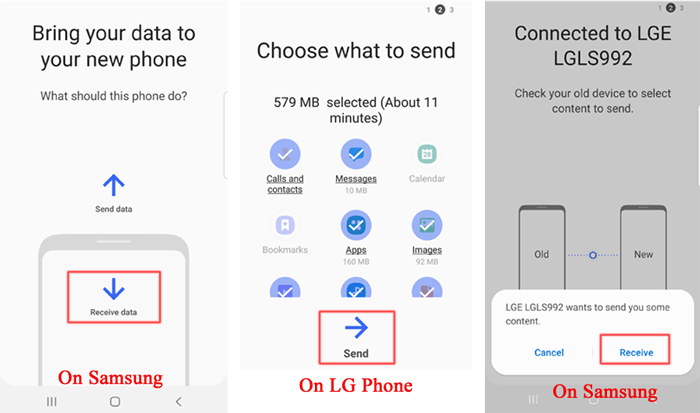
Gmail is a useful yet simple method to transfer files from LG to Samsung. It is error-free, straightforward way of transferring data to Samsung from LG. Using Gmail is a useful method than transferring files manually.
Here are the steps to apply:
First Step: On your LG smartphone, go to Settings on your Gmail account, then 'Accounts and sync', and then enable the accounts syncing service.
Second Step: Here, choose your Gmail account and click the 'Sync contacts' button. Tap the 'Sync Now' button to sync your Android contacts with our Gmail Account.
Third Step: Now that you have synced LG, go to your Samsung device and open Gmail application. From here, go to Settings, 'Accounts and sync' (or 'Accounts and backup'), 'Accounts', and then click 'Add Account'. Add your Gmail account and sign in.
Fourth Step: Click the 'Sync' button after adding your Gmail account. The contacts will begin syncing on your Samsung phone.

Final Thoughts
Since your primary concern is data safety during the movement process on the two phones, it is recommended for you to select Coolmuster Mobile Transfer. This unique application from Coolmuster is the perfect solution to your problem. Thus, whether you need to perform LG to Samsung transfer or vice versa, Coolmuster is the best tool to use. Additionally, it can be used to transfer files between Android and iPhone devices.
Related Articles:
3 Methods to Transfer Contacts between Samsung Galaxy and LG Phone
How to Transfer Contacts from LG to iPhone





