
Transfer Photos, Videos, Music, Messages & Contacts from HTC to iPad

If you ask me what is the most important issue we should concern when choosing a transferring tool to move data between an HTC phone and iPad, I would like to answer you that you must figure out whether the tool is safe enough. That's because an unreliable program would cause quality loss on your phone data, and even damage your devices. It is critical to discern a reliable data transferring program which can easily transfer files from one phone to another device, without any quality loss and does no harm on the devices any more. In this article, we will set HTC phone and Apple iPad as example, to tell you how to transfer data like contacts, text messages, photos, videos, music, calendars and more from HTC to iPad, by using a 100% risk-free phone to phone data transferring program.
The name of the best HTC to iPad data transfer tool is HTC to iPad Transfer. As a well-reviewed mobile transfer program, you can enjoy a fast and simple transferring process between HTC One/Desire HD/Hero/Wildfire and iPad/iPhone/iPod without any quality loss. It allows you to move almost everything from one phone to another, namely contacts, text messages, photos, videos, music files, calendars, call history, apps, etc. It can promise that the operation is safe and not complicated at all, With only 3 steps along with several mouse clicks, you can successfully finish data transfer from HTC to iPad Air/mini/4/3/2.
HTC to iPad Transfer can also work for other Android, iOS and Symbian devices, such as Samsung, LG, Motorola, Sony, Nokia and iPhone, iPod. Download this program and follow the steps as below to copy files from HTC phone to iPad. Choose the right version of the Phone Transfer to be downloaded on your PC or Mac computer.
Bonus Articles:
Copy Various Files between Two HTC Phones
Share Files between Android, iOS, and Symbian
Preparation: Install iTunes on your computer where has the Coolmuster Phone Transfer installed.
Step 1: Launch the HTC to iPad transfer program
To begin with, launch the installed HTC to iPad Data Transfer on your computer, then you will get a program window like the following picture pops up. Just choose Phone to Phone Transfer mode and click Start to get the next window.

Step 2: Get your HTC device and iPad connected
Use two USB cables to connect your HTC phone and iPad to the same computer at the same time. The Phone Transfer will recognize and detect them automatically. After that, the phone devices will be placed to "Source" and "Destination" area. You can click "Flip" to switch their positions freely as you need.
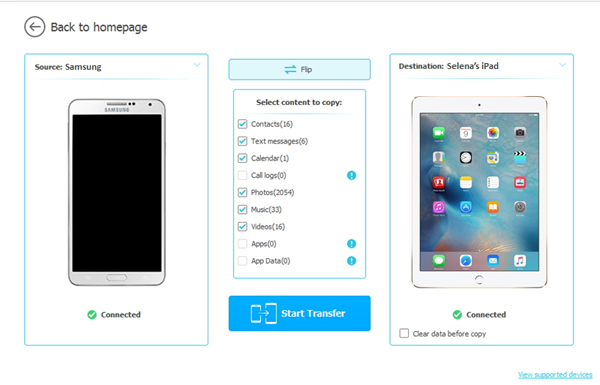
Step 3: Start to copy files from HTC to iPad
Before you click the "Start Transfer" to begin the transfer process, make sure you have marked all the file types that you need to transfer. All transferable files are categorized as the picture shows and the whole process can be finished in a while.
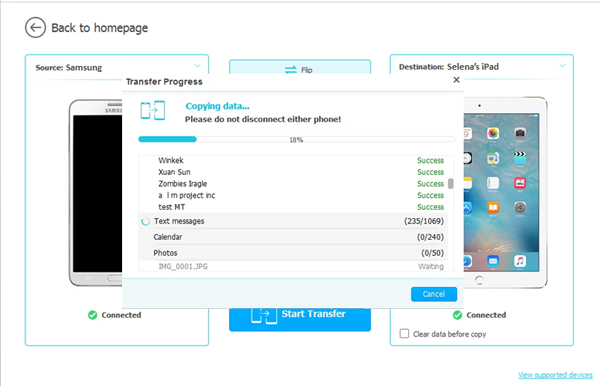
That's all about how to transfer HTC Music, Video, Photos, Calendar, Messages and Contacts to iPad Air, iPad mini, iPad 4, the New iPad, iPad 2, etc. Now, it's your turn to try out this powerful Phone Transfer.
Related Articles:
How to Copy Contacts between Nokia and Android
Switch Data from Old Motorola to New One
4 Effective Ways to Recover Deleted Text Messages on iPhone without Backup





