
How to Transfer Contacts, iMessages, Photos, Videos and Music from iPad to Samsung Galaxy?

I have an old iPad 2 and newly bought a Samsung Galaxy Note 20. This is my first time to have a try with the Android system so that I want to transfer all my photos, videos, music, contacts and messages from my old iPad to the new Samsung Galaxy Note. Is there any app that can help me to do so? I don't want to the transfer one by one manually. That is so time-consuming!
Samsung tab and iPad are two popular tablets nowadays since they are running with the most two hot platforms: Android and iOS. It is common to see a people have both the Samsung and iOS tablets in hand, or switch from one to the other. You are easy to make the tablet switch, but I believe you don't want to leave your valuable files behind on your old device. What should you do? Is there any tool can help you copy everything from iPad to Samsung phone or Samsung tablet? Your first thought must be iTunes, right? iTunes is able to help you transfer purchased items between iOS devices. But can iTunes transfer data from iPad to Android devices, such as Samsung tablet or Samsung phone?
Well, of course not! iTunes is only capable of transferring purchased items. For the non-purchased ones like photos, videos, music, apps, contacts and more, a better and more comprehensive cross-platform transferring tool is needed. iPad to Samsung Transfer is a mighty phone to phone data transfer, which nearly covers all mobile operating systems, such as Android, iOS and Symbian. With it, you can get all photos, music, videos, contacts, apps, iMessages, calendars and more to your Samsung tab, Galaxy S23/S22/S21/S20/S10/S9, Note 20/Note 10 from iPad Air/mini/Pro with 1 click. For more features of this tool, you can go to its production page to learn more.
Download the free trial version of the iPad to Samsung Transfer and get started with the iPad to Samsung data transferring process.
First of all, launch the iPad to Samsung Transfer and when the program window comes out, you can click "Start" to show the iPad to Samsung transfer window. Please note iTunes should be installed beforehand to make sure the transfer tool can work successfully.

Connect your iPad and Samsung device to the same computer with two USB cables. The transferring tool will detect the two devices automatically and display them in the window. They will be placed on Source and Destination respectively. Please tap the "Flip" button make sure they are in the right places before the transfer.
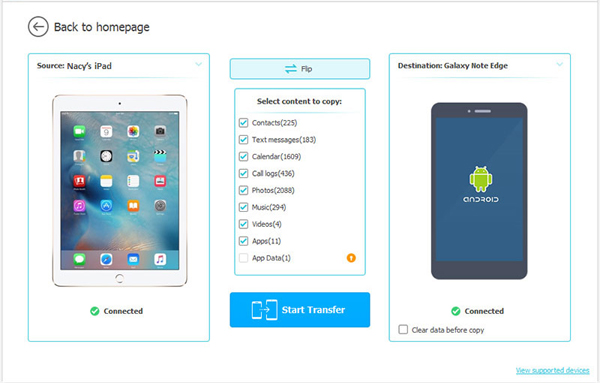
The last step you should do is to mark the items you want to transfer, including contacts, iMessages, photos, videos, music, calendars and more. When everything you need is checked, simply click the "Start Transfer" export the selected data to your Samsung device from iPad.
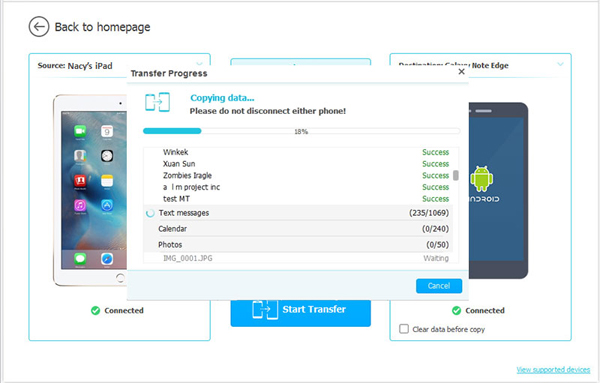
Above is the tutorial on how to transfer data from iPad to Samsung, with the help of iPad to Samsung Transfer. You can also use it to transfer files between any two mobile devices that are running with Android, iOS and Symbian systems! What are you waiting for? Just click to download it and have a try now!
Related Articles:
How to Move Photos, Videos, Music & More from HTC to iPad
Transfer Contacts between Nokia and Android
3 Easy Methods to Transfer from iPhone to Android
How to Transfer Files from Android to iPhone [Full Solutions]

 Phone to Phone Transfer
Phone to Phone Transfer
 How to Transfer Contacts, iMessages, Photos, Videos and Music from iPad to Samsung Galaxy?
How to Transfer Contacts, iMessages, Photos, Videos and Music from iPad to Samsung Galaxy?





