
[Solved] 6 Useful Solutions to Move to iOS Code Not Showing Up Issue

Move to iOS is an app designed by Apple specifically to help users transfer data from an Android device to an iPhone. It enables users to seamlessly migrate contacts, photos, messages, and other data to their new devices. However, some users encounter the issue of the "Move to iOS code not showing", which prevents the successful transfer of data. This article will explore the causes of this issue in detail and provide corresponding solutions.
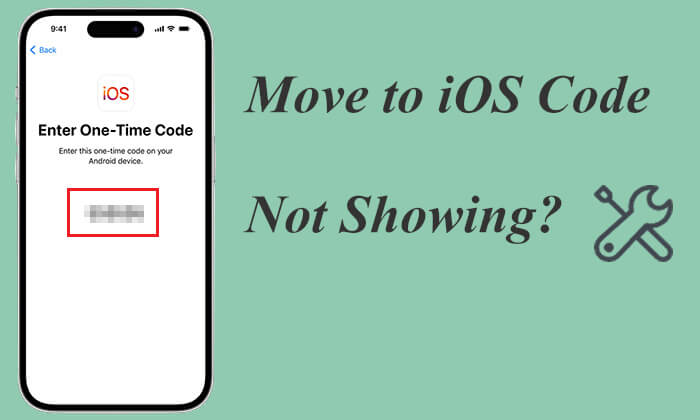
The "Move to iOS code not showing" issue may be caused by the following reasons:
If you are facing the issue of the Move to iOS code not showing up, here are some effective solutions:
Make sure your Android device and iPhone are connected to a stable Wi-Fi network. If the signal is weak, consider switching to a more stable network or moving closer to the router. Additionally, ensure both devices are on the same Wi-Fi network.
Move to iOS data transfer consumes a significant amount of power, so make sure your devices have sufficient battery. You can follow these steps:

Why is my phone hot and losing battery? Find the reasons and learn how to solve this problem in the following articles.
[iOS & Android] Why Is My Phone Hot and Losing Battery & How to Fix?Make sure both your Android and iPhone devices are running the latest software versions. Updating the system can fix some potential issues that may cause the Move to iOS not showing code.
On your Android device, go to "Settings" > "System" > "System update" to check for and install the latest updates.

On your iPhone, go to "Settings" > "General" > "Software Update" to check for and install any available updates. (iPhone software update failed?)

Move to iOS requires devices to meet certain compatibility requirements; if the devices do not meet these requirements, it may result in the code not appearing:
If your Android device or iPhone is running an outdated operating system, try updating to the latest version.
Sometimes, a simple device restart can resolve most issues. Try restarting both your Android device and iPhone, then reopen the Move to iOS app.
Press and hold the "power" button on your Android device, then select "Restart".

For iPhone X, 11, 12, 13, or later:
For iPhone 6, 7, 8, or SE (2nd or 3rd generation):
For iPhone SE (1st generation), 5, or earlier:

If the app is having issues, try uninstalling and reinstalling the Move to iOS app. This may resolve the problem of the Move to iOS code not showing up due to app crashes.
Here is how to do it:
Step 1. On your Android device, press and hold the Move to iOS app icon, then select "uninstall".
Step 2. Go to the Google Play Store, search for "Move to iOS", and download and install the app again.
Note: Click here to learn more about how to delete apps on your Android phone.
If none of the above methods resolve the issue of the Move to iOS code not showing, or if you're looking for a more reliable alternative, Coolmuster Mobile Transfer is a recommended option. It supports the quick transfer of various types of data from an Android device to an iPhone, and it is easy to use, efficient, and doesn't require a network connection. Without the need for complex code generation, you can easily complete the data migration.
What can Coolmuster Mobile Transfer do for you?
Follow the step-by-step guide below to use Mobile Transfer to transfer data from your Android to your iPhone with ease:
01Download and launch this program. Then, connect your Android and iPhone to the computer using cables.

02Enable USB debugging on your Android device, unlock your iPhone, and tap "Trust" when asked if you "Trust This Computer". Once the connection is successful, you will see the following interface.

03If the Source and Destination devices are incorrect, click the "Flip" button to swap their positions. After selecting the content you want to transfer, click the "Start Copy" button to begin transferring data from Android to your iOS device.

Video Tutorial:
Bonus: There are also other apps to transfer data from Android to iPhone. You can read it and choose the one you like.
Although Move to iOS is an official tool, some issues can still arise during its use. If you encounter the problem of the Move to iOS code not showing, this article provides detailed solutions to help you complete the data migration smoothly. If the problem persists or if you're looking for a more reliable alternative, consider trying Coolmuster Mobile Transfer. It offers a better data transfer experience, allowing you to quickly and stably migrate data between iOS and Android.
Related Articles:
Why Is Move to iOS Taking Forever? Fix It and Make the Data Transfer Faster
How to Fix the No iOS Device Detected Move to iOS Error
[Review] Top 9 Move to iOS Alternatives to Switch from Android to iPhone
Move to iOS Stuck at 1 Minute, How to Fix? [9 Possible Solutions]





