
OnePlus Data Transfer: 4 Ways to Transfer Data from OnePlus to OnePlus

Got a new OnePlus 11 and decided to discontinue the old OnePlus phone? Or eager to share files with your friends using OnePlus as well? You may need to know how to transfer data from OnePlus to OnePlus effortlessly. Take it easy. You are now in the right place. This article shows you 4 simple ways about OnePlus transfer to new phone, you will surely find an ideal way for OnePlus to OnePlus file transfer. Let's start.
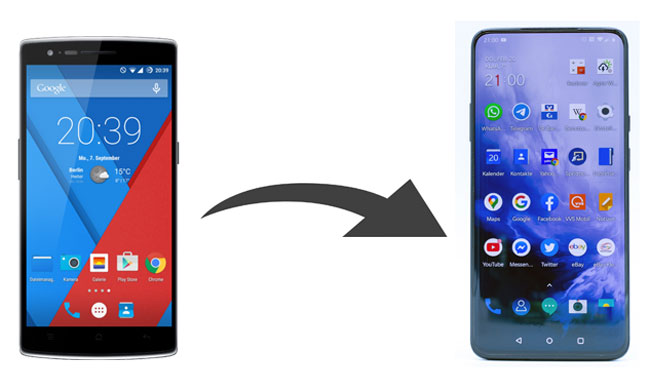
Coolmuster Mobile Transfer is an ideal OnePlus switch app for you to conduct OnePlus transfer to new phone. Why? It supports Android and iOS operating system, which not only allows you to transfer data from OnePlus to OnePlus, but also from OnePlus to other Android device or from OnePlus to iPhone, iPad or iPod.
For OnePlus to OnePlus transfer and OnePlus to other Android device transfer, it supports to transfer contacts, SMS, call logs, music, videos, photos, eBooks and user apps. And for OnePlus to iOS transfer, it supports to transfer contacts and eBooks (PDFs & ePubs).
Besides, it also supports iOS to iOS transfer and iOS to Android transfer. In a word, it can transfer data between any two smartphones as long as it runs Android or iOS operating system.
Well, Coolmuster Mobile Transfer works well with all iPhone, iPad, iPod and all Android device running Android 4.0 and later versions, including Samsung, Sony, LG, Huawei, ZTE, OnePlus, Motorola, etc. That is to say, it supports all OnePlus phones, like OnePlus 11/10 Pro/9 Pro/9/8 Pro/8/7 Pro/7T/7T Pro/7/6T/6/5T/5/3T, etc.
How do I transfer data from one OnePlus to another?
1. Install and launch Coolmuster Mobile Transfer on your computer.
2. Connect OnePlus and another phone to computer via a USB cable. Then enable USB debugging and grant permission on OnePlus phone. Make sure that OnePlus phone is in the source phone's position, if not, click Flip on this program to make a change. After successful connection, you will see Connected in each phone's position.

3. OnePlus transfer to new phone. Select the data types you want to transfer from the table and click Start Copy below to begin OnePlus file transfer to new phone.

Notes: If you want to know how to perform OnePlus transfer to iPhone, you can refer to how to transfer data from Android to iPhone.
Coolmuster Android Backup Manager is another recommended OnePlus switch app for OnePlus data transfer. With it, you can back up and restore all OnePlus data on computer in one click. Furthermore, you can also transfer contacts, messages, call logs, photos, music, videos, documents and user apps to PC for backup, and restore to OnePlus or other Android device anytime you want. The transfer speed is very fast and the transferred data on new device will keep original file format and data quality.
Similarly, Coolmuster Android Backup Manager is also highly compatible with all Android devices running Android 4.0 and higher versions, including all OnePlus phone types.
How to perform OnePlus to OnePlus file transfer?
1. Install and launch Coolmuster Android Backup Manager on your computer, and enter in Android Backup & Restore module from the toolbox.
2. Plug two OnePlus phones to computer via suitable USB cables, and enable USB debugging and grant permission on each phone as prompted. After successful connection, you will see two OnePlus phones main information on this program.

3. OnePlus to OnePlus file transfer. Click Backup button from the home page of this program > Select the data type you want to back up from the source OnePlus phone > Decide a location on your computer to store data > Tap Back Up below.

After finishing, tap Restore option from the home page > Choose the target OnePlus phone from the list > Tick files you want to restore from the table > Hit Restore below to finish OnePlus to OnePlus data transfer.

Notes: Wondering How to Transfer Data from iPhone to OnePlus? Why not check here?
OnePlus Switch, as its name implies, is another optional OnePlus switch app for OnePlus file transfer. You can migrate photos, SMS, contacts, notes, etc. to a new OnePlus phone via it. Unlike the above two OnePlus switch apps, it compatible with Android 6.0 or higher versions, which means it may not work well on some OnePlus devices.
How do I transfer data from OnePlus to OnePlus, say from OnePlus 5 to OnePlus 11?
1. Install OnePlus Switch from the Google Play Store on both OnePlus phones if it is not a pre-installed app on them.
2. Launch it on both devices and give necessary permissions on it. On OnePlus 11, go to Settings > Advanced. Then respectively select I'm an old phone on OnePlus 5 as the sending device and I'm a new phone on OnePlus 11 as the receiving device. After that, you will see a few guidelines which you should follow. At the end of the guidelines, you will see a QR code on OnePlus 11. Use OnePlus 5's camera to scan the QR code on OnePlus 11 to make a connection between the two phones.

3. After connection, select the data you want to migrate on OnePlus 5 and tap Start to begin OnePlus to OnePlus file transfer.
Learn more: How to Transfer Data from Samsung to OnePlus - Incredibly Easy
Apart from the above methods, using a Google account can also transfer data from OnePlus to OnePlus.
How do I transfer data from OnePlus to OnePlus, say from OnePlus 5 to OnePlus 10T?
1. On OnePlus 5, go to Settings > Google > Sign in with a Google account > You can enable contacts, messages, photos and other files you want to transfer > Press Sync now.

2. On OnePlus 10T, sign in Google with the same Google account, then it will automatically sync transferred data to OnePlus 10T.
If you have never conducted OnePlus transfer, you may take it for granted that OnePlus file transfer is hard. On the contrary, OnePlus transfer to new phone is very simple as long as you choose the right way. In this article, we introduce 4 easy and effective ways for you to perform OnePlus data transfer and all of them can migrate data from OnePlus to new device. But I will highly recommend you to try Coolmuster Mobile Transfer, which enables you to transfer data in one click and is highly secure.
Besides, if you want to back up old OnePlus in one click before you decide to transfer what kind of data to a new phone, you can also select Coolmuster Android Backup Manager, which can back up and restore data very quickly. Well, if you encounter any problem during use, feel free to leave a comment below.
Related Articles:
How to Transfer Files from Android to Android Easily & Effectively? (6 Ways)
5 Best Ways to Transfer Music from Android to Android (Easy and Helpful)
5 Approaches to How to Transfer Music from Samsung to Samsung (Simple & Fast)
How to Transfer Data to Huawei P40/P40 Pro from Another Phone [New]
How to Transfer Data from Sony to Samsung? [Top 4 Ways]
Top 10 Android to Android Data Transfer Apps: Which One is the Best?





