OneDrive is a great place to back up, store and share files. It provides 15GB of free storage for all users. You can store photos, videos, and other office files in OneDrive, and then access them anytime, anywhere. Back up Android on computer or OneDrive can protect your data from loss. But when you want to restore these files from OneDrive to your phone, you may not know how to do it easier and safer.
In this article, you will learn how to restore OneDrive backup to Android or Samsung device. And if you are interested, we will finally introduce you how to transfer data from old phones to the new Android or Samsung Galaxy S9/S9 Edge.
Part 1: One-click Restore OneDrive Backup Data to Android/Samsung
Part 2: Save OneDrive Files/Photos/Videos to Android
Part 3: Tips on How to Transfer Data from Old Phone to Android/Samsung
NOTE: Please kindly note that this Phone Transfer software does not support to restore OneDrive backup data to Android phone currently. Please try other methods below.
Are you searching for a reliable way to restore backup data from OneDrive to Android phone, such as Samsung Galaxy? Then you can try the Phone Transfer. It is a professional and easy to use phone to phone transfer tool that can help you restore data from OneDrive cloud storage to your Samsung device. In addition to OneDrive, Phone Transfer can also restore data from iCloud, iTunes and Kies backup. Restoring data from online services can be easy and convenient.
Using Phone Transfer, you can also transfer music, videos, photos, contacts, SMS, call logs, calendar, notes and more from phone to phone, including Apple, Windows, Android, Symbian or BlackBerry devices. It also allows you to backup your phone data to computer and restore data from computer to your phone with one click.
To start with, download Phone Transfer on your computer from the buttons below. Then, follow the detailed steps below to restore OneDrive backup data to Android/Samsung Galaxy.
Step 1. Install and launch Phone Transfer
Download and install the Phone to Phone transfer program from the download buttons above. Then, launch it and you should choose "Restore from Backups" option from the interface. Then select OneDrive from the options displayed.
Step 2. Sign up to your OneDrive account
A new window will pop up, from which you should click on "Sign in" button which is under the "OneDrive backup file" box. Sign up to your OneDrive account with your email, phone number or Skype.
Step 3. Connect Android/Samsung phone to computer
After you have signed in OneDrive successfully, you need to connect your Android/Samsung phone to the computer with a USB cable. Enable USB debugging on the phone if you haven't done it before.
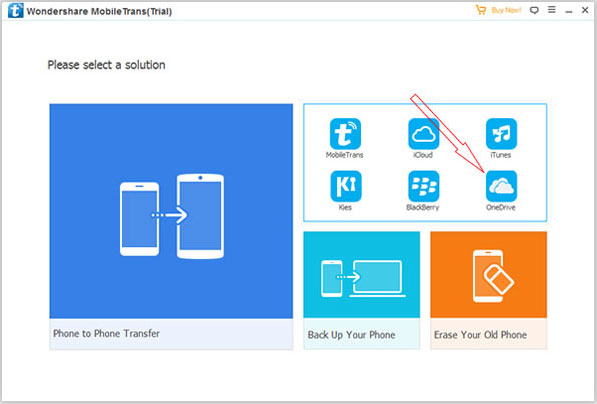
Step 4. Restore OneDrive backup to Android/Samsung
Now, you can selectively restore data from the OneDrive backup to the connected phone. You can choose apps, images, music, videos, call history, etc. After the selection, click on the "Start Copy" button to begin the data restore from OneDrive to Android/Samsung Galaxy S9/S9+/S8/S7/S6.
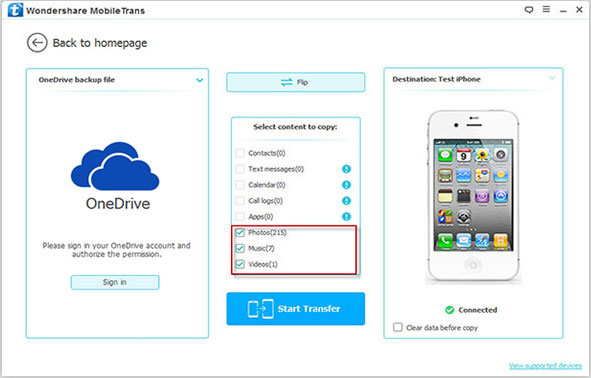
Read More:
Sync Contacts between LG and Samsung Galaxy
How to Transfer Apps between Samsung Galaxy
Step 1: Open OneDrive on your Android
Download OneDrive for Android app on your Android phone or Samsung Galaxy. Then launch it and sign into your account. Go to select the photos, videos or files that you want and hit the button of "Save" at the bottom.
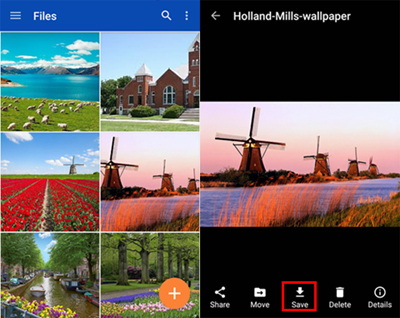
Step 2: Choose a file saving location
In the new pop-up window, tap the button of "SAVE" at the upper-right corner to save the selected OneDrive files, photos and videos.
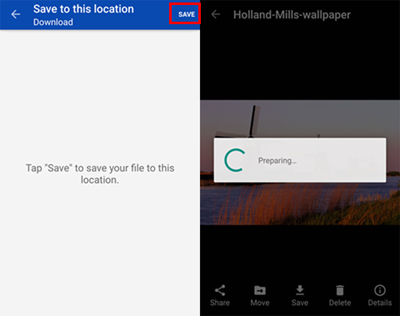
Step 3: Start saving OneDrive files to Android
The file downloading process will be started at once. Make sure you have connected your Android device to a Wi-Fi hotspot or mobile network, otherwise, the downloading will be failed. Just wait for a while until the selected files, photos and videos are downloaded to "Download" folder in your Android internal storage.
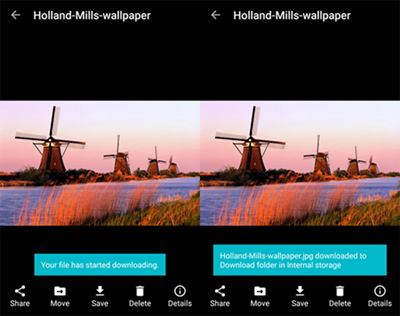
By following the two solutions above, you can easily restore data from OneDrive to Android phones. But what if you want to transfer data from an old phone to your new phone? Well, it's time to try out the Coolmuster Mobile Transfer. With it, you can transfer data between two different phones with one click, including Android and iOS devices. This program supports to copy almost everything, such as contacts, SMS, photos, videos, books, call logs, music, apps, etc.
Below are the 3 steps guide on how to use Mobile Transfer to transfer data from old phone to new Android/Samsung phone. First of all, you should download the program on your computer via the download buttons as below:
Step 1: Run Mobile Transfer on your computer
Launch Mobile Transfer on the computer and you will see its primary interface as follows. You will be asked to connect your two phones to the computer with USB cables.

Step 2: Connect two phones to the computer
Link your old phone and new Android/Samsung phone to the computer via two USB cables. Mobile Transfer will detect the two phones and show all the transferable content in the middle.

Step 3: Start to transfer data selectively
Tick off everything you want to transfer. Then, click "Start Transfer" button to move them all from your old phone to your new Android or Samsung phone instantly.

Coolmuster Mobile Transfer is the best tool when you want to transfer data from the old phone to new Android or iOS devices. You can download it and have a try!
Related Articles:
How to Wipe a SIM Card with Android Safely





