It is not uncommon for Samsung Android mobile users to share at least one or more of their files at one point in time. People even want to wirelessly transfer data on Samsung phones with a Samsung Wi-Fi transfer app, especially if they don't have a data cable. Since people all over the globe has a wealth of great information that they have access to, there are so many things that can be done with the apps that people download to their devices. Before these transfers can be made, the user needs the right types of tools.
Starting with 5 of the most popular Wi-Fi transfer apps created by developers today in 2018, people will have the capabilities to transfer their contacts, videos, photos and other files on Samsung devices wirelessly within a few simple clicks.
Part One: 5 Best Samsung Wi-Fi Transfer Apps for Wireless Transfer
Part Two: Best Way to Transfer Data from Samsung to Samsung
1. WiFi File Transfer
The WiFi File Transfer app is available for the user to perform several different functions. However, it’s primary use is to upload and download the files that they need from their phone or tablet via a wireless connection. With a simple to use the web interface, (without the use of a USB cable), this actions can be done in less than a minute. Here are a few of its features:
- For users who need to complete several files at a time, they will have the capability to Upload or download simultaneously.
- Via the use of Google Chrome only, users will have a chance to Upload entire folder structures.
- Optional Password Authentication used by the device owner.
- Music directory, photo and video shortcuts available.
You can download the Samsung Wi-Fi Transfer App - WiFi File Transfer from:
https://play.google.com/store/apps/details?id=com.techprd.filetransfer&hl=en
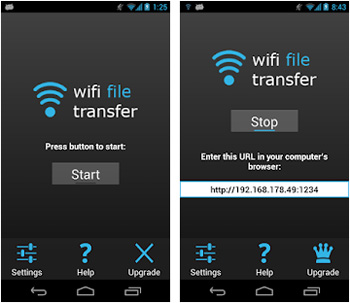
2. Samsung Smart Switch Mobile
The Samsung Smart Switch mobile app has been designed with similar functions of other transfer apps. However, it is unique in many of its primary capabilities because it has been made for specific operating systems. Simply put, the users who have an operating system that meets the criteria of Android 4.0 and higher.
Main features of Samsung Smart Switch Mobile:
- Supports wireless transfer.
- Gives users the capabilities to transfer their calendar information, music, contacts, their text message and more remotely.
- Comes with good customer support that allows the user to obtain specific step by step info via the site www.samsung.com.
- Provides easy to use, safe and quick transfer.
You can download the Samsung Wi-Fi Transfer App - Samsung Smart Switch Mobile from:
https://play.google.com/store/apps/details?id=com.sec.android.easyMover&hl=en

3. Send Anywhere (File Transfer)
File transfer apps come in many different forms and creative designs. So, if you are looking for another top option to make your transfer from remote places, you may want to consider using the Send Anywhere file transfer app. Here are some of the key features that you can expect when you download it on your Samsung phone.
- The user has the capability to Transfer any file type without having to make changes to the original copy.
- For an easy file transfer from one device to a Samsung phone, all the user needs is a 1-time digit key that is 6 digits in length.
- A 256-bit file encryption is reinforced.
- Offers another more comprehensive version --- Send Anywhere Plus.
- Gives the user the capability to set their own expiration date.
- Great for sending large files from one device to a Samsung Phone -- Keeps down the possibilities of having to use too much of your data on a regular internet provider services.
You can download the Samsung Wi-Fi Transfer App - Send Anywhere (File Transfer) from:
https://play.google.com/store/apps/details?id=com.estmob.android.sendanywhere

4. SuperBeam | WiFi Direct Share
SuperBeam 4.0 can be described as one of the simplest and fastest ways for any user who has this app to share their files from one android device to a Samsung phone. Particularly, if the user has to share large files between their devices via WiFi direct. Developers have designed this app for each user to eliminate the manual approval processes that require users to connect before they can send their files via transfer. The features in this app are as follows.
- Users are provided with the capability to send via a Blazing fast transfer speeds.
- The developers have provided the users with the functionality of pair devices too via the use of QR code and NFC scanning.
- All transfer operations can be kept with a history feature embedded in the process.
You can download the Samsung Wi-Fi Transfer App - SuperBeam from:

5. CM Transfer - Share any files with friends nearby
CM Transfer app has evolved since its initial release and now has a nice redesign that is enhanced with the latest technology. Users can also appreciate the new enhanced attractive look and will enjoy the faster and secure transfer file speeds. Here are some of the basic features that have been included in this innovative design.
- Send friends photos, text message copies, HD videos in as little as a few seconds.
- Unlimited Size Support for Large File Transfers.
- Transfer games and other apps between user without the use of the Internet.
You can download the Samsung Wi-Fi Transfer App - CM Transfer from:
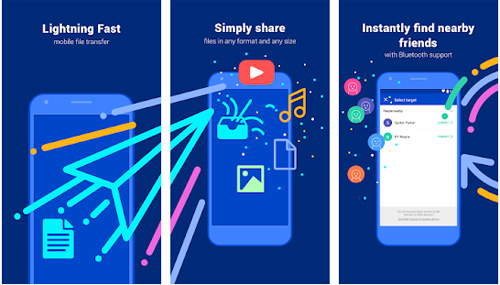
Next, we would like to introduce a one-click phone to phone transfer tool - Coolmuster Mobile Transfer, to help you transfer data between any device whether it is Android or iPhone as it supports more than 3000+ devices. It makes it extremely easy to transfer everything between two Samsung devices, such as Samsung Galaxy S9/S8/S7/S6/Edge/S5/S4 without loss of data quality. It takes less than 10 minutes to finish the whole transfer process.
Mobile Transfer - Transfer Data from Samsung to Samsung in 1 click!
* Easily transfer contacts, photos, videos, text messages, music, call logs, documents, applications and other files from Samsung to Samsung.
* Enable you to transfer from Samsung to Samsung, such as Samsung Galaxy S23 Ultra/S23/S22/S21/S20/S10/S9/S8/S7/S6, Note 20/10/8/7/6/5, A73/A72/A71, etc.
* Works perfectly with App devices like iPhone, iPad and iPod touch, as well as Android devices like Samsung, HTC, LG, Sony, Google, HUAWEI, Motorola, ZTE, Nokia and more smartphones and tablets.
* Fully compatible with the latest version of iOS and Android OSes.
* The Mobile Transfer for Mac allows you to back up phone data to Mac, and restore the backup files from Mac to your phone with one click.
Wondering how? Just keep on reading and follow the steps carefully to use the Mobile Transfer to perform Samsung to Samsung transfer. Before that, you need to click the following button to download the free trial version of the program.
Step 1. Run the Samsung to Samsung transfer tool
Download, install and launch the Samsung to Samsung Transfer tool on your computer. When its primary window appears, connect your two Samsung phones to the computer via two USB cables.

Step 2. Choose the file types for transfer
The tool will automatically detect the two connected phones. All of the file types that can be transferred here (i.e. contacts, music, photos, videos, text messages, etc.) are also displayed.

Step 3. Transfer data from Samsung to Samsung
Select the data types you'd like to transfer from the source Samsung phone, and then click the "Start Copy" button to move all the selected files to the destination Samsung phone.

Note: Also, you can opt for “Clear data before copying” if you want to delete the data from the destination Samsung phone, before it starts copying new data.
Though there are many different Wi-Fi transfer apps on the Google Play Store, some tend to be much more useful and faster than others. With the 5 options listed above that you can make your selections from, you will have the capability to send large size files from/to Samsung phone within seconds of initiating the transfer.
Finally, your main motivation is to choose a tool that safely and quickly transfers data. Then, you must not miss Coolmuster Mobile Transfer, because its focus is not only on transferring data, but also providing you with a safe and fast transfer experience. After the trial, if you are satisfied with the features and services of this software, we recommend that you recommend this tool to your friends so that they can also benefit from the Coolmuster Mobile Transfer tool.
Related Articles:
Transfer Photos from Android to Mac Wirelessly





