
How to Send iPhone Photos to Android Without Losing Quality with 5 Ways

"I am an Android user. Is there a simple, surefire way to transfer original or full size photos from iphone to Android? Most of my iphone friends have Google Photos or Drive, so maybe that is better. It would be nice if there were a simple set of instructions I could give them to send me photos that always works."
- From Reddit
Transferring photos from an iPhone to an Android device without losing quality can be a challenge due to differences in file compression and transfer methods. Many users may find that their images lose clarity during the process, especially when using conventional sharing options. In this guide, we will explore five effective methods of how to send iPhone photos to Android without losing quality.
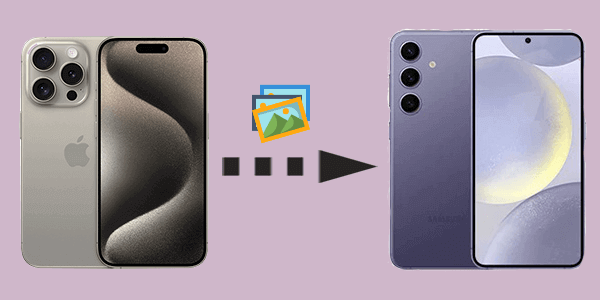
Coolmuster Mobile Transfer is an efficient phone transfer tool designed to transfer all types of data between phones without any loss in quality. This tool ensures that your data, including photos, are transferred with the same resolution and clarity as the originals. This is the most reliable method for sending high-quality photos between iPhone and Android.
Key features of Coolmuster Mobile Transfer
How to let iPhones share good quality photos to Android with ease?
01Press the icon below to download the software onto your computer (Windows or Mac).
02Connect both your iPhone and Android device to your computer using cables. Follow the on-screen instructions to tap "Trust" on your iPhone and enable USB debugging on your Android phone.

03Once connected successfully, ensure your iPhone is set as the source device and your Android as the target device. If not, click "Flip" to swap them.

04Now, you can see all transferable data. Check the box next to Photos and click "Start Copy" to transfer photos from iPhone to Android without quality loss. If you wish to transfer data such as contacts from iPhone to Android, simply check the corresponding boxes.

Note: If you wish to transfer iPhone SMS to an Android device, you'll need to unlock your iPhone. Therefore, it's crucial to keep a close eye on your phone to ensure the process goes smoothly.
Video guide
If you've been using an iPhone for some time, you're definitely familiar with iCloud, the built-in tool for iOS to back up iPhones. iCloud offers a cloud-based solution for photo transfer. By uploading your photos to iCloud and then downloading them onto your Android device, you can maintain the original resolution of your photos. If you don't want to rely on any tools to send high-quality photos from your iPhone to an Android, you can try this method. However, this approach requires an internet connection to complete both the upload and download processes.
Step 1. On your iPhone, head to "Settings" > [Your Name] > "iCloud" > "Photos".
Step 2. Enable "iCloud Photos" to upload your photos to the cloud.

Step 3. On your Android device, run a browser and visit iCloud.com.
Step 4. Log in with your Apple ID and download the desired photos.
Google Photos is another cloud-based service that allows you to send high-quality photos between devices. By uploading photos to Google Photos from your iPhone, you can download them on your Android device without compression.
How to send clear pictures from iPhone to Android with Google Photos?
Step 1. Install Google Photos on your iPhone from the App Store.
Step 2. Open the app and sign in with your Google account.
Step 3. Enable "Back up & sync" to upload your photos to Google Photos.

Step 4. On your Android device, install Google Photos and sign in with the same account.
Step 5. Download the photos from the app to your Android device.
If your photos are relatively small, email is a straightforward method. By sending the photos as attachments, you can ensure that the images are not compressed. However, most email services have file size limitations. Gmail, the most popular email service, allows a maximum attachment size of 25MB. If your images fall within this size limit, you can follow these steps to send iPhone photos to Android without losing quality:
Step 1. On your iPhone, launch the Photos app and select the pictures you want to send.
Step 2. Tap the share icon and choose "Mail".

Step 3. Attach the images and send them to the recipient's email address.
Step 4. On the Android device, open the email and download the attached photos.
If you prefer not to use third-party photo transfer apps or any cloud services, USB transfer stands as a classic and ideal choice. By transferring your iPhone photos to a computer first and then to an Android phone, you can avoid the quality loss that comes with compression. However, this method requires a data cable and involves relatively cumbersome steps. If you don't mind, you can follow the tutorial below on how to send clear pictures from iPhone to Android with USB:
Step 1. Connect your iPhone to a computer using a USB cable.
Step 2. Open the Photos app on the computer and select the images you wish to transfer.
Step 3. Drag and drop the selected photos into a folder on your computer.
Step 4. Disconnect the iPhone and connect your Android device to the computer.
Step 5. Drag the folder with the photos to your Android device.

In this article, we've covered five methods to send iPhone photos to Android without losing quality. Coolmuster Mobile Transfer stands out as the best option, offering a fast, reliable, and quality-preserving solution for transferring photos between devices. It eliminates the need for an internet connection or complex steps, ensuring that your images arrive in perfect condition.
Other methods, while useful, have certain limitations:
For hassle-free, high-quality photo transfers, we recommend Coolmuster Mobile Transfer as the top choice.
Related Articles:
How to Transfer Files from iPhone to Android in 7 Methods
Top 10 Ways: How to Transfer Data from iPhone to Android
Switching from iPhone to Android: What to Consider and How to Do?
How to Transfer Apps from iPhone to Android with Powerful Ways





