Some people take a lot of pictures on a regular basis. Photos of their family and friends on special occasions is simply what some people do. It is also important to note, that there is a group that has a phone that is filled with selfies. However, no matter what the situation is, many people have important photos that they take and store on their Android phones. And now, you must can't wait to share these wonderful moments with your friends. Now, we will introduce three different ways to help you share your Android photos with friends.
Way 1: Share Photos in Android with Friends via Email
Way 2: Send Android Photos to Your Friends via Links
Way 3: Share Android Photos with Friends via Mobile Transfer
Step 1. Choose the photos you want to share
Run OneDrive on your Android device, sign into it and make sure your Android phone is online. Once you have signed in successfully, you can click the option of "Files" and choose the photos you want to share. After the selection, you can tap Share -> Invite people.
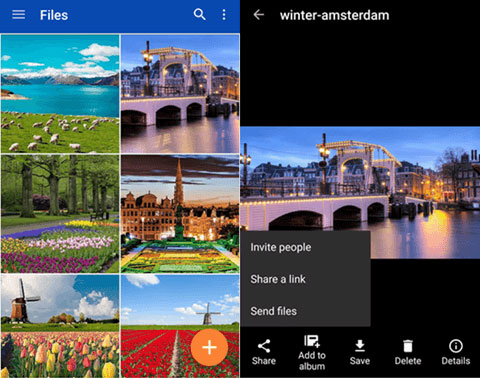
Step 2. Share Android photos with Email
Now, you will be asked to enter the email addresses of your friends. You can highlight the button and option of Allow editing and Require sign-in to access. Also, you can leave a message that you want to tell with your friends. After that, you can go to the upper right corner to tap the arrow, which will begin to send the selected photos to your friends.
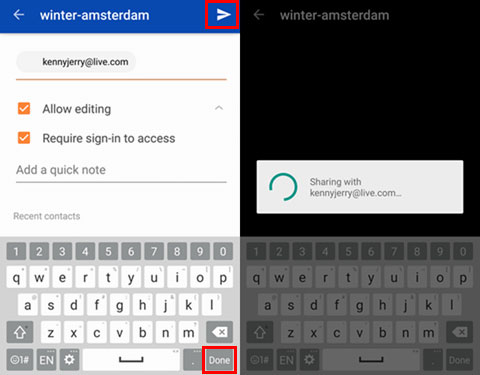
Step 1. Select the photos you want to send
The same as the first step on the way 1 above. Choose the pictures you want to share on OneDrive and tap the button of Share.
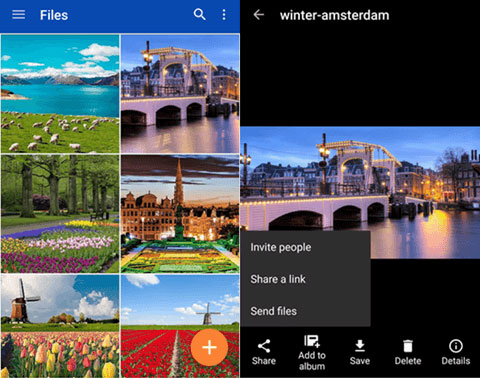
Step 2. Send Android photos with Link
You are allowed to choose View or Edit that anyone with this link can do with the photos. Then, tap OK and choose to share the link via OneDrive or other apps.
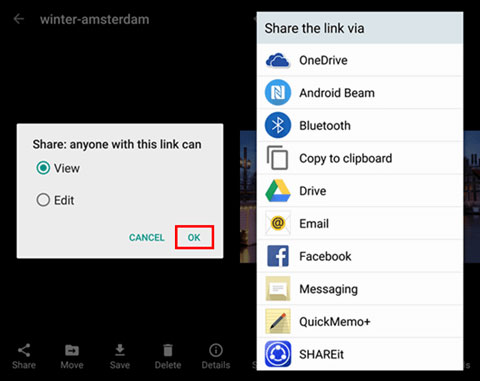
You can also directly transfer the photos from your Android phone to your friend's phone by using a professional phone to phone data transfer like the Coolmuster Mobile Transfer. It is a simple and user-friendly third party software that can help you simply transfer all your important data from one phone to another. Let's have a look at what types of files and devices supported by the program:
Supported file types: Contacts, SMS, Photos, Videos, Music, Apps, Documents, etc.
Supported devices: Samsung, HTC, Google phones, LG, Sony, Huawei, ZTE, Xiaomi, iPhone, iPad, Nokia, etc.
It enables you to accomplish the photos transfer between two phones with one click only. The following guide tells you how to achieve the photos transfer from your Android phone to your friend's phone by using the Mobile Transfer.
Step 1. Launch Mobile Transfer
First of all, download and Install the program on your computer. Then launch it and you will see the following interface. Just choose the "Phone to Phone Transfer" mode and click "Start" button to go to the next step.

Step 2: Connect the two phones to computer
Connect your Android phone and your friend's phone to the computer with two USB cables. Once connected, the user will see a screen that displays the two phones side by side, with all the transferable file types on the top menu.

Step 3. Share Android photos with friends
Choose the "Photos" category, select the pictures you want to share and start the photos transfer from your Android phone to your friend's phone by clicking on the right or left arrow.

You can share your photos with your friends directly with Coolmuster Mobile Transfer. No matter how many photos you want to share, it can finish the sharing efficiently.
Related Articles:
Copy Data between two HTC One/Desire HD/Wildfire





