
How to Share iPhone Album with Android? 4 Useful Methods

When you want to share your iPhone photo album with friends or family who use Android, compatibility issues can make it challenging. Fortunately, there are a variety of methods available to bridge this gap, allowing easy sharing of cherished photos between iOS and Android devices. This guide will walk you through 4 ways of how to share iPhone albums with Android using cloud links, public websites, Google Photos, and transfer tools for a smooth and efficient experience.
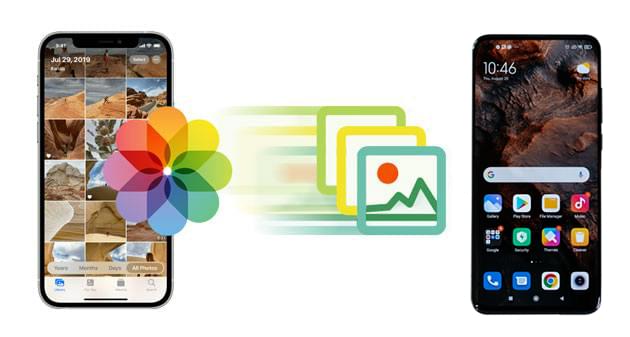
Yes, you can share an Apple photo album with Android, although iOS and Android systems are different. By using specialized links or apps, iPhone users can easily share albums with Android devices for viewing and even saving photos. Next, let's dive into the specific steps for each method.
Here are 4 effective ways to share your iPhone album with Android users. Each method has specific steps to ensure the smooth sharing of photos between devices.
Can you send the iCloud link to Android, or does the iCloud link work on Android? Of course. Sharing via an iCloud link is a direct and convenient method that permits you to share photo albums stored in iCloud with any device connected to the internet, including Android phones. Follow the steps to share the iCloud album with Android:
Step 1. Open the Photos app on your iPhone and select the album you wish to share.
Step 2. Tap on "Share Album" and choose "Copy iCloud Link".
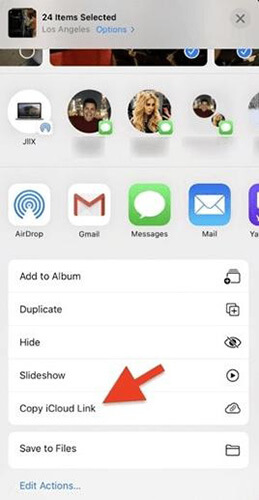
Step 3. Send the link to the Android user through a messaging app or email.
Step 4. The Android user can then open the link in their browser to view the photos.
If you want to share with people who don't use iCloud, you can publish the album on a public website that anyone can view. Here is how it works:
Step 1. Open Photos on your iPhone and go to the shared album you want to make public.
Step 2. Tap on "More" > "Shared Album Details" (or go to the People tab in iOS 17 or earlier).
Step 3. Toggle on "Public Website" to generate a URL that anyone can access.
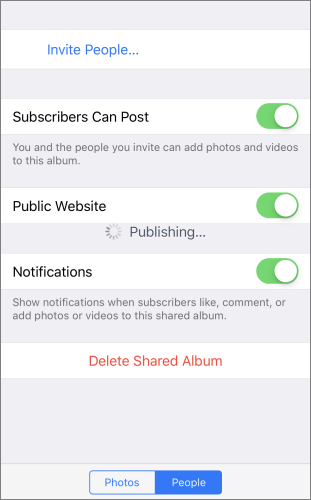
Step 4. Share this link with Android users, who can then view the album in their browser.
Google Photos is the most frequently used cloud storage and gallery for Android users. It allows cross-platform sharing, making it easy to send photo links from iPhone to Android. Here is the step-by-step guide on how to share Apple photo albums with Android by Google Photos link:
Step 1. Download Google Photos on your iPhone and sign in with your Google account.
Step 2. Upload the photos or open an album, then tap "Share" > "Create link".

Step 3. Share the generated link with Android users, who can access it in Google Photos or their browser.
You can also transfer shared photo albums between iPhones and Androids on your computer, thanks to the safe and reliable phone transfer software - Coolmuster Mobile Transfer. This software is compatible with all computers - Windows or Mac. Coolmuster Mobile Transfer is a perfect choice, especially when switching to a new phone, regardless of whether you're using Android or iOS. With just a single click, you can transfer all your photos from your old phone to your new one.
Key features of Coolmuster Mobile Transfer
Here are the specific steps to share photos from iPhone to Android using Mobile Transfer:
01Install and open the software on your computer.
02Connect both phones to the computer. On Android, allow USB debugging, and on iPhone, tap "Trust".

03Ensure that Mobile Transfer has successfully detected both phones. It should display them as the source (iPhone) and the destination (Android). You can use the "Flip" button to switch the phones.

04From the displayed file list, select "Photos". Finally, click the "Start Copy" button to immediately initiate the photo transfer process.

Video guide
1. Can you add Android users to iPhone shared albums?
You can't directly add Android users to an iPhone's shared photo album. The shared photo album on iPhone is part of the iCloud feature, which relies on Apple's ecosystem and is primarily designed for Apple devices. Therefore, it doesn't support directly adding Android users to the shared album.
2. Can I use AirDrop to share photos from iPhone to Android?
No, AirDrop is exclusive to Apple devices and does not work with Android. (Here are the top 10 AirDrop alternatives for you.)
3. Is there a limit to the number of photos I can share in an iCloud album with Android users?
While there isn't an official limit, iCloud albums work best with smaller albums for faster loading. If you plan to share a large number of photos, consider using Coolmuster Mobile Transfer for a smoother experience.
4. Will photo quality be affected when sharing from iPhone to Android?
It depends on the method. iCloud links and Google Photos generally maintain quality, though some compression may occur when viewing online. Direct transfer via Coolmuster Mobile Transfer retains the original quality of the photos.
With these methods, sharing an iPhone album with Android is straightforward and efficient. Whether through cloud links, public websites, or transfer tools, you can choose the option that best fits your needs. For a secure and complete transfer of photos, we highly recommend Coolmuster Mobile Transfer. It provides a hassle-free way to share entire albums directly between devices, making photo sharing between iPhone and Android without losing quality and accessible for everyone.
Related Articles:
How to Transfer Photos from One iCloud Account to Another on PC/Mac, iPhone/iPad?
How to Fix Shared Album Not Showing Up: 9 Easy and Effective Methods
[Answered] Do Shared Albums Take Up Storage on iPhone/iCloud?
[Fixed] How to Transfer Photo Albums from iPhone 14/15/16 to PC with Ease?





