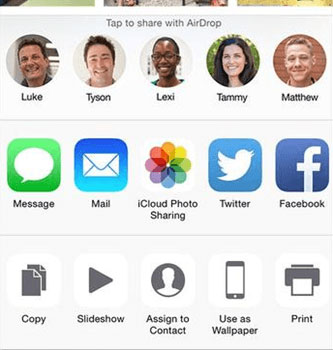Captured a lot of beautiful photos with your iPhone 8 or iPhone X during the holidays and can't wait to share them with your friends. We all know that Instagram is a good tool to do photo sharing. But it requires that you and your friend both have Instagram account. What if your friend doesn't use the Instagram? Don't panic! In this article, we share you with two simple methods to share iPhone photos with friends.
Method 1. Share iPhone Photos with iCloud Photo Sharing
Method 2. Share Photos on iPhone with Friend with AirDrop
iCloud Photo Sharing is a built-in service from iOS devices, which allows you to share the photos on your iDevices with your friends or family by inviting them to become members of a shared album. The following steps tell you the details about how to use the iCloud Photo Sharing to share iPhone photos with your friends. Make sure your iOS device is running iOS 8 or above.
Step 1. Enable iCloud Photo Sharing
Enable iCloud Photo Sharing by choosing the following options one by one: Settings > iCloud > Photos > iCloud Photo Sharing.
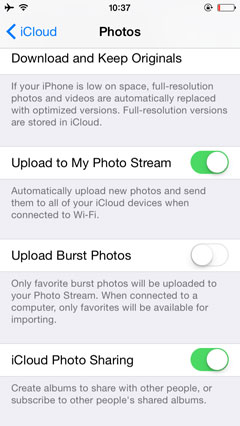
Step 2. Share iPhone photos now
Open "Photos" folder on your iPhone and select the pictures you want to share with others. Press the arrow icon in the lower-left corner and then choose "iCloud Photo Sharing". Now, you can add comments on the photos, invite the people who you want to share with by selecting their iCloud accounts from Contacts. Then, click the "Post" button and things have been done!
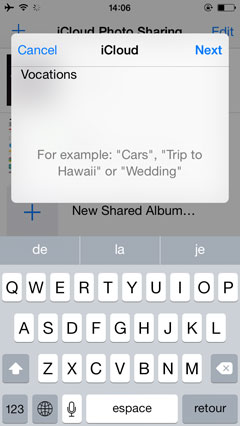
Note: you can invite 100 members at most and the shared album offers a permanent storage for the maximum 5000 photos and videos.
If you and your friends are iPhone users, then you can use AirDrop to share photos with your friend who is using iPhone nearby. It is quite easy to do so.
1. Enter the Control Center on your iPhone by swiping up from the bottom of the screen. Turn on Wi-Fi network and Bluetooth. Please do the same operations on your friend's iPhone.
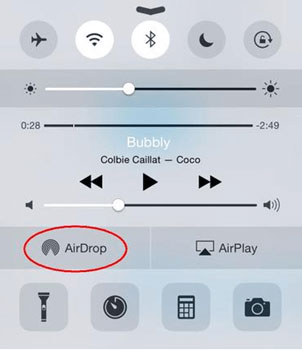
2. Tap AirDrop from the pop-up menu and you can see there are several options displayed:
Off - means turn off AirDrop.
Contacts Only - means only people in your Contact list can see your device.
Everyone - means all iOS devices nearby using AirDrop can see your device.
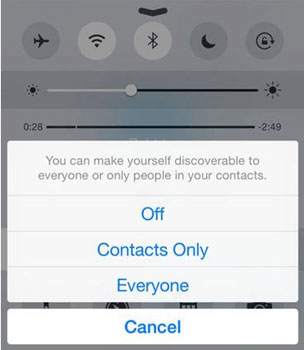
3. Now the AirDrop is enabled, you can open the Photos folder and select the pictures you want to share. Tap the Share button in the lower-left corner which looks like a square with an arrow.
4. You can see there are many AirDrop users nearby. Just choose the one or ones you want to share with and the selected photos will be delivered to them at once.