
The Ultimate Guide to Transfer Your SIM Card from Android to iPhone

Since Android and iPhone are two distinct platforms, you may doubt if it's possible to switch SIM cards from Android to iPhone. But is that so? Not really. If you've recently bought a new iPhone and don't want to part ways with your old SIM card, you will be surfing the internet looking for how to get the Android SIM on your iPhone. Fortunately, you've landed at the right place; we will provide all the answers you need and make the SIM card switching process hassle-free. You can conveniently transfer data from your old Android over to an iPhone so that you keep all of your details intact.
Well, the answer to this depends on the model of your iPhone. If you bought a non-US iPhone 14 model or an older iPhone with a SIM card slot, you could transfer your SIM card to it. However, note that the iPhone 14 devices sold in the US do not have space for SIM cards. So, moving SIM to such devices won't be possible.
Wondering if you can switch an Android SIM card over to an iPhone? It's achievable. If you've decided to buy an iPhone that supports physical SIMs, you can easily use the Android SIM card on an iPhone. Here, the size of the SIM matters a lot. It should match your iPhone's SIM requirements. Here are the steps:
Step 1. First, transfer contacts available on the phone to the SIM card. To do that, open the Contacts application, and tap the Three-dot button. You'll see the menu pop-up. Next, choose Import/export contacts and select Export.
Step 2. Once you hit the Export button, choose your SIM as the destination and select the contacts you wish to transfer. Remove the SIM from the Android phone, then insert it into iPhone.

Step 3. Finally, the process will finish when the SIM is loaded. You can start using the contacts on the new iPhone.
Can you transfer SIM card contacts from Android to iPhone? Here are the methods. Read on and learn how to do it.
Coolmuster Mobile Transfer is a one-stop solution that can transfer contacts from an Android to an iPhone in just a click. It transfers files even when the devices operate on different platforms. The simplicity and faster transfer of this app are what make it popular. This app is one of the best solutions for transferring contacts between Android and iOS. It also moves documents in either PDF or ePub formats. It's considered by many as the ideal solution for transferring data between Android devices, iOS devices, Android & iOS, and iOS & iOS.
Key highlights of Coolmuster Mobile Transfer:
Check the steps:
01Download and install Coolmuster Mobile Transfer on your computer. Connect both Android devices to your computer via USB cables. Once the devices are recognized by the software, they will be displayed on the screen.

02Select Contacts from the list of data types that you want to transfer from the source device.

03Click Start Copy to begin transferring the apps to the target device. The transfer process may take several minutes depending on the size of the apps.

You can also use a Google account to move contacts to the iPhone. All Android phones use a Google account as the default Email. When synchronization is enabled, then contacts saved to the phone will be synced to the Google account linked. This method is ideal when your contacts can't fit on the SIM card. Here's how:
Step 1. Open the Contacts app, locate the menu, then select Settings. From there, choose Import.
Step 2. Choose Import and select the SIM you wish to import from. Next, choose the specific contacts you want to transfer and select the account to which to move them. Your contacts will instantly be synced to your Google account.
Step 3. On your iPhone, open Settings. Next, select the option for Mails, Calendars, Contacts. Then, choose Add Account and select Google from the list of account types.

Step 4. Log into the Google account you used on Android and click on Contacts. Don't forget to turn on this feature.
Want to transfer SIM card to new iPhone without effort? Please try these practical ways.
How to Transfer SIM Card to New iPhone? Solved in 1 Minute!An eSIM is a digital SIM card for activating the cellular plan from your carrier without a physical SIM. You may install a minimum of 8 eSIMS on an iPhone and use two numbers at the same time. But we offer tricks to help switch an eSIM from Android to the latest iPhones. (How to bypass iPhone SIM not supported issue.)
You can configure the eSIM as long as your carrier allows eSIM transfer. Most carriers allow eSIM activation via a QR code, normally sent to the email or at a store where you purchase the iPhone. Here are steps to switch eSIM from your Android to an iPhone:
Step 1. Start setting up the iPhone device and enter the required detail until the screen shows Set up cellular.
Step 2. Choose Use QR code, then follow the on-screen instructions to start scanning the QR code from your carrier. After the eSIM activation, tap Continue once the notification for cellular completion appears.
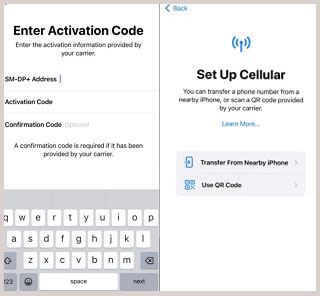
Several carriers and service providers around the globe can assign an eSIM to iPhone, thus making it simple to set up. This happens if you buy an iPhone from Apple in the US that's carrier locked. If your iPhone has an eSIM assigned to it when you purchased it, it will be easier to activate it. Carriers like AT&T, Verizon, Tracfone, and Boost Mobile just to name a few, support eSIM carrier activation. Here's how to activate eSIM on iPhone 15 during its setup:
Step 1. Activate the eSIM and provide your Wi-Fi details after removing the Welcome Screen.
Step 2. Wait for the activation process to finish. The Choose cellular plan screen will appear; click the plan for your eSIM and hit Enter.
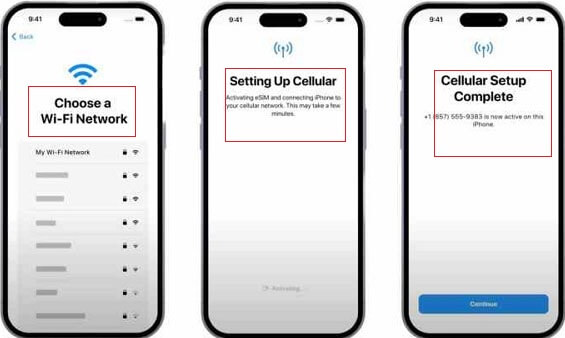
Step 3. Call your carrier, then wait until you see the notification stating: Carrier plan is ready for installation. Click on it, then head to the Settings page and press on the same notification, and choose Continue to finish the process.
This comprehensive guide has elaborated on the different ways to switch an Android SIM card to iPhone. The good thing about moving a SIM card to a new device is that you will not change your phone number and can keep the existing contacts on the SIM card. Coolmuster Mobile Transfer allows you to copy contacts from your Android to an iPhone quickly. It is very safe to use, simple and reliable. Its advanced features make it incomparable. You may as well give it a shot.
Related Articles:
How to Wipe a SIM Card with Android Safely in 2024? (Full Guide)
How to Transfer SIM Card Data to Computer Effortlessly in 2024? (4 Quick Ways)
How to Fix No Sim Card Error on Android Smoothly? 16 Helpful Solutions





