
Smart Switch Not Enough Space? 6 Solutions and 2 Alternatives

"I'm helping my mom switch over from the Samsung Galaxy S5 to her new Galaxy S25 which she got through MTS. I'm attempting to move her files over wirelessly via Samsung Smart Switch. The two phones are acknowledging each other, but when I get to the Select content screen, I'm given the following message in red font: Not enough space on this phone. You need 1632 more MB. Deselect some items in Basic information or delete some items on this phone. Any idea what the problem is?"
- From Reddit
Smart Switch, Samsung's official data transfer and backup tool, is a convenient way to migrate your personal data from one device to a Samsung device. However, many users encounter the frustrating error message "Smart Switch not enough space" when attempting to use the service. This issue can be caused by various factors. We'll explore why this error occurs and provide comprehensive solutions to help you get back on track.
The "Samsung Smart Switch insufficient space to back up" error could be due to a variety of reasons:
The target device does not have enough free space to receive the incoming data.
The volume of data being transferred is too large for the available space.
Cached data and temporary files might be taking up more space than expected.
Occasionally, Smart Switch may miscalculate the required space due to software bugs.
Understanding the cause of the error is the first step toward resolving it. Now, let's look at specific solutions to fix the "Smart Switch saying not enough space on iOS/Android" issue.
Clearing the cache on both the source and target devices can free up space by removing temporary files that might be taking up unnecessary storage.
Step 1. Open "Settings" on your device.
Step 2. Navigate to "Apps" > select the desired app > "Storage" or "Device Care" > "Clear cache". Repeat for other apps if necessary.

Step 3. On the target device, follow similar steps to clear the cache for apps and system processes.
Deleting unnecessary data such as old photos, videos, and apps or uninstalling apps can significantly increase the available storage on the target device.
Step 1. Navigate to the Files or Gallery app on the target device. Identify and delete large files or folders that are no longer needed.

Step 2. Uninstall unused apps from the App Manager in Settings.

Samsung Smart Switch not enough space on old phone? If your device supports SD cards, transferring some data, like apps, to external storage can create more space on your internal storage.
Step 1. Insert an SD card into your device.
Step 2. Open the Settings app and hit "Apps".
Step 3. Press "Manage apps" and select the app you want to move.
Step 4. Tap on "Move to SD Card". Once moved, attempt the data transfer again using Smart Switch.

Instead of transferring all data at once, try breaking it down into smaller batches or transferring only essential files. Review the data selection in Smart Switch and deselect any unnecessary files or folders. Once complete, repeat the process with additional files until all data is transferred.
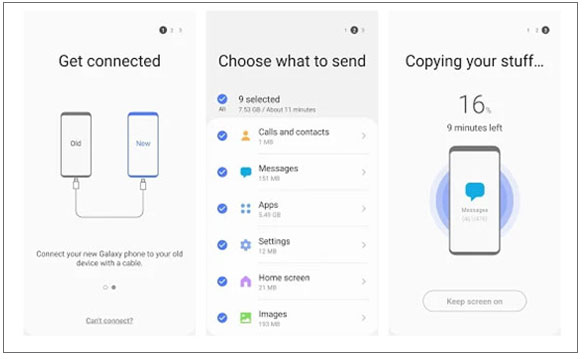
Sometimes, software bugs or outdated versions of Smart Switch can cause space calculation errors. Updating or reinstalling the app can resolve this.
Step 1. Go to Google Play Store and search for Smart Switch.

Step 2. If an update is available, tap "Update".
Step 3. If the problem persists, uninstall the app and reinstall it from the Play Store. Try the data transfer process again.
If none of the above solutions work, it may be time to seek assistance from Samsung's technical support team.
Step 1. Visit Samsung's official website and navigate to the "Support" section.

Step 2. Use the chat, email, or phone support options to contact a representative.
Step 3. Describe the issue in detail and provide any relevant information, such as device models and software versions.
If you continue to face the issue of "Smart Switch not having enough space", considering alternative methods for data transfer can save time and frustration. Here are two excellent options:
Coolmuster Mobile Transfer is a one-stop desktop program for transferring data, compatible with Android 6.0 or later and iOS 5.0 or later. It takes up minimal memory on your device. With it, you can seamlessly transfer contacts, documents, SMS, photos, videos, music, apps, and more between different devices. Additionally, for Android-to-Android transfers, both USB and Wi-Fi connections are supported.
Key features of Coolmuster Mobile Transfer:
Let's take data transfer from iPhone to Samsung as an example:
01Download and install this Smart Switch alternative on your computer.
02Connect both mobile devices to your PC using USB cables. For Samsung, enable USB debugging; for iPhone, tap "Trust". Once connected, ensure the iPhone is designated as the source device. If not, click "Flip" to switch.

03You will see a list of data types. Choose the file types you wish to transfer and click "Start Copy" to initiate the process.

Video guide
Using cloud services like Google Drive allows you to back up and transfer data without worrying about device storage limitations. However, this method is slow and depends on the network.
In this example, we will use Google Drive, but you can also use any other cloud storage services.
Step 1. Open Google Drive on your source device.
Step 2. Hit the "+" icon and select "Upload" to choose the files you wish to transfer to the cloud.

Step 3. On your Samsung device, sign in to the same Google account, find these files on your new Samsung phone, and download them to your computer.
By following the troubleshooting steps outlined above, you can solve the "Smart Switch not enough space" error effectively. If Smart Switch continues to present challenges, alternatives like Coolmuster Mobile Transfer or cloud services offer reliable solutions.
We hope this guide is helpful to you. If you have any other questions, please feel free to leave a message below or check other guides on our website.
Related Articles:
Samsung Smart Switch Not Working: Troubleshooting and Solutions
What to Do If Samsung Smart Switch Stuck at 99% during Transfer
A Detailed Samsung Smart Switch Review with the Best Alternative and Everything
Does Smart Switch Need Wi-Fi to Send Data? Can It Send Data without Wi-Fi?





