
How to Use Smart Switch with Broken Screen? A Comprehensive Guide

When your phone's screen is broken, transferring data to a new device becomes challenging. Samsung's Smart Switch is a popular tool for data transfer to Samsung devices, but using it with a broken screen may seem complicated. In this article, we'll explore how to use Smart Switch with a broken screen, as well as introduce several effective alternatives to ensure you don't lose any important data.
Smart Switch is an official software launched on the Samsung website for transferring data to Samsung phones. Of course, it can also be used to back up data to your computer. If your phone's screen is broken but still functional, you can directly follow these steps to transfer data from your damaged phone to your computer. If your phone screen is unusable, you can connect a mouse to your phone with an OTG adapter to operate it.
How do I use my Smart Switch if my screen is broken?
Step 1. Install Samsung Smart Switch on your computer.
Step 2. Connect your damaged Samsung phone to your computer using a USB cable that supports data transfer.
Step 3. If prompted, allow USB debugging on your phone. Once your computer detects your phone, click on "Backup".

Step 4. Select the relevant data categories you wish to back up. By default, the software selects all. After selecting, click "OK".
Step 5. Your computer will automatically start the backup process. You may need to wait anywhere from a few minutes to several tens of minutes, depending on the size of your data. Once completed, Smart Switch will notify you. Click "OK".
After backing up your damaged old Samsung phone to your PC, restoring it to another Samsung Galaxy phone is easy. Follow these steps to restore your Smart Switch backup to your new Samsung device:
Step 1. Install Samsung Smart Switch on your new Samsung S24.
Step 2. Connect your new phone to your computer via a data cable.
Step 3. Launch Smart Switch on your computer. Once your phone is detected, click on "Restore".
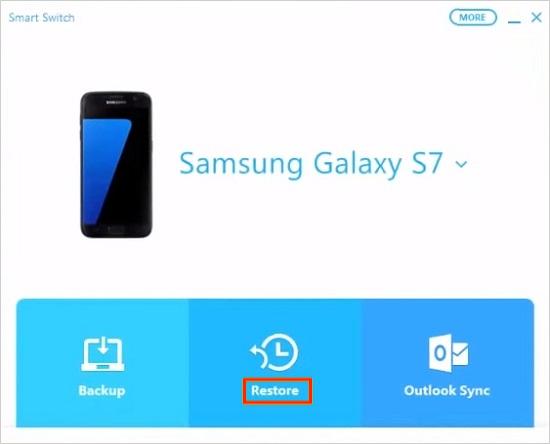
Step 4. Select the relevant data categories and click "Restore Now". Smart Switch will restore contacts, calendars, music, photos, videos, and documents to your new phone.
If Smart Switch isn't an option due to severe screen damage, the following alternatives can help transfer your data to your Samsung phone.
In Part 1, we've learned how to use Smart Switch when the screen is broken. You can only transfer backups to a Samsung Galaxy with Smart Switch, not to any other phone. What if you want to replace your broken Samsung with a non-Samsung Android phone or an iPhone? In that case, Coolmuster Mobile Transfer will be your ideal alternative to Samsung Smart Switch.
With just a single click, Coolmuster Mobile Transfer effortlessly transfers data and aids you in switching to your new phone efficiently. Whether you want to transfer from Samsung to Samsung (or any other Android) or share between Samsung and iPhone, this software supports it all.
Key features of Coolmuster Mobile Transfer:
Here, let's take Samsung to iPhone as an example:
01Install the phone transfer software on your computer (Windows or Mac).
02Connect both your broken-screen Samsung phone and iPhone to the computer using USB cables. Ensure the Source device (Samsung) and Destination device (iPhone) are correctly identified. If not, click "Flip" to swap them.

03Click the box next to the data type you wish to transfer and click "Start Copy" to begin the automatic transfer.

Video guide
Another effective way to transfer data is through your Google account. If you have previously enabled data synchronization on your phone, you can easily restore your data to a new device. The following are the steps:
Step 1. If the phone screen is partially functional, make sure data sync is enabled in your settings.

Step 2. On your new device, sign in with the same Google account. Your contacts, apps, and other data will be restored automatically.
If both of your phones support SD cards, then you can save your data to an SD card and transfer it to the new device. This is a simple and straightforward method, but the types of data supported by SD cards are limited. Below is the guide on using SD card to transfer data between phones:
Step 1. First and foremost, transfer the data to the SD card before your phone screen goes bad.

Step 2. Insert the SD card into your new phone and access the files.
1. Do I need to unlock my phone to use Smart Switch with a broken screen?
Yes, you will need to unlock your phone. If the screen is damaged, you can try using an external mouse with an OTG adapter or a computer connection to unlock it.
2. What if Smart Switch won't recognize my broken phone?
If Smart Switch fails to recognize your device, ensure that it is properly connected and try restarting both devices. If it still doesn't work, consider using alternatives like Coolmuster Mobile Transfer.
When dealing with a smart switch with a broken screen, transferring data can feel challenging, but it's far from impossible. While Smart Switch is a reliable tool, using it with a damaged device may require extra steps like using an OTG adapter. If these methods don't work for you, there are several alternatives available, such as Google account synchronization or transferring data via an SD card.
However, for a more reliable, secure, and efficient solution, Coolmuster Mobile Transfer stands out as the best choice. Its user-friendly interface, compatibility with various devices, and ability to transfer data without needing a functioning screen make it a hassle-free option. Instead of struggling with complex workarounds, choose Coolmuster Mobile Transfer to ensure your data moves quickly and safely, even when your phone's screen is broken.
Related Articles:
Samsung Smart Switch Not Working: Troubleshooting and Solutions
A Detailed Samsung Smart Switch Review with the Best Alternative and Everything
What to Do If Samsung Smart Switch Stuck at 99% during Transfer
Does Smart Switch Need Wi-Fi to Send Data? Can It Send Data without Wi-Fi?





