
Fix Switched from iPhone to Android Not Receiving Texts with 7 Solutions

"I turned off iMessage and Facetime before switching from iPhone to Google Pixel 9 Pro XL; now, some people with iPhones can text me, and some can't. The ones who can't can still send pictures, but regular texts do not come through."
- From Google Community
Switching from an iPhone to an Android phone can be exciting, but it may also bring unexpected issues, such as not receiving text messages like the person from the Google community. Don't worry; in this article, we'll explore why "switched from iPhone to Android not receiving texts" and provide 7 practical solutions to help you fix the issue.
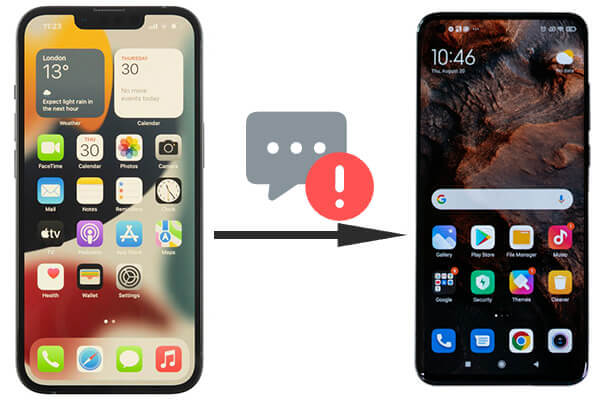
Not receiving text messages after switching from iPhone to Android? The primary reason for this is that your phone number is still linked to Apple's iMessage system. If iMessage is not disabled before switching, texts from iPhone users will still be sent as iMessage instead of SMS, which your Android phone cannot receive. Other potential reasons include network issues, outdated Android software, or problems with your phone's settings.
Switched from iPhone to Android and not receiving texts? Here are 7 effective solutions for you.
Switched from iPhone, can't receive iPhone users' texts? The important thing is that you need to turn off iMessage before switching to an Android phone.
Step 1. Reinsert your SIM card into your old iPhone.
Step 2. Go to "Settings" > "Messages" and turn off iMessage.

If you don't have an iPhone, you can go to the Deregister iMessage website. Enter your phone number, get the verification code, and complete the deactivation.
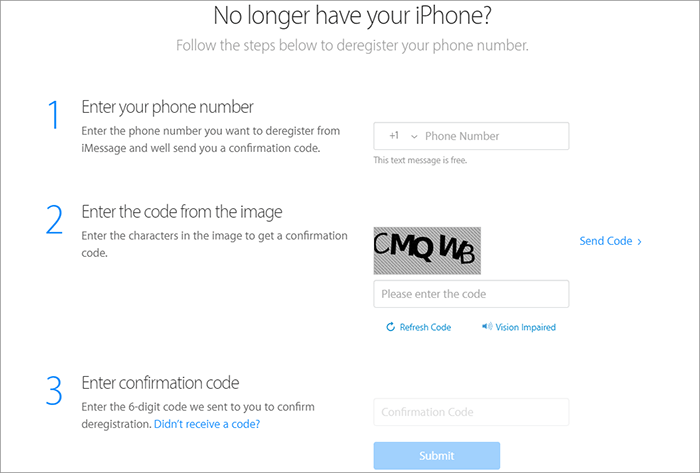
Ensure that your Android phone is connected to a stable network. Without a proper network connection, your device might not receive messages. Toggle airplane mode on and off to refresh the connection, or try reconnecting to Wi-Fi or mobile data.

If the network connection seems fine, but you're still not receiving texts, try resetting the network settings on your Android device. This can resolve the issue of "Switched from iPhone to Android and can't receive SMS".
Step 1. Go to "Settings" > "System" > "Reset options".
Step 2. Select "Reset Wi-Fi, mobile & Bluetooth".

Step 3. Restart your phone.
Sometimes, a simple restart can fix software glitches that are preventing your phone from receiving texts. Long press the "Power" button until you see the pop-up. Select the "Restart" option to restart your Android device to refresh the system and network settings.

Clearing the cache of the messaging app can resolve issues related to corrupted data that might interfere with message delivery, like "not receiving text messages after switching from iPhone to Android".
Step 1. Go to "Settings" > "Apps" > "Messages".
Step 2. Tap "Storage" > "Clear cache".

Make sure your Android device is running the latest software version. Updates often include bug fixes and performance improvements that can resolve messaging issues.
Step 1. Go to "Settings" > "System" > "System update".

Step 2. If an update is available, download and install it.
If none of the above solutions work, the issue might be with your mobile carrier. Contact your carrier to verify if there are any account issues, message routing problems, or network restrictions affecting your ability to receive texts from your iPhone.
If you're also facing issues like "don't receive text messages after switching to Android from iPhone", consider using a professional phone transfer software like Coolmuster Mobile Transfer. While not directly solving the text messaging issue, it can help you seamlessly migrate your data, including messages, to your new Android device.
What can Coolmuster Mobile Transfer do?
Follow the step-by-step guide to learn how to transfer text messages from iPhone to Android with Coolmuster Mobile Transfer:
01Go to the Coolmuster official website and download Mobile Transfer. Install the software according to the on-screen directions.
02Use USB cords to connect your Android and iPhone devices to the computer. If prompted, allow USB debugging on your Android smartphone and trust the computer on your iPhone.

03Both devices will be immediately detected by the software. Make sure the Android device is set up as the destination and the iPhone as the source. If needed, use the "Flip" button to switch.

04A list of data kinds will appear. Check the box next to "Messages". The transfer process can then be started by clicking the "Start Copy" button. The progress will ensure that your iPhone is unlocked. Keep an eye on the unlock prompt that appears on your iPhone screen.

If you want to know more about the functions of Coolmuster Mobile Transfer, you might as well watch the following video tutorial.
By following these 7 solutions outlined in this guide, you should be able to resolve the issue of "switched from iPhone to Android not receiving texts". Additionally, for a seamless data transfer experience between iPhone and Android, we recommend using Coolmuster Mobile Transfer to ensure that all your messages, contacts, and other data are safely transferred without hassle.
Related Articles:
Android Not Receiving Texts from iPhone? Reasons and 10 Solutions
iPhone Not Receiving Texts from Android? Why and How to Fix
Why Won't My Text Messages Send on My Android Device? How to Fix It?
Top 9 Ways to Fix Messages Didn't Transfer to the New iPhone 16/15 Pro/15





