
How to Transfer Apps from iPhone to Android with Powerful Ways

When you switch from an iPhone to an Android device, you might initially find it interesting because of the different operating systems. However, once the initial excitement fades, you may face a common question: how to transfer apps from iPhone to Android. Because they are different in the system, transferring can be a bit tricky. This article will guide you through quickly transferring apps from iPhone to Android.
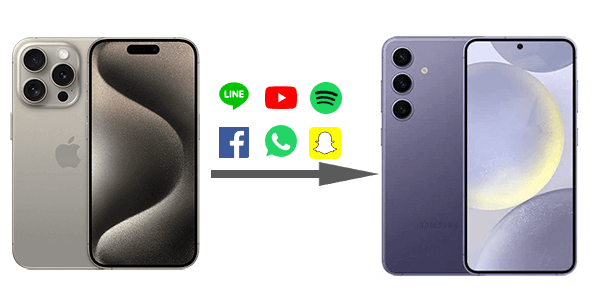
In this section, we will show you 4 solutions for transferring iOS apps to Android. Now, let's take a closer look at the specific steps for these methods together.
One of the most straightforward ways to transfer your apps from iPhone to Android is by using the Google Play Store. Here's how:
Step 1. Set up your Android device and log in to your Google account. If you don't have one, create a Google account.
Step 2. Open the Google Play Store on your Android device. Search for the apps you had on your iPhone using the search bar.
Step 3. Download and install the Android version of each app. Make sure to choose apps from reputable developers to ensure security. Once installed, open the apps, and if they require a login, enter your credentials.
This method works well for many apps, especially those with Android versions available on the Google Play Store. However, some apps may not be available on Android or may have different functionalities, so keep that in mind.
Google Drive - a cloud-based storage file storage - allows the syncing of various data types across various platforms, such as iOS and Android. You can employ it to easily transfer iOS apps to Android. Here is how to do it with Google Drive:
Step 1. Download and install Google Drive on your iPhone. Open the app and log into your Google account.
Step 2. Click the "+ (Plus)" button at the bottom right side of your screen. Select "Upload". Choose the apps you want to upload to your Google Drive and click "Upload".

Step 3. After that, open Google Drive on your Android device and sign in to your Google account. Select the files you upload and click "Download" to save the apps to your Android device.
Since the launch of Switch to Android, the application has become the first choice of iOS users of all levels to transfer iPhone data like contacts, photos, documents, videos, calendar events, and apps, to Android devices wirelessly. However, it only works on brand-new or factory-reset Android devices with Android 12 or later. Here are steps to help guide you to transfer apps from iOS to Android via Switch to Android:
Step 1. From the Apps Store, download and install Switch to Android on your iPhone. Open the program, accept the terms and conditions, and then click "Start" to proceed.

Step 2. You'll be asked for permission to allow your iPhone Camera to scan your Android phone's QR code. If it doesn't work, you can click the "Can't Scan the QR code" option. Then, turn on your Android phone's Wi-Fi hotspot and connect your iPhone to it.
Step 3. After that, choose apps to transfer to your new Android device.
Step 4. Follow the on-screen instructions to switch off iMessage on your iPhone to be able to get messages on your new Android device.
Step 5. Click "Start Request", then sign in with your Apple ID and click "Request to Transfer a Copy of your iCloud Data". The transfer process will start.
Step 6. Once the transfer process is done, you can close the Switch to Android application and continue with setting up your new Android device.
Read More: When transferring data from iPhone to Android, you might need additional software to help you achieve this goal. This article provides you with nine of the best iPhone to Android transfer apps.
SHAREit provides a secure and hassle-free solution to transfer data from iOS to Android. With this app, you can transfer not only apps but also contacts, messages, photos, videos, and more, all without the need for a computer or cable. Below are the step-by-step instructions to transfer apps from iPhone to Android using SHAREit:
Step 1. Download and install SHAREit on your Android phone from the Play Store and on your iPhone from the App Store.
Step 2. Start the program on your iPhone and click "Send". Select the files you want to transfer to your Android and once again click "Send".

Step 3. On your Android device, start SHAREit and click on "Receive". Tap the "iPhone" icon once you have found it, and wait for the transfer process to complete.
1. Can I transfer my iPhone apps to an Android device directly?
No, you cannot directly transfer iPhone apps to an Android device due to the different operating systems. Apps are not compatible across iOS and Android.
2. Can I AirDrop my apps from iPhone to Android?
No, you can't AirDrop iOS apps to Android because AirDrop is a short-distance file-sharing technology for transferring data between Apple products.
3. Can I transfer Apple apps to Android via Bluetooth?
No, you can't; even though Android and iPhone devices have Bluetooth connectivity, Apple limits this service to transferring data to non-Apple products. Because of this, you cannot directly transfer iOS apps to Android via Bluetooth.
4. Can I transfer purchased apps from iPhone to Android?
No, you'll typically need to repurchase paid apps on the Android platform. The app stores are separate, and purchases don't carry over.
Coolmuster Mobile Transfer is a user-friendly and reliable solution that enables you to effortlessly transfer data between different mobile devices, regardless of the operating system they run on, like iOS to Android, iOS to iOS, Android to Android and Android to iOS. This product streamlines the process of migrating essential data such as contacts, messages, photos, videos, and more from one device to another, ensuring that your information remains intact and accessible. Its interface is intuitive and straightforward, making it accessible to users of all levels of technical expertise.
Click the button below to download a free trial.
Follow these steps to transfer data from iPhone to Android using Coolmuster Mobile Transfer:
01Download, install, and launch Coolmuster Mobile Transfer on your computer. Then, select the "Mobile Transfer" module.

02Connect your iPhone and Android device to your computer. The program will automatically recognize them and present them on the main interface. Please confirm that the iPhone is the Source and Android is the Destination. If not, click "Flip" to change.

03Select the data types you wish to transfer, then click the "Start Copy" button to initiate the data transfer from iPhone to Android.

Video Guide
By following the steps and tips in this article, you can effectively transfer your favourite apps from iPhone to Android. Remember to select the method that meets your specific needs and preferences, as the process may vary depending on the apps and data you want to transfer. If you want to transfer other data from iPhone to Android, Coolmuster Mobile Transfer is a great choice. The software offers the best solution to securely and swiftly transfer iOS data to Android.
Related Articles:
How to Transfer Files from iPhone to Android in 7 Methods
Top 4 Easy Ways to Transfer Music from iPhone to Android
How to Transfer Photos from iPhone to Android? [Solved]
How to Send Video from iPhone to Android Effectively [Solved]





