
How to Transfer Apps from Samsung to iPhone 14/13/12/11

There are lots of reasons why a person might need to transfer apps from Samsung to iPhone. They might have decided that a Samsung phone is not the right choice for them and are now ready to join the legions of Apple fans waiting on tenterhooks for news of the iPhone 14, iPhone 14 Pro, and iPhone 14 Pro Max. They might have two mobiles - one of each - and be keen to keep the devices as closely synced as possible. Whilst it is not strictly possible to transfer apps from a Samsung phone to an iPhone, there are various ways in which you can regain all of the lost games and features and securely move every other kind of data between the devices.
In fact, the only kind of information that cannot be directly transferred is apps, because iOS programs are designed to work with Apple interfaces only. In this article, we will tell you two different ways to transfer apps from Samsung to iPhone.
Part 1: Transfer Apps from Samsung to iPhone with Phone Transfer
Part 2: Move Apps from Samsung to iPhone with Move to iOS App
Phone Transfer is a professional tool to get data from one phone to another. Not only Samsung phone and iPhone, this software also supports other Android, iOS, BlackBerry and Symbian devices. The "data" mentioned here includes of contacts, text messages, photos, videos, music, calendar, notes, apps and so forth. Only a few clicks on your mouse, you can complete the apps transfer from Samsung Galaxy S23/S22/S21/S20/S10/S9/S8/S7/S6 to iPhone 14/14 Pro/14 Pro Max/13/12/11/XR/XS/XS Max/X/8/8 Plus/7/7 Plus/6S with ease steps.
Can't wait to try it out? Click on the following buttons to download the Windows or Mac version of Phone Transfer.
Step 1. Run Phone Transfer
After you have downloaded and installed the Phone Transfer program on your computer, you can launch it and the window will pop up, with four different modes for you to choose from. Just pick out the "Phone to Phone Transfer" mode.

Step 2: Select the apps you need to transfer
All the transferable file types are listed in the middle of the two phones. Now, you will be given the capability to select the files that you want to transfer. Just check the option of "Apps" you need.

Step 3. Transfer apps from Samsung to iPhone
After you have selected the "Apps" tab that you want to transfer, you can click "Start Transfer" button to initiate the apps transfer from Samsung to iPhone. There will be a progress bar appears to show you how much data has been transferred.
People Also Read:
How to Transfer Data from Samsung Galaxy S6/S7 to S8/S9/S10
How to Transfer Data from HTC to iPhone 11/11 Pro/11 Pro Max/XR/XS/XS Max
However, Apple's new app - Move to iOS offers a quick and easy method of moving important data files from a Samsung to an iPhone. This handy third party app can securely transfer photos, videos, contact lists, text messages, music tracks, calendars, and other information from Android to iPhone/iPad in a matter of minutes. Plus, it does this in a way which is entirely safe and secure – no data will be lost. With the support of this app, you can finally say goodbye to fussy and time consuming transfers and having to resort to moving folders file by file, because the easy to use interface takes care of it for you. You only have to select the files that you want to move from the Samsung to the iPhone and hit the transfer function to start the process.
Move to iOS app is great for all Android and iOS devices. It supports Samsung Galaxy S10/S9/S8/S7/S6/S5/S4/S3/Note 4/3/2, as well as iPhone 11/11 Pro/11 Pro Max/XR/XS/XS Max, iPhone X, iPhone 8/8 Plus, iPhone 7/7 Plus, iPhone 6S/6S Plus, iPhone 6/6 Plus, iPhone 5S/5C, iPhone 5, etc. This simple three step guide will show you how to master the Move to iOS app and start moving apps from your Samsung phone onto your iPhone in no time.
Below are the easy steps to transfer and play Samsung apps on iPhone by using Move to iOS app.
Step 1. Download the Move to iOS app on your Android device
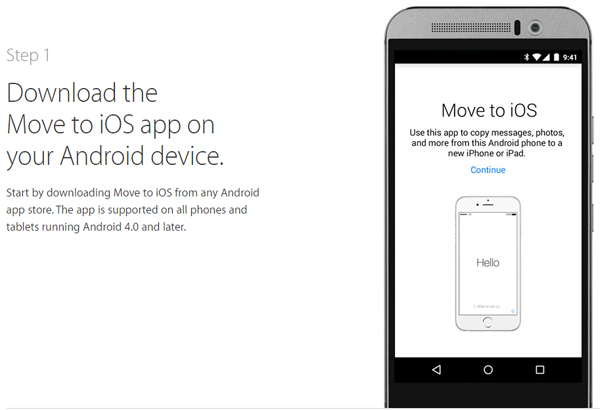
Step Two: Choose your Android apps and transfer them over Wi-Fi
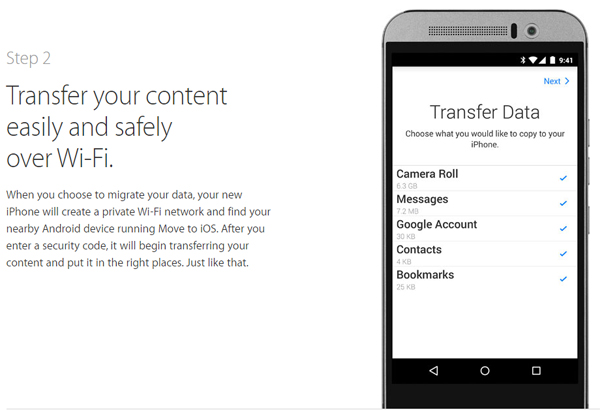
Step Three: Get started with your new iPhone
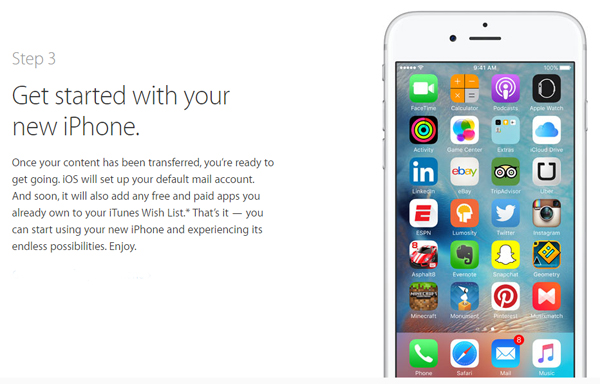
The Move to iOS app is one of the fastest and safest ways to move your important information between two devices, without any risk of important information being lost during transfers.
Related Articles:
How to Transfer Contacts from Samsung to OPPO
4 Easy Ways to Transfer Data from OnePlus to Samsung
How to Copy Photos from Android to iPad





