
How to Transfer Calendar from Android to Android (2025)

The Calendar app in Android helps us keep things in check, making life easier to manage. We can use it to keep up with events, tasks, reminders, goals, etc. But things get tricky when we switch to a new Android phone. What to do with all the important dates or events saved in the old phone calendar? The question of how to transfer the calendar from Android to Android bothers many people. If you are facing the same difficulties, this article will help. Here, we are going to teach you the top four ways to transfer the calendar to a new phone. Let's go through each solution in detail.
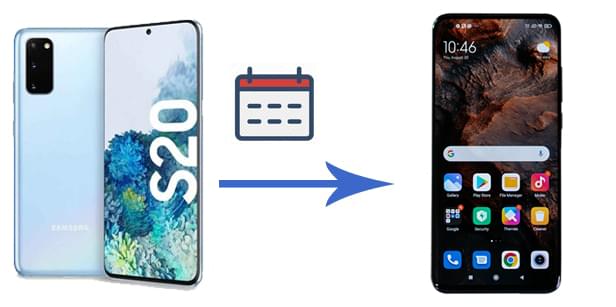
Transferring the calendar to a new phone is easy as long as you have the right tool. Here, we highly recommend that you try Calendar Transfer. It is a full-featured backup tool for Android devices, offering flexible and efficient backup and restore solutions. You can back up your calendar from an old Android phone, and then restore the backup to the new phone without effort. After backing up your calendar with this software, you can selectively restore the calendar you want to any Android device.
Learn more features of Calendar Transfer:
How to transfer a calendar from Android to Android using USB by Calendar Transfer?
01Install the phone transfer software on your computer and then select "Phone Backup" from the toolbox.

02Connect your source Android phone to your PC using a USB cable and ensure USB Debugging is enabled on your phone. If you are using Android 4.2.2 or later, a pop-up will appear on your screen asking for permission to allow USB debugging. Simply click "OK" to proceed. Once connected, select the "My Backup" option on the interface to continue.

03In the new window, choose the file type you wish to back up (Calendar). Then, click "Backup" and your computer will initiate the process. Once completed, disconnect your source Android phone from the computer.

04Now, connect the target Android phone to the computer following the same steps. Select the corresponding backup file from My Backup. Choose the data you want to restore and click "Restore to Device" at the bottom of the screen. Follow the software prompts to transfer the calendar to your target Android phone.

By connecting with your Google account, you can keep your content synced across your devices. This is a good way to sync calendars between two Android devices. You can finish this task by using the pre-installed calendar app on your device. Remember that both Android phones should be connected to the internet to sync the contents.
Let's see how to sync calendars between devices on Android using a Google account:
Step 1. On your old Android phone, head to "Settings" > "Accounts & Sync" to add your Google account. Ensure that the "Sync Calendar" feature is enabled.

Step 2. Open the Calendar app on your old Android device. Click the "More" icon in the top-right and then tap "Accounts" to add your Google account.
Step 3. On your new Android phone, open the Calendar app and set up your Google account. Then, the calendar events will appear on your new Android phone.
Bluetooth is a traditional way to transfer files between Android devices. When it comes to moving the calendar from Android to Android, Bluetooth is workable for some Android phones, but it is not an ideal solution. You will need to manually transfer the calendar events, which would be a daunting task when you have many calendar events to transfer.
Anyway, let's take a look at how to transfer the calendar from an old Android phone to a new Android phone via Bluetooth:
Step 1. Turn on Bluetooth on both your Android phones via Settings and then pair them up.

Step 2. On your source Android phone, open the calendar app > long-press the calendar events you want to transfer > tap on the "Share" button.
Step 3. Select the "Bluetooth" option, select your target Android phone from the list, and then tap "Send".
Step 4. Accept the file on your target device.
Many phone makers have developed their official data transfer apps to help users do the data transition. Depending on your target Android phone's brand, the data transfer app you can use varies. If your target device is a Samsung phone, you can use the Samsung Smart Switch to move the calendar from another Android to your Samsung device.
The following are the steps on how to transfer the calendar from Android to Samsung via Samsung Smart Switch:
Step 1. Download and install Samsung Smart Switch on both of your phones.
Step 2. On your old Android phone, tap "Send data" and then select "Wireless".

Step 3. Tap "Yes" on your Samsung to get your devices connected. Once established the connection, you will see the items that you can transfer on the old Android screen.
Step 4. On your old Android, select "Calendar" from the list and then tap "Send".
Step 5. Tap "OK" on your Samsung phone and the transfer will begin.
That's all for how to transfer the calendar from Android to Android. Among these options, the most recommended one would be Calendar Transfer. Using this software, you can selectively transfer the calendar to your new phone. It is risk-free and read-only and doesn't require the internet to do the transfer. This software can ensure that all your transferred data is safe and intact. Go ahead and install Calendar Transfer and see how it works for you.
Related Articles:
How to Back Up Calendar on Android with Ease [Updated]
How to Transfer Calendar from Samsung to Samsung Without Pain? (Full Guide)
5 Ways to Export Samsung Calendar Seamlessly [Proven and Safe]
How to Restore Calendar Events on Android Phone (98% Success Rate)





