
How to Transfer Call Logs from Android to Android (Best 5 Ways)

If you've just purchased a new Android phone, you probably don't want to lose the data saved on your old phone, including call logs. However, there is no built-in function in Android to transfer call history to a new phone. So, what to do with this important data? You don't have to worry about it. In this article, we will show you 5 effective ways on how to transfer call logs from Android to Android. You can complete this task with some call log transfer apps or a Google account. Now, read on for the detailed instructions.
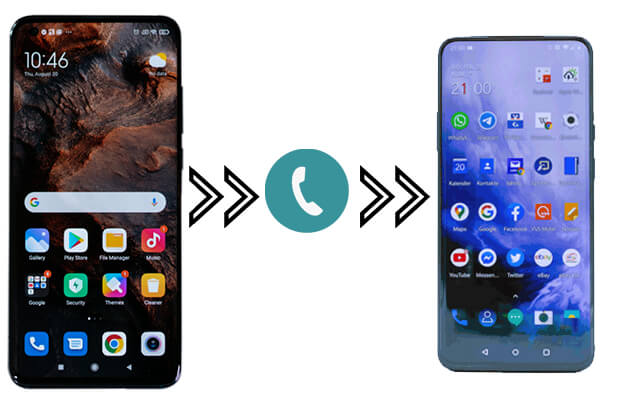
Transferring call logs from Android to Android sounds like a difficult task, but Coolmuster Mobile Transfer makes the process as easy as possible. It is a one-click solution for users to transfer all sorts of data between mobile phones without overwriting data.
Highlights of Coolmuster Mobile Transfer
How to transfer call logs from Android to Android using Coolmuster Mobile Transfer:
01Launch Mobile Transfer on your computer
After installing the software on your computer, run it.
02Connect two Android phones to the computer
Plug both of your Android phones into the computer with two USB cables. Once the connection is enabled, Mobile Transfer will detect them and display them as "Source" and "Destination" devices. You can easily change the positions of the two phones by clicking the "Flip" button in the middle of them.

03Transfer call logs from Android to Android
Here are several file types that can be transferred by the program. To transfer call logs only, you can mark the "Call Logs" option and remove the marks before other file types. Then, click "Start Copy" to initiate call log transferring.

Video guide
Coolmuster Android Assistant is another practical Android management tool. It provides you with an easy and efficient way to transfer and manage Android phone data. Using it, you can selectively export the call history from Android and import it to another Android phone. It is able to back up your data from an Android device to a PC or Mac computer, including contacts, call logs, text messages, photos, videos, music, apps, and more. Also, it can back up and restore your Android phone with one click.
It is fully compatible with overall Android-based devices, including Samsung, HTC, ZTE, Huawei, LG, Sony, Motorola, and more. Download this software and follow the below steps to move call history from one Android phone to another.
01Launch the software on a PC. Connect two Android phones to the computer using USB cables and follow the hints to let the software detect your devices.

02Select your source phone under My Devices, then click the "Call Logs" tab from the left sidebar. Tick the call logs you wish to transfer and then click "Export" to save them to your PC.

03Now, switch to your destination phone under My Devices and click "Call logs" from the sidebar. Click the "Import" button on the top, then select the XML file that you just saved on your computer to transfer to your Android phone.
Video guide
How do I transfer my call log from Android to Android? The built-in backup and restore function of the Google account can help you transfer call logs to a new device. Here are the specific steps:
Step 1. On the old device, go to "Settings" > "Backup & reset" > "Back up my data", ensure that the Google Backup function is enabled, and select call logs for backup.

Step 2. On the new device, sign in with the same Google account, and in the settings, choose to restore data from the backup. The call logs will automatically be restored to the new device.
Cons: To use Google Backup and Restore, the device must be new. If it's not, you'll need to factory reset your device.
SMS Backup & Restore is an app that allows you to back up and restore call logs and SMS/MMS on your device. It also enables you to transfer call logs between two Android phones. If your Android phones run Android 5.0 and higher, you can follow the guide below to transfer call logs from Android to Android:
Step 1. Install the app on both of your Android phones and make sure your phones are on the same Wi-Fi network.
Step 2. Open the app on both phones and tap the "Menu" icon in the top-left corner, tap "Transfer".
Step 3. On the Transfer screen, select the corresponding option on each phone: Send from this phone on your old Android, Receive on this phone on the new device.
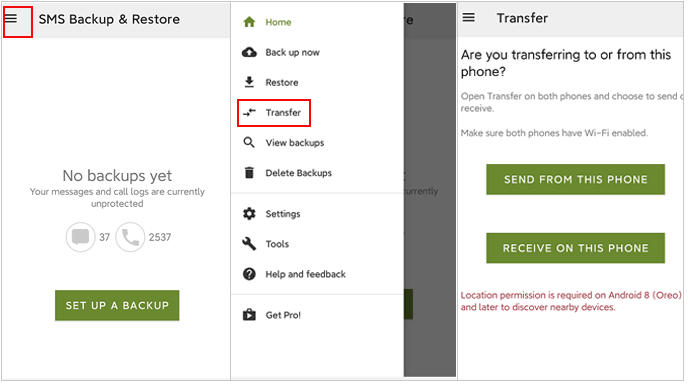
Step 4. Once the old phone loads the new phone's name, tap it to make the connection. After that, accept this invitation on your new Android phone.
Step 5. After your Android devices have established the connection, select "Transfer texts and call logs from the current state" on your old phone.
Step 6. There will be a notification on your new Android, tap "Accept and restore" to start the transfer. After the transfer is finished, tap "OK".
Cons: It requires downloading third-party apps and relies on the network connection to upload and download backup files.
How do I transfer my call history to a new phone? Many mobile phone manufacturers offer their own data migration tools, facilitating the transfer of call logs from old devices to new ones. Here are the transmission tools of two popular brands:
Step 1. Install Smart Switch on both Samsung devices and connect them via USB cable or wirelessly.

Step 2. Select the data you wish to transfer from the old device and click "Next" to initiate the transfer.
Step 1. Install and run Phone Clone on both devices, then select the data you want to transfer and begin the process.
Step 2. On the old Huawei phone, tap "Connect New Phone" on the home screen. On the new Huawei phone, select "This is a New Phone". Grant necessary app permissions on both devices.
Step 3. Use the camera on the old Huawei phone to scan the QR code displayed on the new Huawei device to connect the two phones.

Step 4. Select the call logs you want to transfer from the old Huawei phone and click "Transfer" to start moving the Huawei data to the new Huawei phone.
Cons: These tools are typically limited to transfers between specific brands, offering limited compatibility.
With the methods introduced above, transferring call logs from Android to Android is no longer a complicated process. If you want to copy all call logs from Android to Android, you can consider using Coolmuster Mobile Transfer. This software is simple and fast, and it doesn't need Wi-Fi to transfer. If you want to move specific call logs between Android, Coolmuster Android Assistant is highly recommended.
Related Articles:
[Solved] How to Transfer Call Logs from Android to PC in 2024?
3 Easy Ways on How to Print Call Log from Android Phone (Proven Tips)
How to Delete Calls on Android Phone? Use These Methods to Make It
[Complete Tutorial] How to Restore Call History Backup from Google Drive?





