
How to Transfer Call Logs from iPhone to Android [2024]

"I need to transfer the call logs/history from an iPhone 6s to a Samsung Galaxy S24. I've tried Smart Switch from Samsung and while it did transfer the SMS in full it does NOT offer call logs. If its possible to transfer to a different Andriod."
- from Apple Community
When switching from an iPhone to an Android phone, you may encounter similar issues to those discussed in the Apple Community during data migration due to the differences between iOS and Android systems. This is especially true for special data types like call logs. An article titled "Seamless Data Migration from iOS to Android: A Practical Guide" on the renowned tech forum TechCrunch also highlights the importance and complexity of transferring call logs. But don't worry. This article will elaborate on several methods to transfer call logs from iPhone to Android.
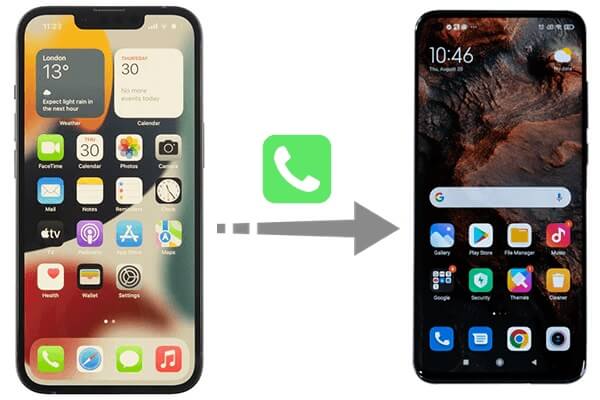
Using iTunes for data backup and transfer is one of the familiar methods for many iPhone users. This process encompasses three parts: backing up the iPhone to iTunes, extracting call logs from iTunes, and importing them to an Android device. Here are the specific steps for moving call logs from iPhone to Android:
Backing Up iPhone Data to iTunes
Step 1. Connect your iPhone to your computer and open iTunes.
Step 2. Select your device in iTunes and click "Back Up Now". Ensure that "Call History" data is included in the backup.

Extracting the Backup File Using a Tool
Step 1. Download and install a tool like iBackup Extractor.
Step 2. Open the tool and select the backup file you just created in iTunes.
Step 3. Locate the call logs and extract them as a CSV file.
Importing Data to Your Android Device
Step 1. Transfer the CSV file to your Android device.
Step 2. You can use email and cloud storage services to import the call logs from the CSV file.
Some Android phone manufacturers provide tools for migrating data from iPhones, which sometimes support the migration of call records as well. Let's take Samsung as an example. Samsung provides a tool called Smart Switch, which can easily transfer data from iPhones to Samsung phones.
Step 1. Firstly, back up your iPhone to iCloud: On your iOS device, navigate to "Settings" and tap on your Apple ID. Tap on "iCloud" and toggle the switches to select the data you wish to sync. Synchronization will proceed automatically.

Step 2. Next, launch Smart Switch on your new Galaxy S24 phone. Follow the on-screen prompts to set it up. Then, tap on "Receive Data". Select "iPhone/iPad" and tap "Get Data from iCloud" at the bottom of the screen.

Step 3. Enter your Apple ID and password, then tap "Sign in to iCloud". Your iPhone will prompt you to tap "Allow" to view the verification code.
Step 4. Enter the verification code on your Samsung device and tap "Connect". On your iPhone, tap "OK" to dismiss the code pop-up.
Step 5. Select the data you wish to transfer and tap "Transfer".
Note: Does Smart Switch need Wi-Fi to send data? Here's the answer you're looking for.
In light of the complexity and limitations of the methods as mentioned above, if you intend to transfer other types of data, we highly recommend utilizing the powerful data migration tool, Coolmuster Mobile Transfer. While this software does not directly support copying call logs from iPhone to Android, you can indirectly transfer them by taking screenshots of your call logs and using the software to transmit the images. The software boasts straightforward operations and is user-friendly.
What can Coolmuster Mobile Transfer do for you?
How to transfer photos from iPhone to Android with Mobile Transfer?
01On your computer, download, install, and launch the program.
02Connect your iPhone and Android device to the computer using their respective data cables. Ensure that the iPhone is in the source position; if not, click "Flip" to swap them.

03Check "Photos", tap "Start Copy" to send the images containing iPhone's call logs to your Android device.

Video Guide
This article outlines specific methods for transferring call logs from iPhone to Android using both iTunes and Samsung Smart Switch. Additionally, we recommend Coolmuster Mobile Transfer as an indirect transmission solution. If you're seeking a reliable and comprehensive solution, give Coolmuster Mobile Transfer a try. Although its direct transfer of call logs from iPhone to Android is still under development, the tool is highly comprehensive in its overall capabilities.
Related Articles:
How to Find iPhone Call Log History? [Useful Tips & Tricks]
How to Increase iPhone Call Log History: 4 Essential Tips





